If you're more comfortable talking through your ideas than typing them out, you may want to try one of these speech to text apps for writers. Dictation and transcription provide quick solutions for everything from working through interviews to recording story ideas and chapters. Check out our guide by guest writer Jamie Biggs and see which one is the best fit for you!

Welcome to one of our favorite community members and writers Jamie Biggs who loves to use dictation as she writes. You can read more about Jamie at the end of her article, and for a full run-down of the Best Book Writing Software, see our post here.
What is dictation software?
Dictation software is a type of speech-to-text technology that allows you to create written documents without having to type or write them out. The voice recognition software converts your speech into text and then saves the document in an easily shareable format.
It’s perfect for writers, students, and professionals who need to get their ideas down quickly. With dictation software, you can save yourself time by speaking your thoughts rather than writing them out.
Why use dictation?
Want an edge in writing? I gave speech-to-text dictation a try, and find it’s a must-have for anyone who wants to up their creativity game and work smarter.
Whether you're writing fiction or nonfiction, prepping interview transcripts for ghostwriting, or just trying to get your ideas out of your head fast, dictation software can expedite the process.
Many people find it easier to express their thoughts and ideas aloud, and speaking is quicker than typing (in most cases). It's perfect for writers who want to record their story ideas, and it can also be a useful tool to overcome writer’s block. When you’re having trouble organizing your thoughts, speaking those ideas instead of facing a blank page can be helpful.
Dictation is also an effective way to decrease physical strain. Typing for long periods can lead to physical discomfort or repetitive strain injuries. If you're spending hours behind a keyboard, consider trying it out. Dictation software provides an alternative method of text input, helping to ease strain on the fingers, hands, and wrists.
And of course, the convenience of writing on the go. Dictation software on mobile devices allows you to capture ideas or notes while on the move without needing to stop and type. We can capture writing during a walk outside, commuting to and from work, or even while waiting in line at a gas station using an app on your phone.
Features of a strong dictation app
There are a few features that I looked at when testing these apps out. Here are the features I found most important:
Accuracy: The most critical factor in any dictation app is its ability to accurately convert spoken words to written text. A great app needs accurate voice recognition for diverse accents and speech styles.
Real-time Transcription: Real-time transcription can provide writers with instant feedback on their dictation, enabling them to identify areas where they need to improve their writing skills.
Punctuation and Formatting: An app’s punctuation and formatting controls can make it possible for you to speak naturally without naming each punctuation mark.
Customization: The ability to control saving, sharing, and navigating through voice commands is available on some dictation apps. Customization options, such as language models or personalized dictionaries, can also improve accuracy. Adding an unusual name or unfamiliar word to your personalized dictionary will save you editing time.
Let's take a look at the best dictation apps I tried for writers. Note: some of the links below are affiliate links.
The best dictation apps for writers:
Dragon Naturally Speaking (Dragon Professional Individual)
Dragon NaturallySpeaking (now called Dragon Professional Individual) has been a leading force in the speech-to-text software market for a long time. The tool provides high accuracy, advanced punctuation and formatting options, support for multiple languages, and can be easily integrated with writing tools.
Initially, there is a learning curve for using this software. You will need time to train it to recognize your voice and speech patterns accurately. Learning how to use voice commands effectively can also take time.
Nuance Communications, the makers of Dragon NaturallySpeaking no longer supports iOS. They offer it for Windows only. However, they have an Apple application called Dragon Anywhere Mobile that is available on both iOS and Android devices. It is a scaled-down version of the Windows application.
I don't have a Windows PC and have not used the Dragon Professional Individual version for Windows. However, I use the Dragon Anywhere Mobile App on my iPad Pro.
The menu is easy to navigate and aside from a couple of missed words, it does a good job transcribing my voice.
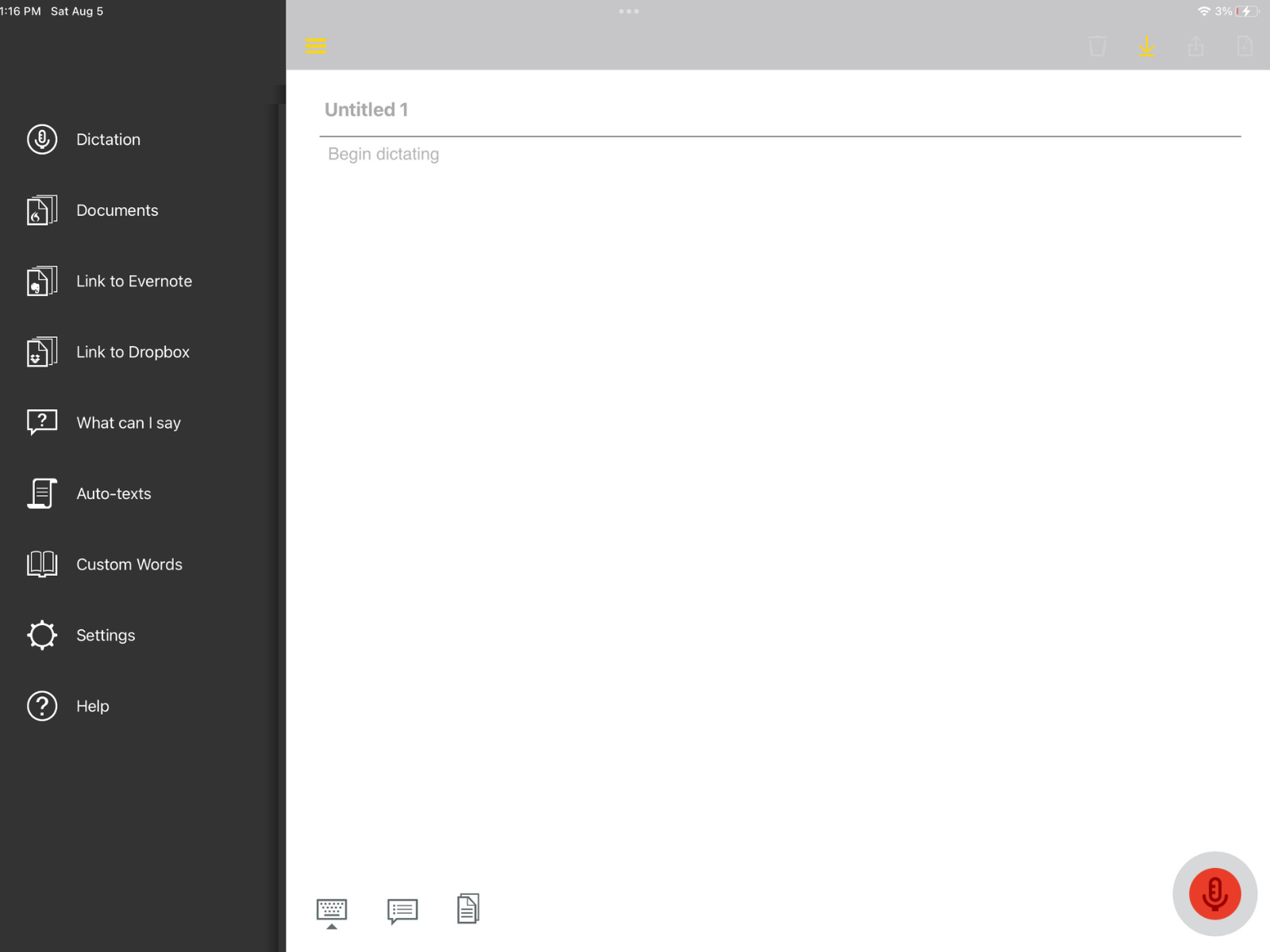
Dragon is a little pricey compared to the other apps, but its level of accuracy and customization options might make it an investment worth making as a writer.
Dragon NaturallySpeaking – single user license
Price: $699.00
Dragon Anywhere Mobile App
Price: $150 yearly subscription
or $15 monthly subscription
Here are some of the main pros and cons for the Dragon Apps:
| PROS | CONS |
| High Accuracy | Learning Curve |
| Wide Vocabulary Support | Background Noise Sensitivity |
| Real-Time Transcription | Limited Mobile Functionality |
| Customization Options | Cost |
Otter.ai
Otter.ai transcribes speech in real-time, making note-taking easy during interviews, or brainstorming sessions. Writers can easily record and organize content with this feature and not forget important details.
Otter.ai integrates with writing apps, allowing easy transfer of transcribed text. Writers can keep their writing workflow while using speech-to-text technology for productivity and creativity.
You can access Otter.ai by visiting their website (otter.ai) using a web browser on your computer. It is also available for both iOS and Android devices.
I found Otter.ai to be user-friendly, and it accurately transcribed speech. It automatically added punctuation, and did not require me to give punctuation commands as I dictated.
The app added a time stamp with every start and stop. It was designed for meeting transcription and can identify multiple speakers within the meeting.
Writer’s will need to copy and paste the transcribed text into an editing software application to edit and remove the time stamps. If you are on a budget, the Basic subscription is a great place to start.
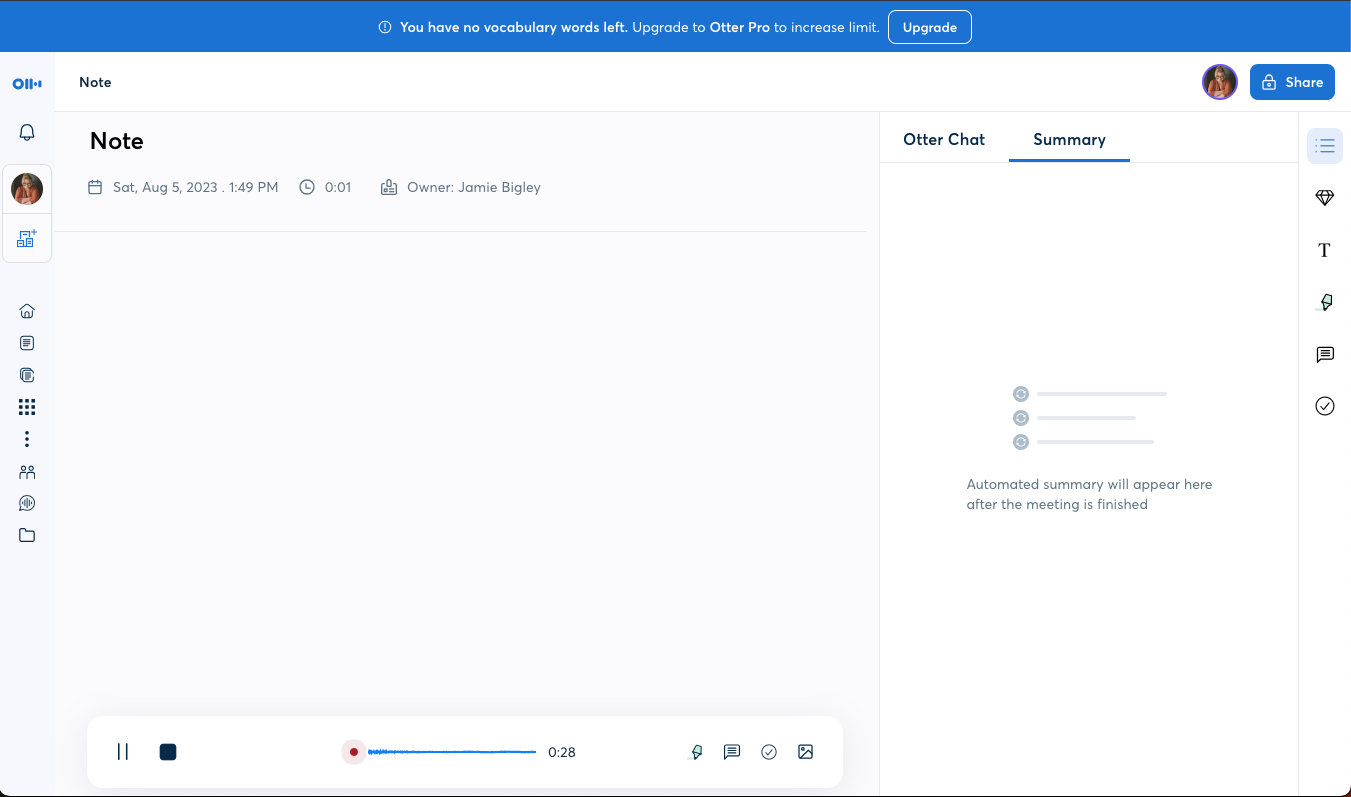
Otter.ai is available as a monthly or annual subscription based on monthly transcription minutes.
BASIC – 300 monthly transcription minutes; 30 minutes per conversation.
Price: Free
PRO – 1200 monthly transcription minutes: 90 minutes per conversation.
Price: $99.99 yearly subscription
or $16.99 monthly subscription
Otter.ai is a strong place to start if you're new to speech-to-text apps, as you can try those free features before committing to the larger subscription.
| PROS | CONS |
| Accuracy | Internet Dependency |
| Vocabulary Support | Background Noise Sensitivity |
| Real-Time Transcription | Limited Language Accuracy |
| Mobile App available | Free Plan Limitations |
Speechnotes
Speechnotes offers a user-friendly interface for quick and effortless dictation. Real-time transcription provides instant feedback, improving productivity and usability.
This website application was easy to navigate allowing me to immediately jump in and begin. You have the option to speak punctuation as you go, or to go back and insert by clicking the needed punctuation from the side menu.
You can dictate offline with Speechnotes, but with limitations. Multiple languages are supported, catering to diverse backgrounds and accommodating native language dictation.
It also offers a few ways to move your newly transcribed document from the dictation screen to upload into a Google Doc, Word Doc, or txt file. It also gives you the option to email or print your work from the same screen.
I liked this app. If you get past the ads at the bottom of the screen, then the price is definitely right. But if ads are bothersome for you, the Premium subscription is very affordable.
Speechnotes Plans
Dictation – Online dictation notepad and voice typing Chrome extension
Price: Free
Dictation Premium – Premium online dictation notepad and voice typing Chrome extension. Support from the development team. No Ads.
Price: $1.90 per month
Transcription – Pay as you go – no subscription Audio & Video recordings.
$0.10 per minute of audio
| PROS | CONS |
| User-Friendly Interface | Accuracy Challenges |
| Real-Time Transcription | Customization Limitations |
| Punctuation and Formatting (Voice Commands) | Advertisements |
| Offline Functionality | Limited Offline Features |
Google Docs Voice Typing
Google Docs Voice Typing is a built-in feature of Google Docs that offers real-time transcription, offline support, and extensive language options. It also integrates seamlessly with Google's productivity suite, making it a convenient choice for writers who use Google Workspace.
Google Docs Voice Typing is a built-in feature of Google Docs, available to all Google account users at no additional cost. It's easily accessible and user-friendly for Google Docs users.
The feature transcribes spoken words into text in real-time.
Text-to-Speech with Google Voice is easy to set up from the Google Docs file menu. Select “tools” from the menu bar, and select “voice typing” from the drop down.
It is simple to use. click the microphone to start and stop transcribing. Google Voice Typing accurately transcribed for me, but required me to give punctuation voice commands which slowed the process, but you can even dictate and apply text styles using voice commands.
If you regularly use Google Docs for writing, this is can be easily added to your work in progress.

Google Docs Voice Typing
Price: Free with any Google account
The price is right for this one, but it doesn't have the additional features or accuracy and sensitivity as some of the other paid app services.
| PROS | CONS |
| Built-In Convenience | Internet Dependency |
| Real-Time Transcription | Limited Accuracy for Specialized Vocabulary |
| Accessibility | Accent and Pronunciation Sensitivity |
| Easy to Use | Lack of Advanced Features |
Apple Pages Dictation
Apple Pages Dictation offers users a hands-free writing experience with real-time transcription. It supports multiple languages and dialects.
There is some set-up required in order to utilize speech to text on Apple Pages. You will need to access settings from your Apple menu, click keyboard settings and turn on Dictation. Once this is completed, voice transcription is activated by double tapping the control key on the keyboard.
It has basic punctuation command capabilities like adding a comma or period. But it was not able to add a new paragraph or new line on command. I had to stop and add the new line manually and then restart by double clicking the control key again.
If you are testing the waters with speech to text, this is an option worth experimenting with if you are an Apple user. Pages comes with every Apple system.
Apple Dictation
Price: Included in all Apple Devices
| PROS | CONS |
| Built-In Convenience | Internet Dependency |
| Real-Time Transcription | Accuracy Challenges |
| Hands-Free Writing | Limited Customization |
| Voice Commands for Editing | Limited Language Support |
What is transcription?
Transcription and dictation are two related yet distinct processes. While dictation involves directly speaking into a program that instantly converts your words into text on the page, transcription follows a slightly different path.
For transcription, you provide the app with an audio file, which it then meticulously transcribes, transforming spoken content into written form.
Why use transcription?
Using a transcription service offers a straightforward and user-friendly alternative voice recognition software. Transcription services eliminate the need to memorize and execute specific voice commands for punctuation, formatting, and editing. Instead, you simply upload your audio files, and the service handles the transcription process, delivering accurate written content.
This approach is particularly advantageous for individuals who may not be comfortable with or have the time to master complex voice commands. Transcription services cater to a wide range of users, including those without technical expertise. The process is as simple as submitting an audio file and receiving a transcribed text in return.
In contrast, mastering speech-to-text commands requires familiarization with a set of commands, which might vary across different platforms or software. It involves a learning curve that might not align with everyone's preferences or requirements.
Ultimately, utilizing a transcription service streamlines the process, making it accessible to users of varying technical skill levels. It allows individuals to focus on content creation, without the need to navigate intricate command structures, resulting in a smoother and more efficient transcription experience.
Do you need any special recording equipment?
In most cases, special recording equipment isn't necessary for using voice dictation and transcription. Modern voice dictation software is designed to work with the built-in microphones of devices like smartphones, laptops, and tablets. These microphones are generally sufficient for capturing your spoken words accurately. However, if you're in an environment with significant background noise, using an external microphone or a noise-canceling headset can improve the accuracy of the transcription.
For professionals who require high-quality recordings, such as podcasters or journalists conducting interviews, investing in a good-quality external microphone might be beneficial to ensure clear and crisp audio. Additionally, using a quiet environment without excessive ambient noise can enhance the accuracy of voice dictation.
Ultimately, while specialized recording equipment can enhance the quality of your recordings, it's not a strict requirement.
The best transcription services for writers
Writers are increasingly turning to transcription services as invaluable tools to streamline their work processes and enhance productivity. Here are four online transcription services, features and benefits to consider.
Rev.com
Rev is a popular transcription service that provides accurate and quick transcription for audio and video files. They offer human-generated transcriptions and have options for different turnaround times.
Rev's interface is user-friendly and easy to navigate. select the type of order you would like to place and then upload your file.
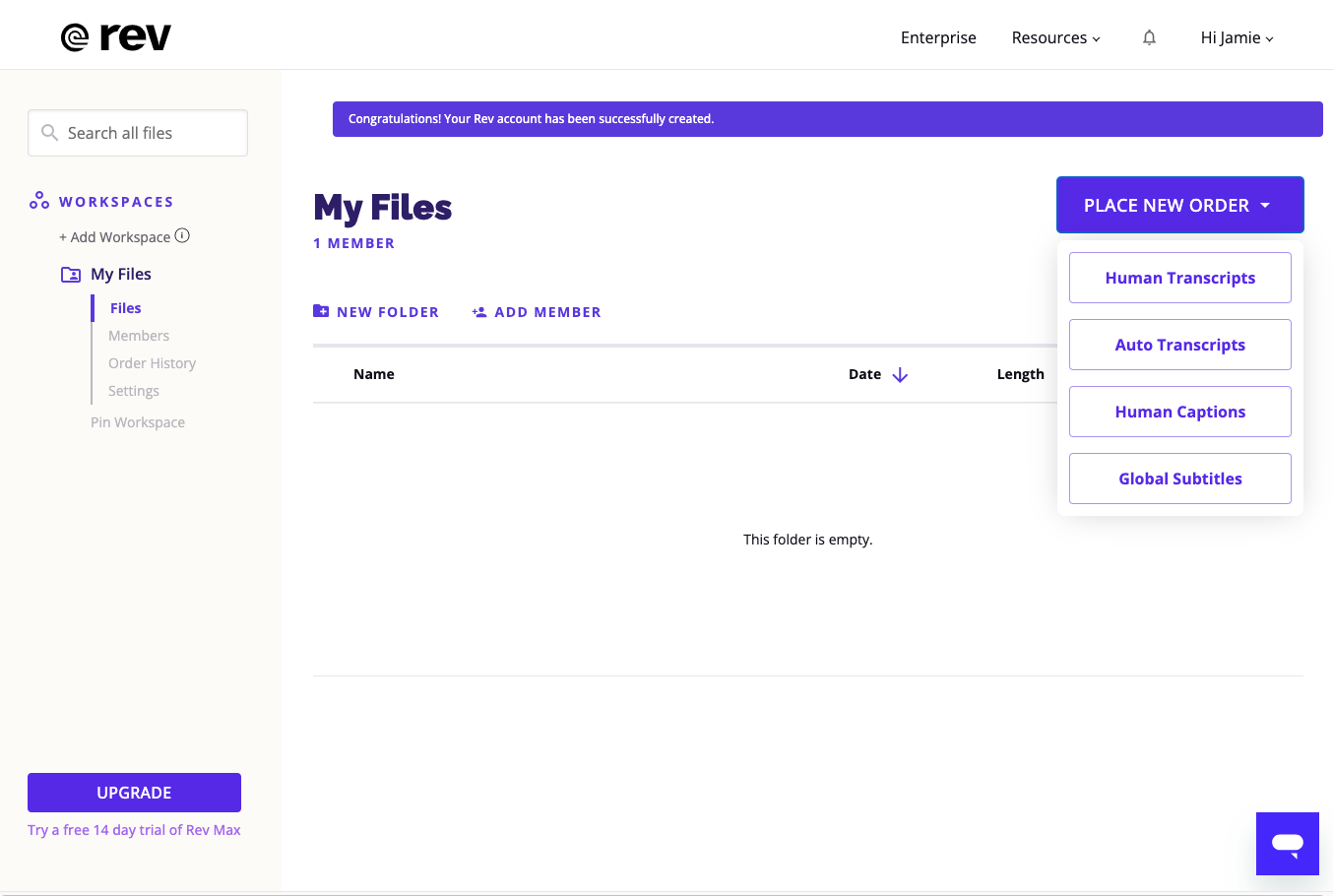
Rev Services Pricing:
| Human Transcription: | $1.50 per minute with 99% accurate text by a professional transcriptionist. |
| Automated Transcription: | $0.25 per minute AI-powered transcription |
| Rev Max Subscription: | Unlimited transcription for $29.99 per month |
TranscribeMe
TranscribeMe offers both automated and human-powered transcription services. They specialize in providing accurate transcriptions for various industries.
Uploading an audio file was simple and straightforward, drag and drop.
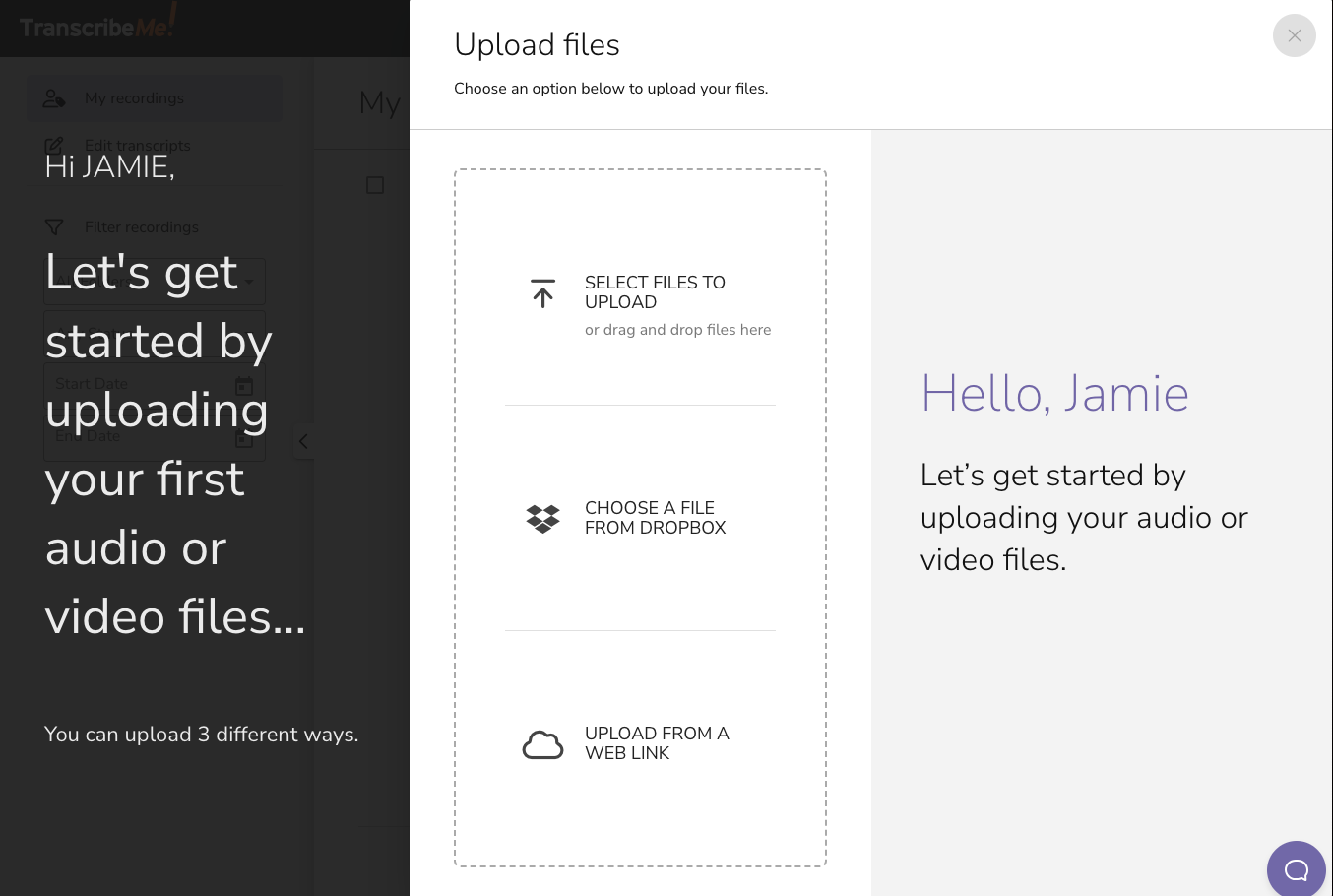
TranscribeMe Services Pricing:
| First Draft: | $0.79 per minute. 98% accuracy. Next day delivery. |
| Standard: | $1.25 per minute. 99%+ accuracy guarantee. 1-3 business day delivery. |
| Verbatim: | $2.00 per minute. Every utterance captured (um, uh, hmm). 2-5 business day delivery. |
| Machine Transcription: | $0.07 per minute. Fast delivery. |
Happy Scribe
Happy Scribe offers both automated and human-assisted transcription services. They also provide options for translating transcripts into different languages.
The website is easy to navigate and upload your audio file. They offer the first 5 minutes of your audio file transcribed for free, giving you an opportunity to test drive their service.
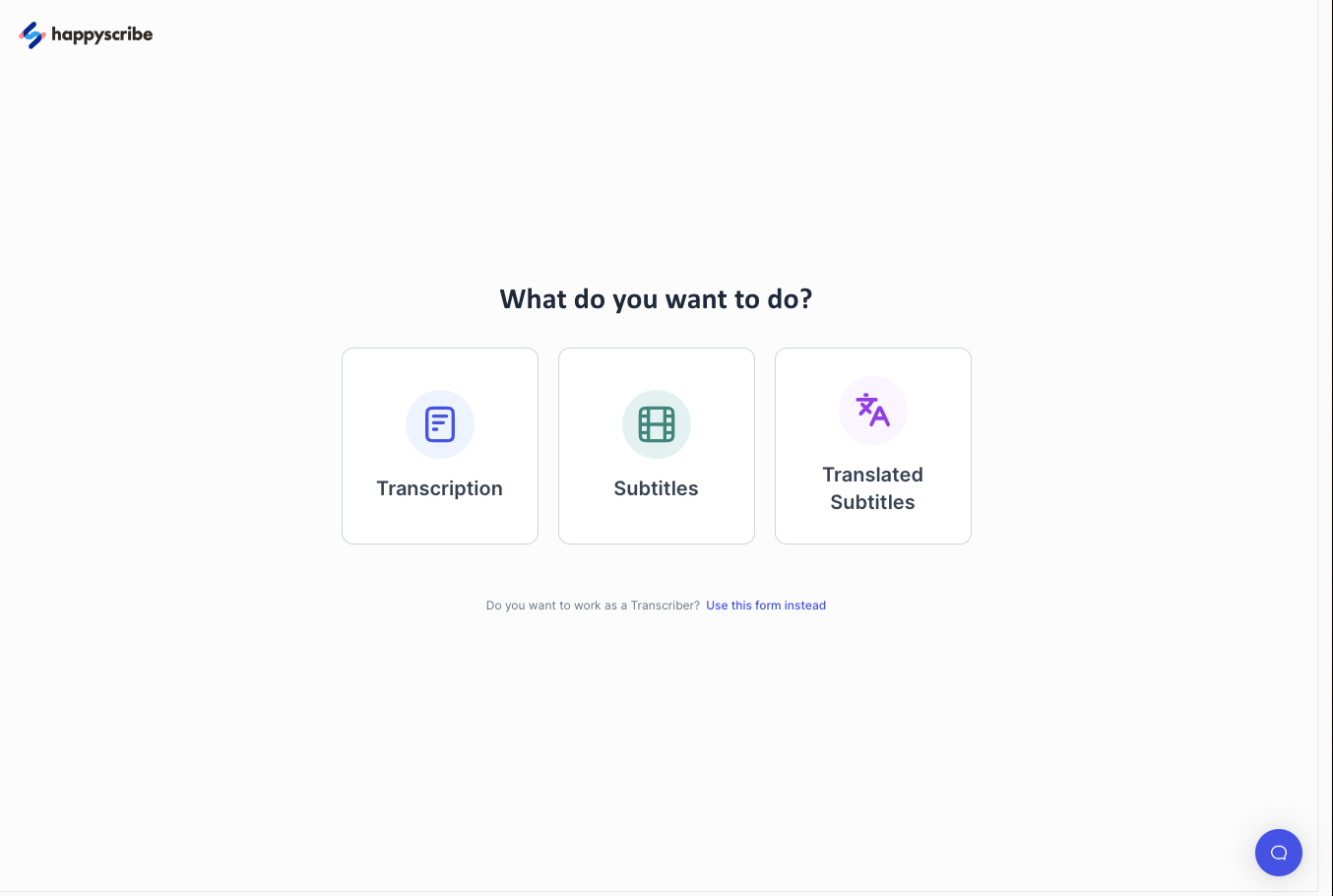
Happy Scribe Pricing:
| Free: | Free account with limited minutes per month. AI transcription, subtitles, and translation. |
| Basic: | $10 per month (with annual subscription) gives you 120 minutes of audio transcription. Export finished files into TXT, SRT, and Word |
| Pro: | $17 per month (with annual subscription) gives you 300 minutes per month. export finished files into 10+ formats. |
| Business: | $29 per month (with annual subscription) gives you 600 minutes per month and 5% discount on human transcription services. |
Scribie
Scribie is another transcription service that offers human-generated transcriptions. They focus on providing accurate transcriptions and offer a variety of turnaround options.
I have used Scribie for my own transcription needs and found the service quick and accurate. The have recently changed their pricing to a flat rate for human verified transcripts, no longer offering the AI transcribed files option.
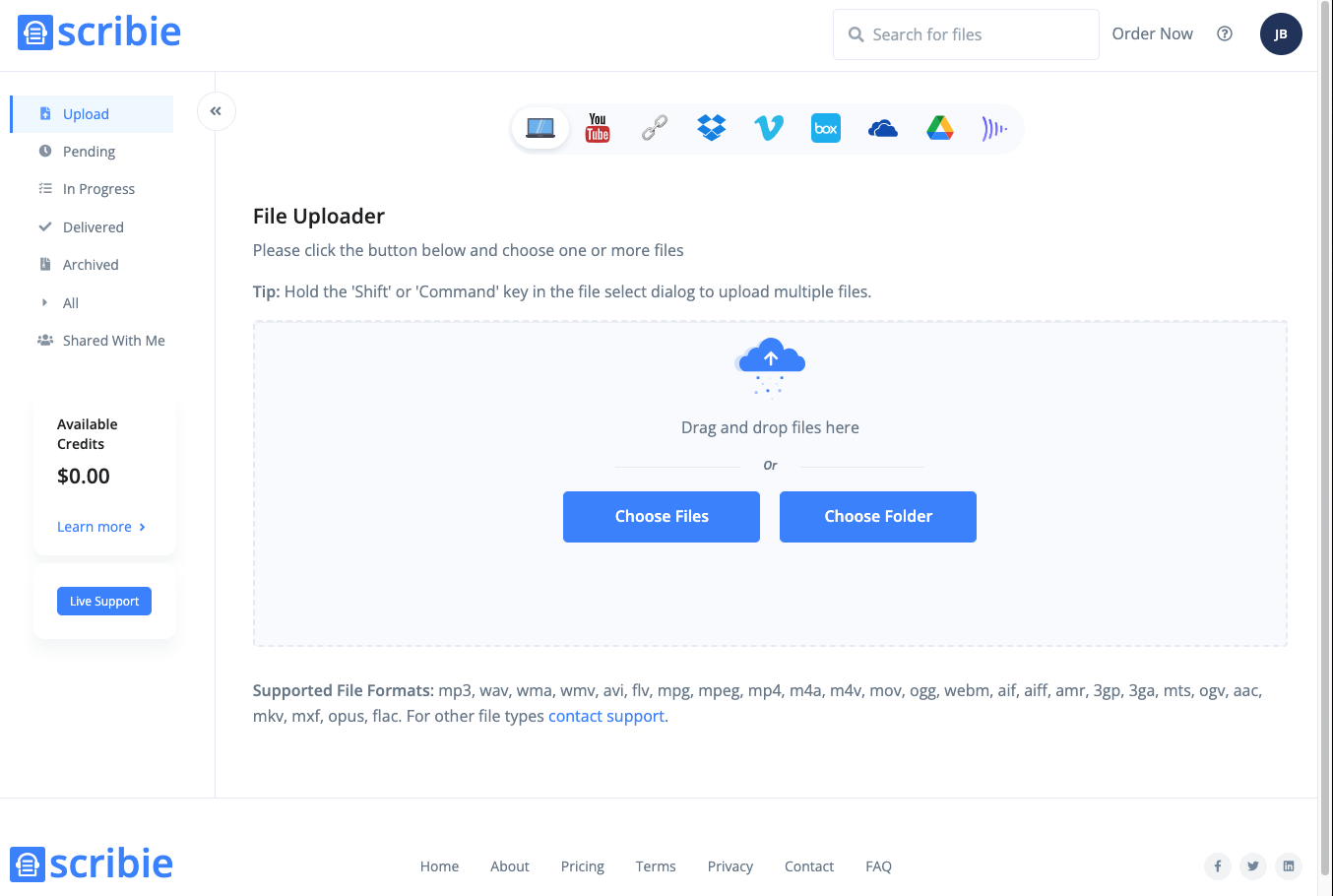
Scribie pricing:
| Flat Rate: | 1.25 per minute of audio. 99% accuracy. 24 hour turn around. Human verified transcripts. |
Useful tips for dictation or transcription
By following these tips, you can make your dictation and transcription processes more efficient and accurate, ensuring that your spoken content is accurately transformed into written text.
Dictation tips
- Speak Clearly and Calmly: Enunciate your words clearly and speak at a moderate pace. Avoid speaking too fast or mumbling to ensure accurate transcription.
- Punctuation and Formatting Commands: Learn and use voice commands for punctuation (“period,” “comma,” “new line”) and formatting (“bold,” “italics”) to maintain proper structure in your text.
- Practice Makes Perfect: Familiarize yourself with the voice recognition system's response time and accuracy by practicing dictation with shorter passages before tackling longer content.
- Break Down Complex Sentences: For complex sentences, break them into smaller, manageable phrases to enhance accuracy.
- Proofread and Edit: After dictating, proofread and edit the transcribed text for any errors or discrepancies that might have occurred during dictation.
- Minimize Background Noise: Choose a quiet environment to reduce background noise that could interfere with accurate transcription.
Transcription tips
- Use Quality Audio: Provide clear and high-quality audio file recordings for accurate transcription. Minimize background noise and ensure the speakers' voices are distinct.
- Speaker Identification: If multiple speakers are involved, indicate speaker changes or use timestamps to differentiate speakers during transcription.
- Provide Context: Give transcribers context by sharing any relevant information about the subject, speakers, or terminology used in the recording.
- Accent and Jargon Awareness: If you have an accent or are using industry-specific jargon, consider using a transcription service or software that's familiar with these nuances.
- Review and Edit: After receiving the transcription, review and edit it for any errors or inconsistencies. Sometimes, context-based errors can occur.
- Time Management: Transcribing can be time-consuming. Consider using transcription services or software to expedite the process, especially for longer recordings.
- Backup and Security: Keep your audio recordings secure and backed up to prevent loss of valuable content.
- Regular Breaks: If you're transcribing for extended periods, take regular breaks to avoid fatigue and maintain accuracy.
Speech to text apps for writers can be incredibly useful tools, allowing them to quickly transcribe their spoken words into written form. By following these simple tips, you can make sure that your dictation and transcription processes are more efficient and accurate.
PRACTICE
Pick a favorite paragraph or scene from your work in progress and convert it using a speech-to-text software or a transcription service.
When you’re finished, share your experience in the Pro Practice Workshop here. Not a member yet? Join us here!
This article is by a guest blogger. Would you like to write for The Write Practice? Check out our guest post guidelines.
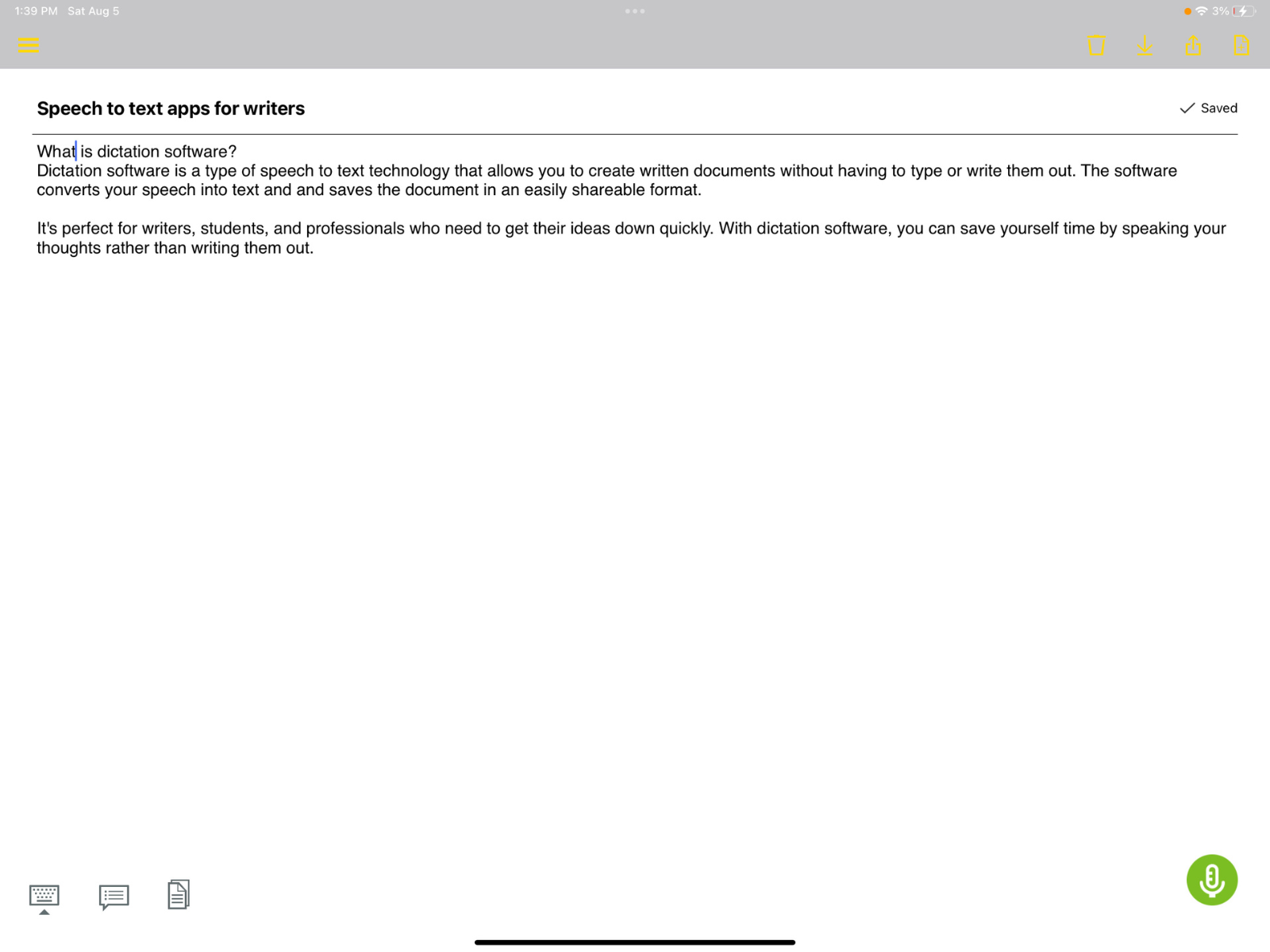
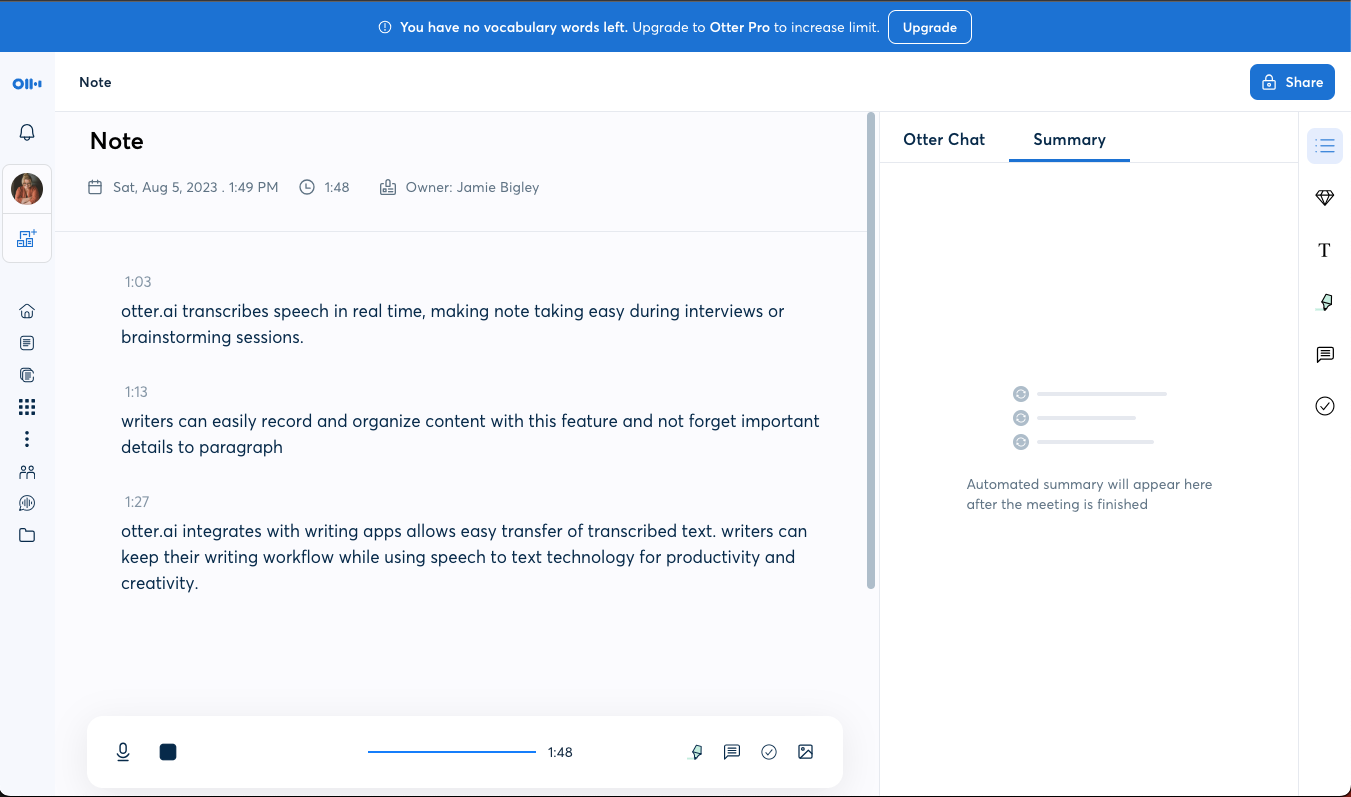
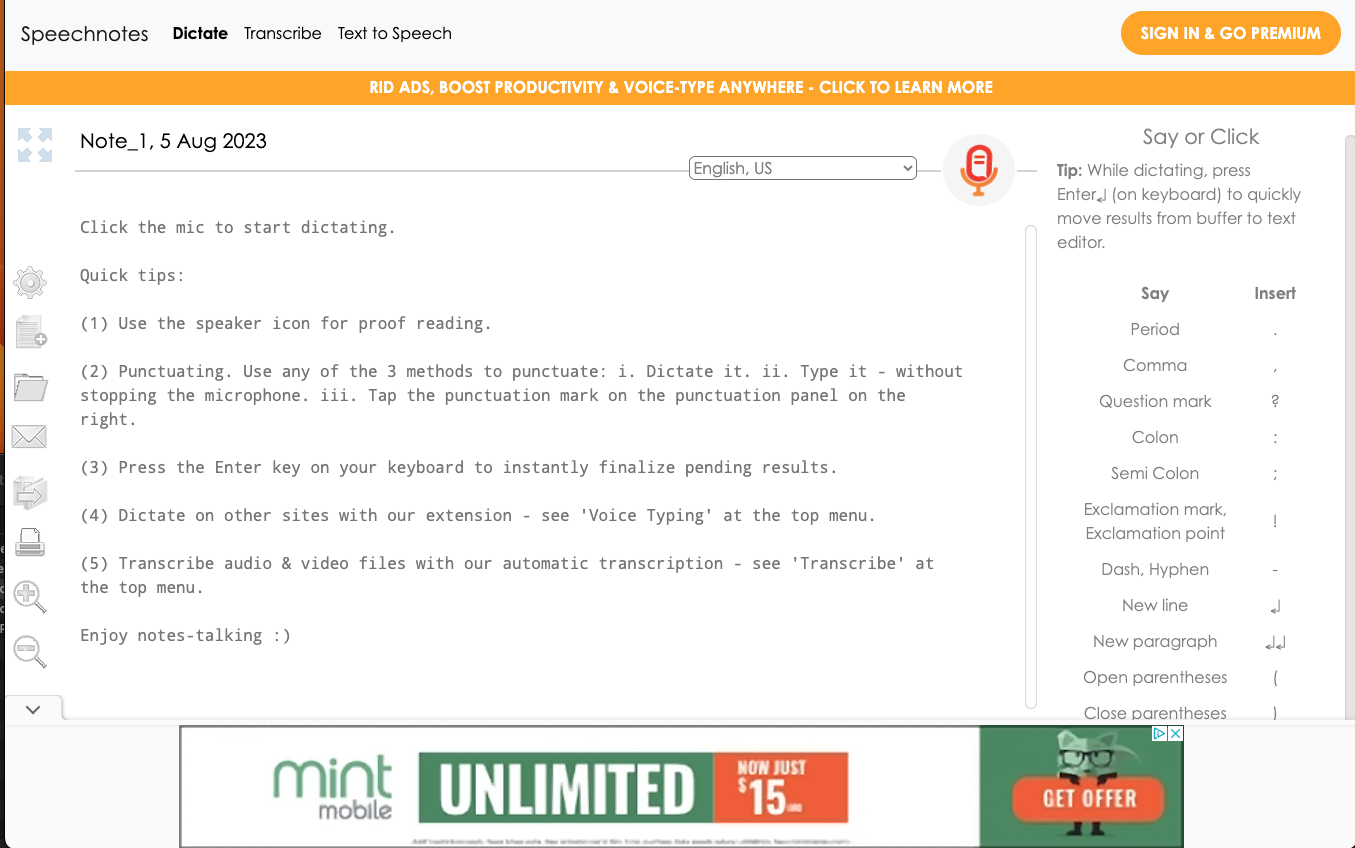
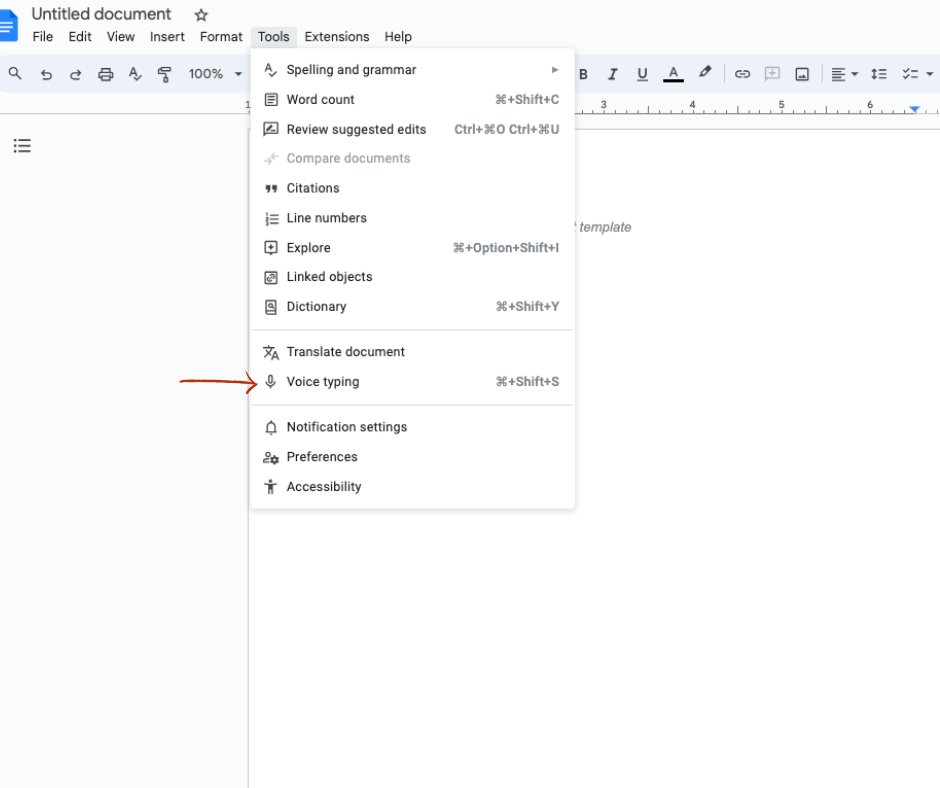
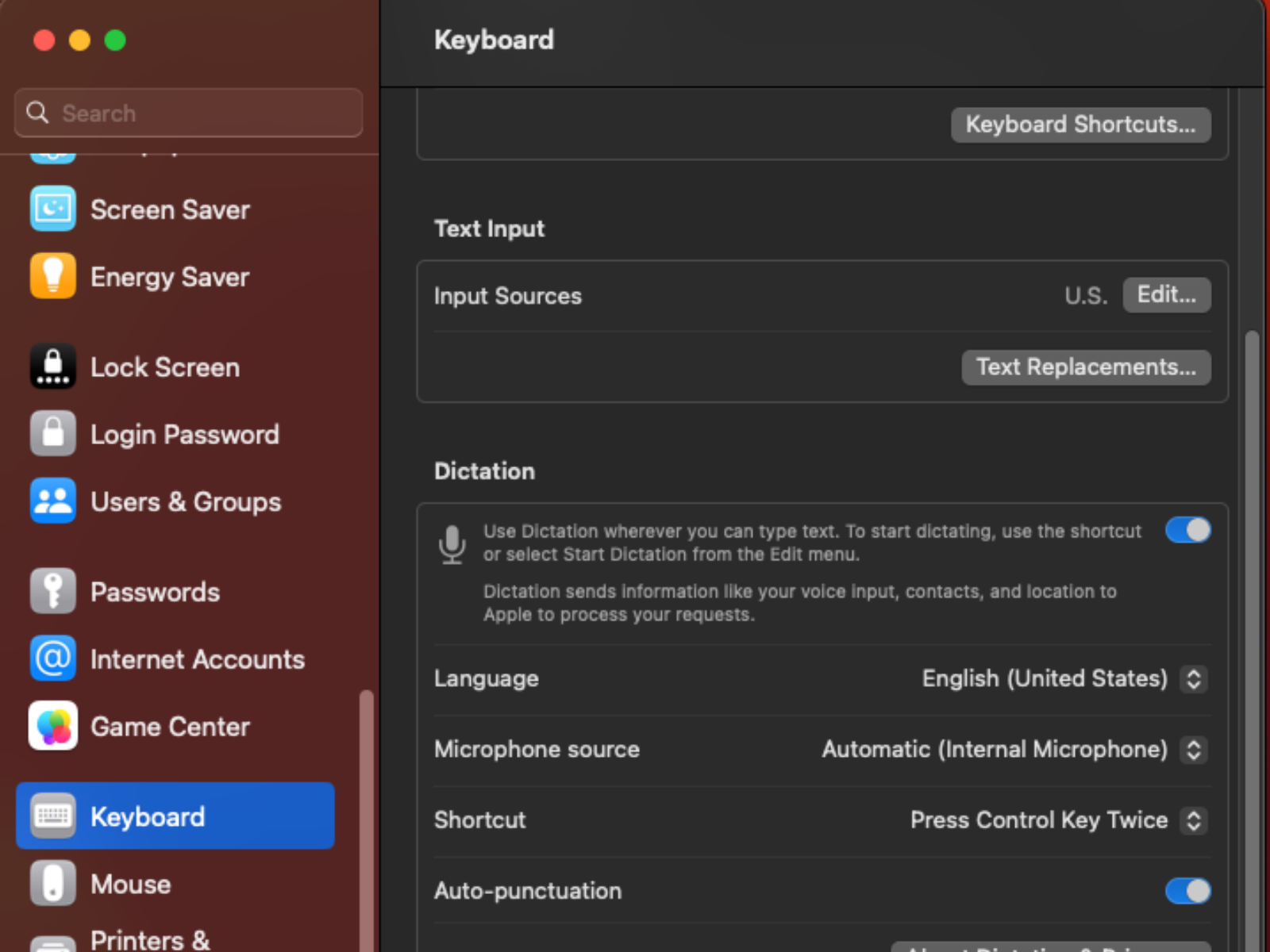

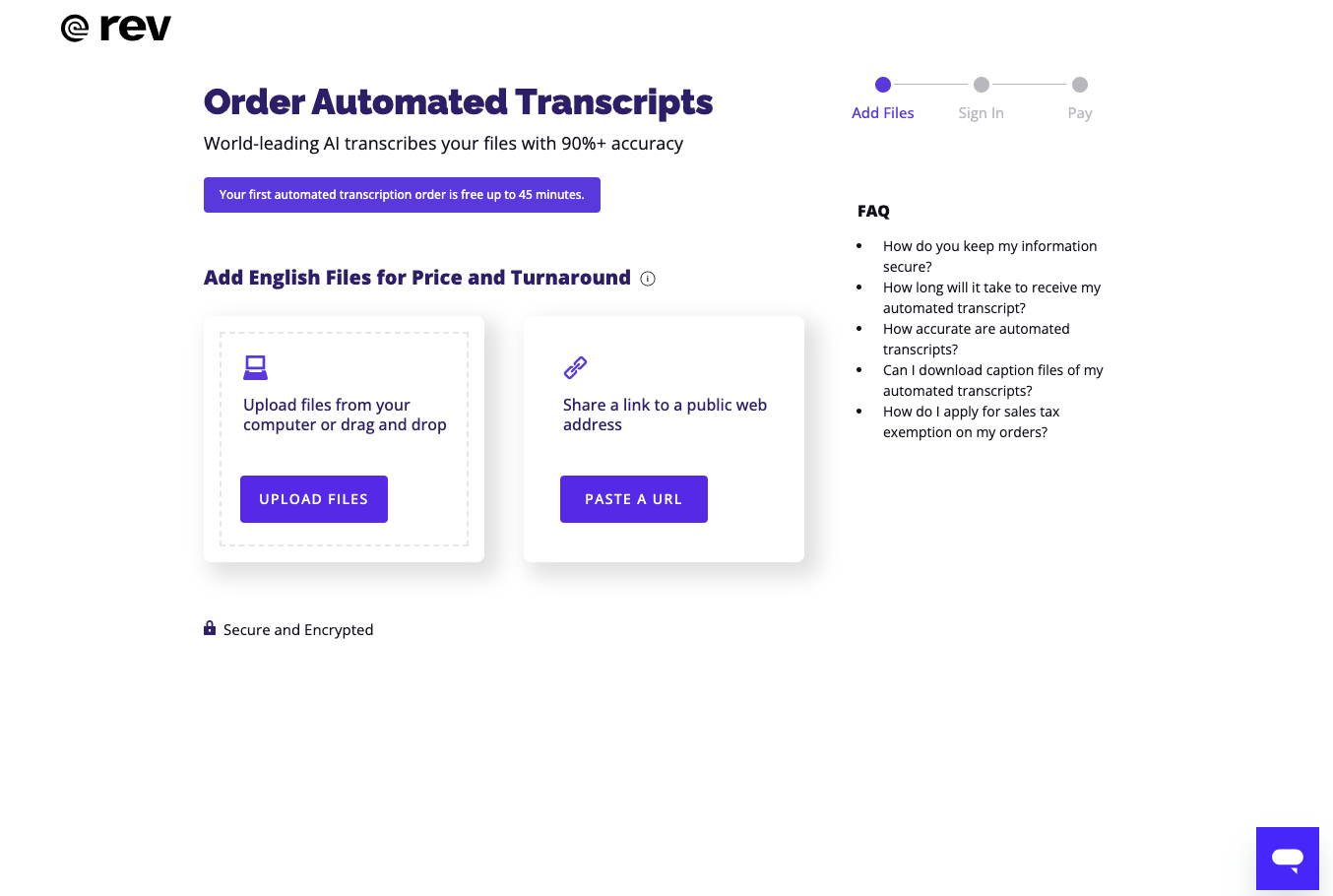
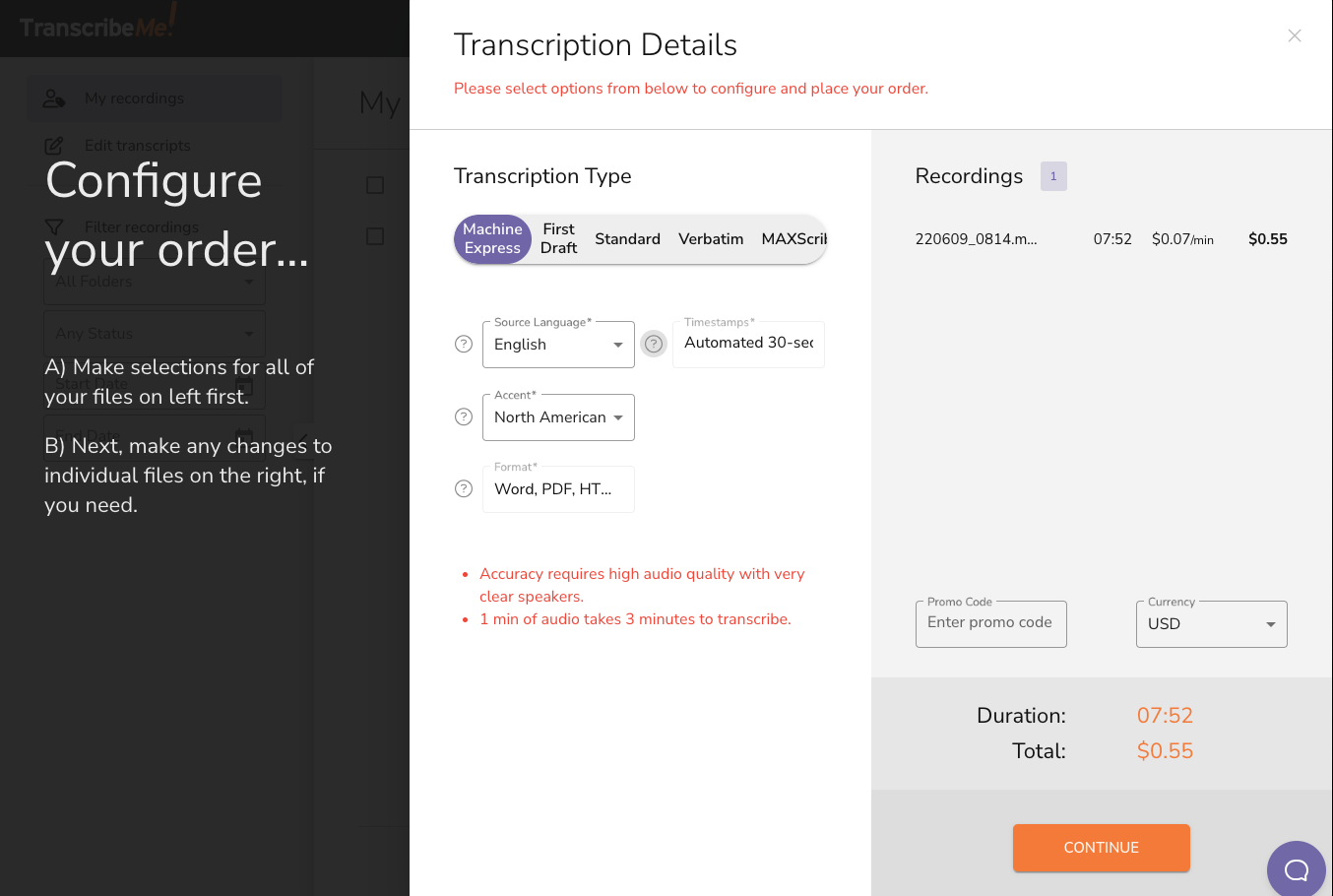

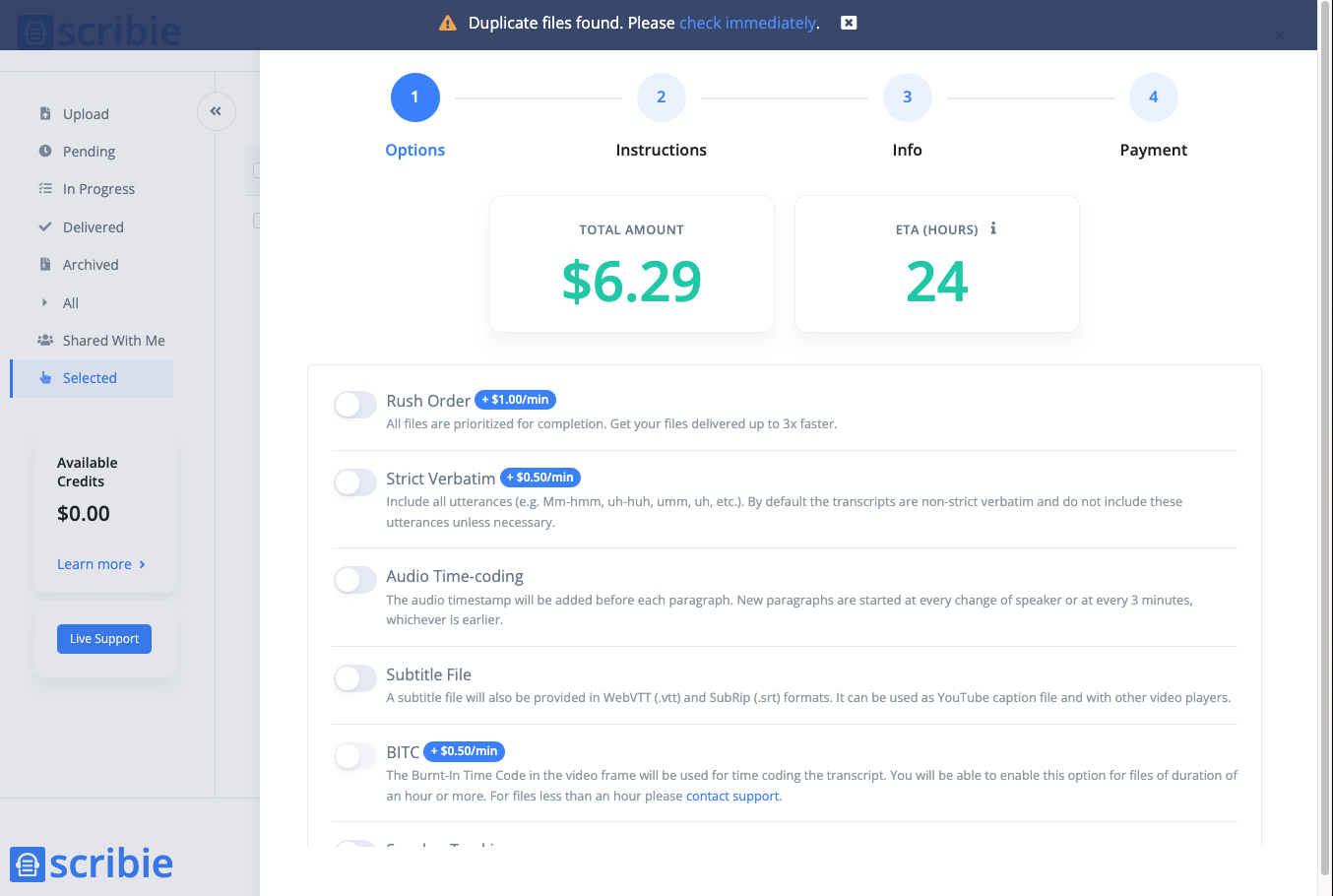
Informative write up on dictation vs transcription. The evaluation of various speech to word software options was presented in a manner consistent with non-preference and non-sales leanings.
I enjoyed it.