Writing a book is hard. I've written fifteen books and at some point during each one I had the thought, “There has to be a tool, a piece of book writing software, that would make it easier to reach my writing goals.”
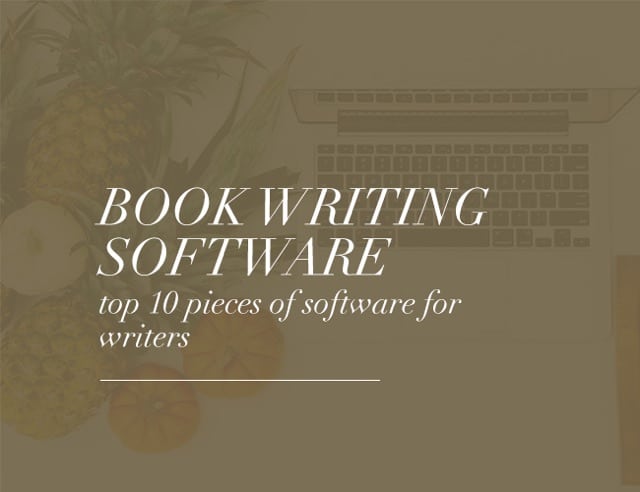 Bad news/good news: writing a book will always be hard, and the best piece of writing software in the world won't write your book for you. Some may even require a steep learning curve. Others are easier.
Bad news/good news: writing a book will always be hard, and the best piece of writing software in the world won't write your book for you. Some may even require a steep learning curve. Others are easier.
The good news is there is book writing software that can make the writing process and meeting your daily goals easier!
(The better news is that once you've found the right software, we have the best resources to help you finish your book, like this book idea worksheet, which will get you started on your book in just a few minutes. Get your free copy here.)
In this article, we will cover the ten best pieces of software for writing a book and look at the pros and cons of each. Click the links below to get our review on the best writing software.
Best Writing Software: Contents
Worst Pieces of Software for Writing a Book
Before we discuss writing software that will help you write a beautiful book, it's important to understand (and eliminate) what will hurt your writing progress. At least while you're writing a book:
- Video Games. Especially World of Warcraft (always, always, always!) but also Solitaire, Sudoku, Angry Birds, Star Wars Galaxy of Heroes, and Wild Rift/League of Legends.
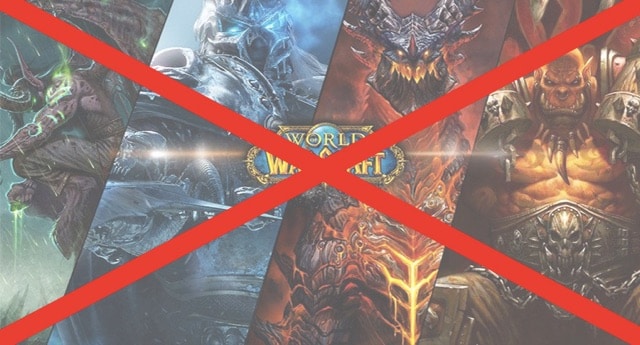
- Facebook, TikTok, and Other Social Media Software. Do I really need to say more? Fortunately, there's a piece of book writing software for avoiding this very distracting software (see Freedom below). You can't write a book if you spend your writing time publishing social media posts.
- Other Productive Software Not Directly Associated With Your Writing. Yes, it's good to reconcile your bank account on Quickbooks or make sure you're up to date on your calendar app, but responsible, well-meaning work can easily be an excuse for a quick distraction that turns into a major distraction from writing your book.
Set aside time for your writing every day and then stay focused. If you need a game, make writing your daily word count your game. If you want more “likes” on social media, imagine how great getting five-star reviews on your book will be.
If you need to check your bank balance several times a day, think about what your bank balance will be when you stop checking it constantly, finish your book, and become a successful author. Now let's talk about some book software for authors that can help you with your book writing process.
The 10 Best Pieces of Book Writing Software
First, there is no such thing as the perfect book writing software. No amount of key features or book writing templates or editing features will write a book for you. Still, these ten book writing software options can help. Take a look at the pros and cons of each:
1. Scrivener (Word Processor)
Scrivener is the premier book writing app made by writers for writers. Scrivener's “binder” view allows you to break up your book into chapters and sections and easily reorganize it with drag and drop interface.
You can also get a high-level view of your book using the corkboard and outliner modes, allowing you to view book chapters, sections, or individual scenes as index cards. Project targets let you create word count goals and then track your progress daily. Its composition mode can help you stay focused by removing all the clutter.
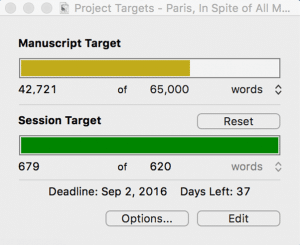
Scrivener has formatting features for publishing (e.g. on Amazon or Barnes & Noble), as well as basic features for distraction-free writing, and has templates for novels, nonfiction books, screenplays, and more.
You can read our full Scrivener review here.
To be fair, Scrivener also has its weaknesses. Formatting is more complicated than it needs to be and collaborating isn't easy, meaning it loses its effectiveness as soon as you bring on an editor (we recommend Google Docs for collaborating).
You can sync with your iPhone/iPad, but only through Dropbox, making it not as easy as it should be. It also has something of a learning curve, especially for its advanced features. But it more than makes up for that by being so helpful in the early stages of both the nonfiction and creative writing process. Again, here are the pros and cons for Scrivener.
Pros of Scrivener:
- Easily manage a large book writing project (or screenplay) in the binder view
- Get a high-level view of your book's structure using corkboard and outliner views
- Manage your writing productivity with project targets and deadlines
- iPhone and iPad app
Cons of Scrivener:
- Formatting can be overly complicated
- Learning curve
- Syncing with Dropbox isn't always easy
- No Android app
We believe in Scrivener so much, we published a book about how creative writers can write faster using it. It’s called Scrivener Superpowers. If you’re using Scrivener or want a tutorial to save yourself time as you learn how to use it for your nonfiction or creative writing, you can get Scrivener Superpowers here. You can also learn more about how to use the software with one of these resources:
Cost: $59.99 for Windows, Mac
Scrivener is the premier book writing app made by writers for writers. It's powerful set of tools allow you to write, organize, edit, and publish books.
- Easily manage writing projects
- Made by writers for writers
- Corkboard and outliner views
- Project targets and deadlines
- iPhone and iPad app
- Complicated formatting
- Steep learning curve
- Syncing isn't always easy
- No Android app
2. Dabble (Word Processor)
Similar to Scrivener, Dabble is a word processor that gives you the power to organize and rearrange scenes and chapters using drag and drop, manage your word count goals to keep to a deadline, and plot like a pro. (Screenshots seen here are in the optional dark mode.)
Dabble has a plot grid that allows you to easily see a macro view of your story. You can rearrange as needed, find plot holes easily, and make notes on each plot point as detailed as you like.
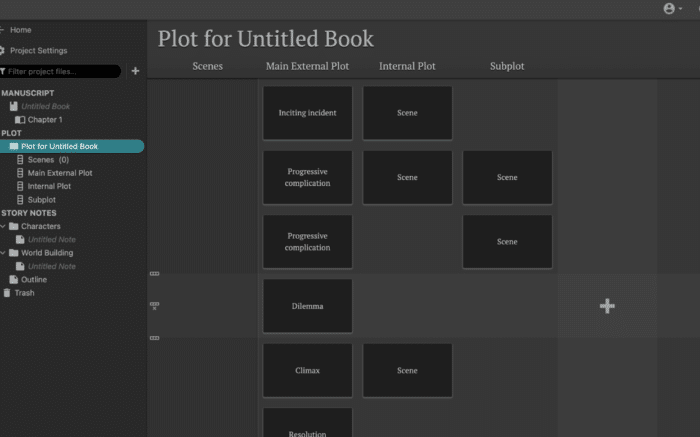
It’s easy to set your word count goals and see your daily and overall progress in the manuscript se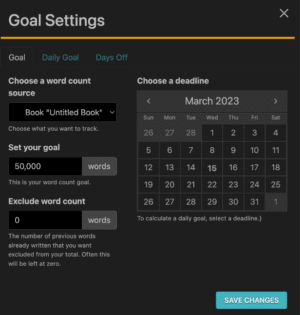 ttings. You can even set days off and it will take those days into account when calculating your daily word count goals. (You can check out Dabble here.)
ttings. You can even set days off and it will take those days into account when calculating your daily word count goals. (You can check out Dabble here.)
Collaboration is easy. You simply add a co-author and they will be sent an invitation. They must also have a subscription or they will only be able to read the document.
You can insert images in any scene or note, or add title images to chapters or full page images within or between chapters. You can even set cover art for the manuscript.
Focus mode in Dabble is automatic. Simply start typing and everything else fades away. No need to worry about saving every few minutes either.
Dabble is cloud-based and automatically saves as you go. You can access your manuscripts everywhere: in your browser, on your phone, or in the desktop app. As you're writing, you can make notes and comments.
Don’t want to type? You can dictate. And when you’re done writing, there’s a Read to Me feature that reads your manuscript to you!
Cost: Subscription plans range from $9/month to $29/month; Lifetime access cost is $699; 14-day free trial
Dabble is a word processor designed specifically for books. It gives you the power to organize and rearrange scenes and chapters using drag and drop, manage your word count goals to keep to a deadline, and plot like a pro.
- Easy Learning Curve
- Streamlined collaboration
- Cloud-based syncing
- Built-in Dictation
- Easy Exporting
- Word count targets and deadlines
- Plotting tool
- Subscription service
- Lifetime access cost is high
- Only simple formatting options
3. Google Docs (Word Processing)
While Scrivener and Dabble are great book writing software, once you get to editing and getting feedback, it begins to fall short. That's why Google Docs has become my go-to piece of book writing software for collaborating with editors, beta readers, and other writers.
It's free, easy to use, and requires no backups since everything is in the cloud.
Best of all are its collaboration abilities, which allow you to invite your editor to the document and then watch as they make changes, which are tracked in suggestion mode, and leave comments on your story (see screenshot below).
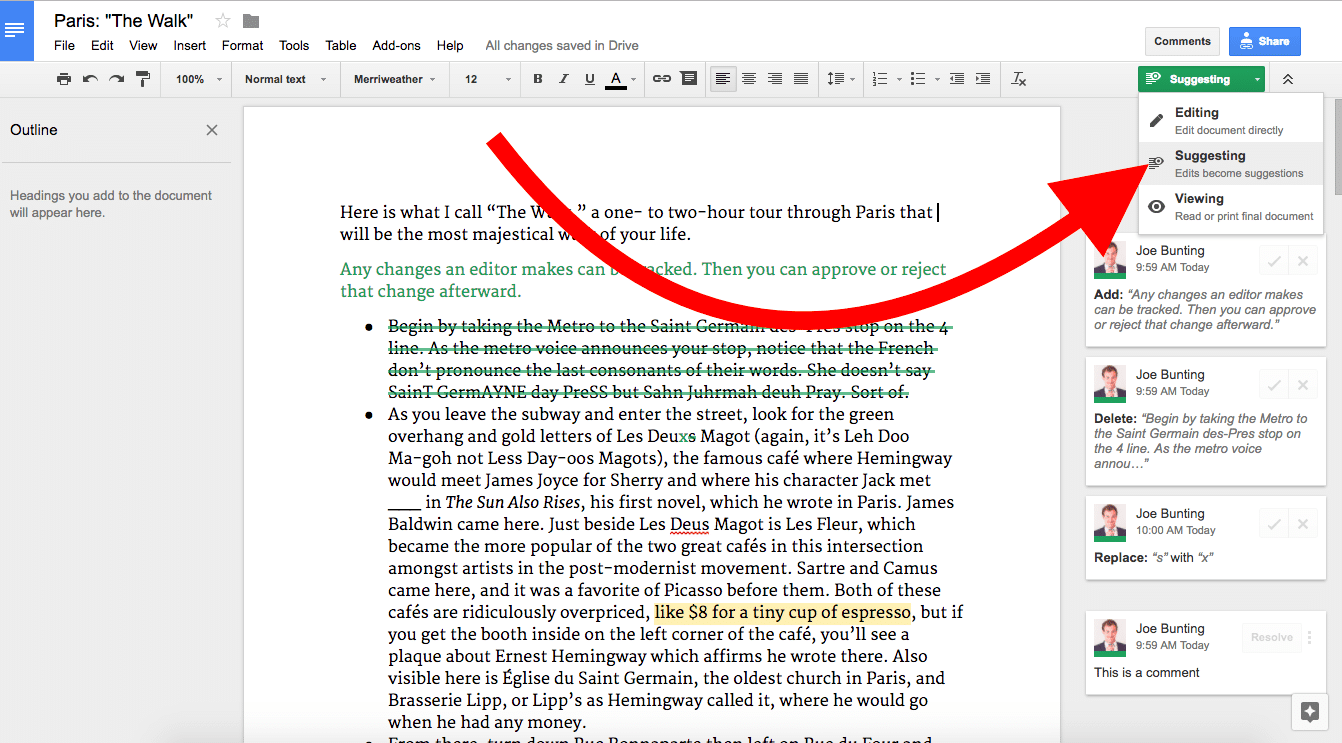
I also like the outline feature in the left sidebar. You can display it by clicking View > Show Outline. Then format the chapters and main sections of your manuscript as headings to make them appear in the document. You can then easily visualize and even click through your book to navigate it. This feature isn't as useful as Scrivener and Dabble's binder, but it makes navigating your book much easier.
While not the best for brainstorming, writing, or organizing your book, Google Docs, the free word processor available in Google Drive, is the single best word processor for collaborating with co-writers, beta readers, or editors.
- Real-time collaboration with editors, beta readers, or other writers
- Suggestion mode
- Outline View
- Free!
- Few large-document organization features
- No productivity features
- Usually requires an internet connection
4. Google Sheets OR Microsoft Excel (Spreadsheet)
If you’d told me when I was first trying to become a writer that one of my most-used tools in my book writing software toolkit would be a spreadsheet, I would have told you I didn't major in English to have to use a spreadsheet.
But now, as I'm finishing my fifteenth book, I realize that I use spreadsheets almost daily. Spreadsheets allow you to get a sense of the elements of your book at a glance, and when you're working on a 300-page document, distilling it down to useable information becomes very necessary.
You might use spreadsheets for:
- Character tracking
- Breakdown of scenes
- Outlines
- A Foolscap/Beat sheet
Google Sheets is perfect for this because it's free and you can quickly share your documents with your writing partners, editors, or beta readers to get feedback.
Microsoft Excel is another great option, but Excel lacks the real-time editing with other users and is overall lacking in the collaboration functions. Still, if you already have Excel, it's a great way to quickly get started plotting your book or managing your project.
|
Free
|
$99.99 / year with Microsoft 365
|
|
Pros:
|
Pros:
|
|
Cons:
|
Cons:
|
- Real-time Collaboration: Work with editors, beta readers, or co-authors in real-time.
- Speed: It's fast and responsive, which is useful for quickly developing an outline or managing a project.
- Cost-effective: It's so cost-effective it's free!
- Handling External Spreadsheets: Managing spreadsheets from other sources like Excel can be annoying.
- Internet Dependency: Although there's an offline mode, the overall experience is better with an internet connection.
- Familiar: If you already own or have used Microsoft Office, it should be familiar to you.
- Advanced Feature: Excel is slightly more powerful than Google Sheets (although for most writing related tasks, you will likely not need advanced features).
- Offline Access: Unlike Google Sheets, Excel doesn't require an internet connection, which is handy for working on-the-go.
- Cost: Unlike Google Sheets which is free, Excel comes with a cost as part of the Microsoft 365 Office Suite.
- Collaboration: Although Excel has collaborative features, they're more streamlined in Google Sheets.
5. Vellum (Book Formatting/Word Processing)
If you want to turn your book into an eBook, it's not that hard. Scrivener, Word, and Pages can all format eBooks and print books. But that doesn't mean they'll look good. In fact, it takes a lot of skill and effort to format a printed book that looks good on any of those word processors.
That's why I love Vellum so much.
Vellum makes beautiful books.
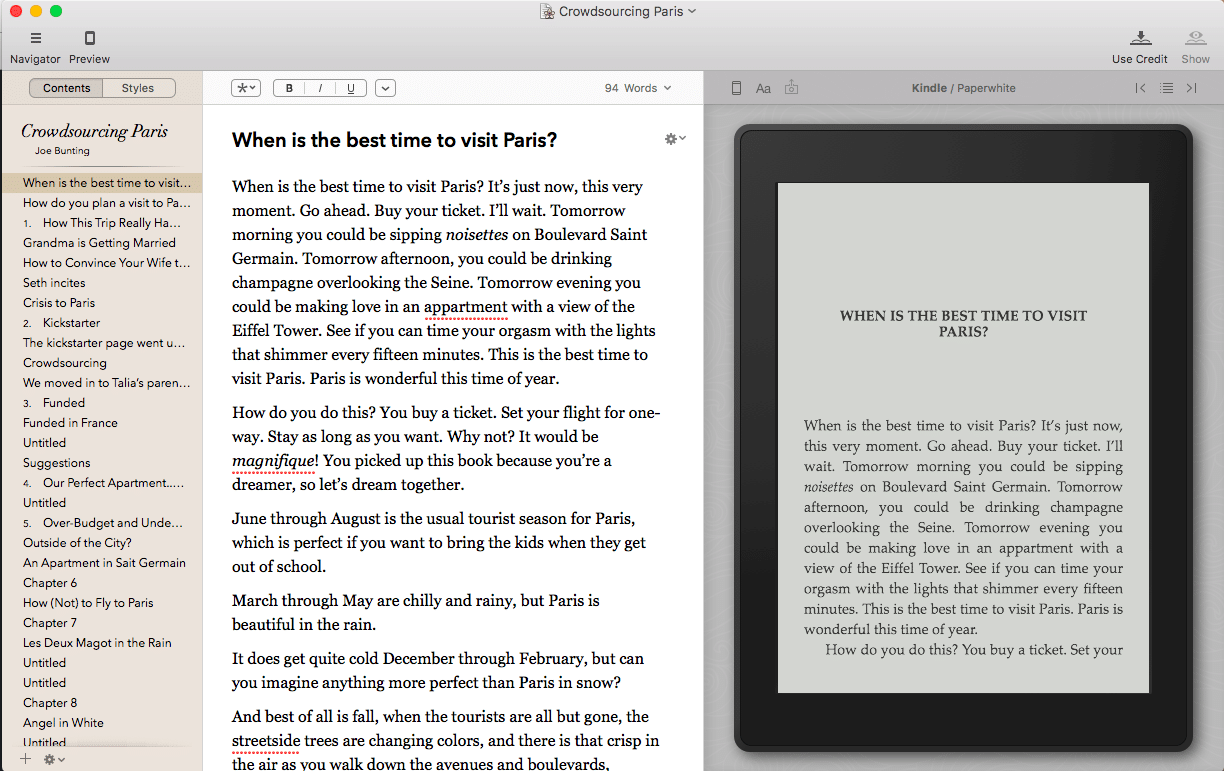
Vellum picks up where Scrivener, Word, and Pages leave off, giving you a tool to make beautiful eBooks and print books, usually in under an hour. The most important part of this is the previewer (see the image below), which lets you see how each formatting change or book edit you make will appear on Kindle, Fire, iPhone, Nook, and other eReaders.
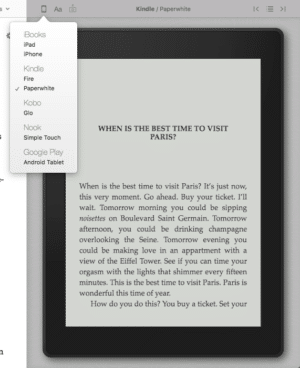
It also has stripped-down, option-based formatting, which is perfect for designing both eBooks and print books. I really love this writing app!
Vellum is a book formatting tool to quickly and easily create beautiful eBooks and print books, often within an hour. It features a book previewer which allows you to see how your book will look on various eReaders and in print, and offers a simplified, option-based formatting to format beautiful books faster.
- Ease of Use: Easy to navigate and use, even for inexperienced writers.
- Quick Formatting: The simplified, option-based formatting lets you create books in as little as an hour.
- High-Quality Aesthetics: Delivers visually beautiful books.
- Book Previewer Tool: View how your book will appear on various eReaders as you work.
- Platform Limitation: Restricted to Mac users.
- Style Restrictions: Limited design and styling options can be a drawback for some.
- Cost: Higher price point compared to some other formatting software.
6. ProWritingAid (Grammar/Spell Check)
Can a grammar checker replace an editor?
Definitely not. But if you ask Alice Sudlow, our in-house editor, she'll tell you, “If you don’t have access to an editor (or if you do, but you don’t want to hire them to edit your emails or Facebook posts), software that performs grammar checks like ProWritingAid is an accessible, affordable alternative.”
If you struggle with grammar mistakes, sentence structure, spelling, or even writing style, ProWritingAid can help. It goes far beyond your built-in spelling or grammar check. You should still learn grammar skills, but ProWritingAid can help you start to see the patterns and grow as a writer.
There's a free version that's very good. It can even be installed into your browser or Word processor, so you can check your grammar wherever you write.
The paid version, just $96 a year with our discount link (33 percent less than Grammarly‘s price), gives you additional support on sentence structure, style, and vocabulary. Learn more about how writers can get the most out of ProWritingAid here.
|
Free up to 500 words ($10 / month for paid plan)
|
Freemium (Paid plan begins at $12 / mo)
|
|
Pros:
|
Pros:
|
|
Cons:
|
Cons:
|
- Grammar and Style Correction: Gives "as-you-type" grammar corrections as well as comprehensive style analysis to help you write clearer, more engaging prose.
- Writing Insights: You can learn a lot about your writing style with their detailed reports on readability, sentence structure, and more.
- Integration: You can integrate it with nearly any other writing tool or word processor..
- Subscription Cost: While more affordable than other options, there is a subscription cost for for full access.
- Overwhelming Feedback: Not all the feedback is useful, and without knowledge of the book writing process, you may get distracted by the amount of feedback.
- Internet Requirement: You must have an internet connection for most types of feedback.
- Easy to Use: User-friendly design (slightly more easy to use than ProWritingAid in my opinion).
- Spell-Check and Grammar Check: Detailed spelling and grammar check functionality.
- Goal-Setting Feature: It can help you tailor suggestions based on writing goals.
- Broad Integration: Works with many platforms (the Google Docs integration isn't very good though).
- Cost: While the free plan is robust, the premium plan is more expensive compared to ProWritingAid.
- Google Docs Integration: Lacks a fully functional integration.
- Big Picture Feedback: Does not provide as much overarching edits and style-based feedback as ProWritingAid.
7. Publisher Rocket (Book Marketing App)
How do you know if your book will sell? Wouldn't it be nice to know if there is a market for your book before you start writing? How do you find the most readers on Amazon for your published book? For all of these questions, Publisher Rocket has an answer.
Read our full Publisher Rocket review here.
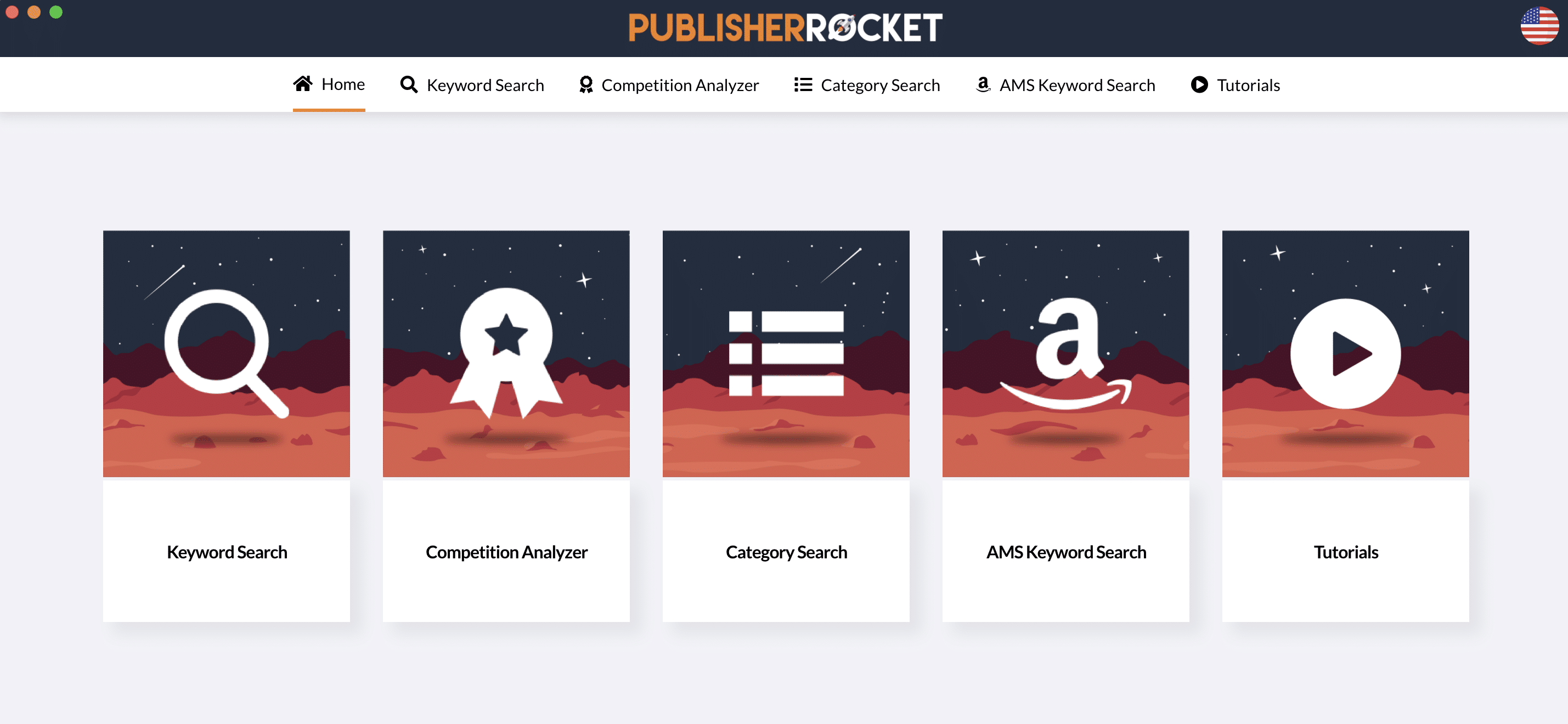
Publisher Rocket a book marketing research tool that helps you understand what readers actually want and how to connect them with your books. Here are some things you can discover in Publisher Rocket:
- What phrases Amazon buyers are actually searching for.
- The psychology of how readers choose to buy books.
- How much money readers are spending on certain niches and topics.
- How much money specific books are making per month (for example, books that might be competing with yours).
I've personally used Publisher Rocket to take mid-list books to #1 bestseller status on Amazon. It's an amazing tool, perfect for anyone working on a book.
We also like KD Spy, another Amazon research tool (check out our review here). You can compare and contrast the two tools below:
|
$199
|
$79
|
|
Pros:
|
Pros:
|
|
Cons:
|
Cons:
|
- Target Popular Keywords: Helps writers find specific phrases readers are using on Amazon to discover books.
- Market Understanding: Offers a clear view of what books are competing with yours (and how many sales they make, historically).
- Category Identification: Find the most relevant Amazon categories for your book.
- Cross-Platform Compatibility: Works on both PCs and Macs.
- Learning Curve: May require some time and education to fully utilize all features.
- Cost: One-time purchase required.
- Amazon-Centric: Tailored for Amazon, may not be as effective for other platforms.
- Amazon Category Research: Analyze Amazon book categories to understand competition and profitability.
- Keyword Tools: Provides niche and seed keywords to help in market understanding.
- Competition Snapshot: Ability to get an overview of your competitors.
- Traffic Light System: Visual cues to understand keyword difficulty and category competitiveness.
- Limited Keyword Data: Doesn't provide Amazon search numbers.
- Browser Extension: Limited to browser usage, not a standalone software.
- Basic Keyword Tools: Keyword functionalities are quite basic compared to Publisher Rocket.
- Dependent on Amazon: Insights are tailored for Amazon, may not apply to other platforms.
Cost: $199
8. Atticus (Book Formatting/Word Processing)
Once you've written your book, how do you turn it into something people can actually read? If you're self-publishing, you need a tool like Atticus.
Atticus is a book formatting and word processing tool that allows you to take your manuscript and quickly and easily format it for publishing, including print and eBook formats.
But Atticus is more than just a formatter. It's an all-in-one solution for writers, giving you the organization features of Scrivener, the cloud collaboration features of Google Docs, and the book formatting abilities of Vellum. Yes, that's just as cool as it sounds!
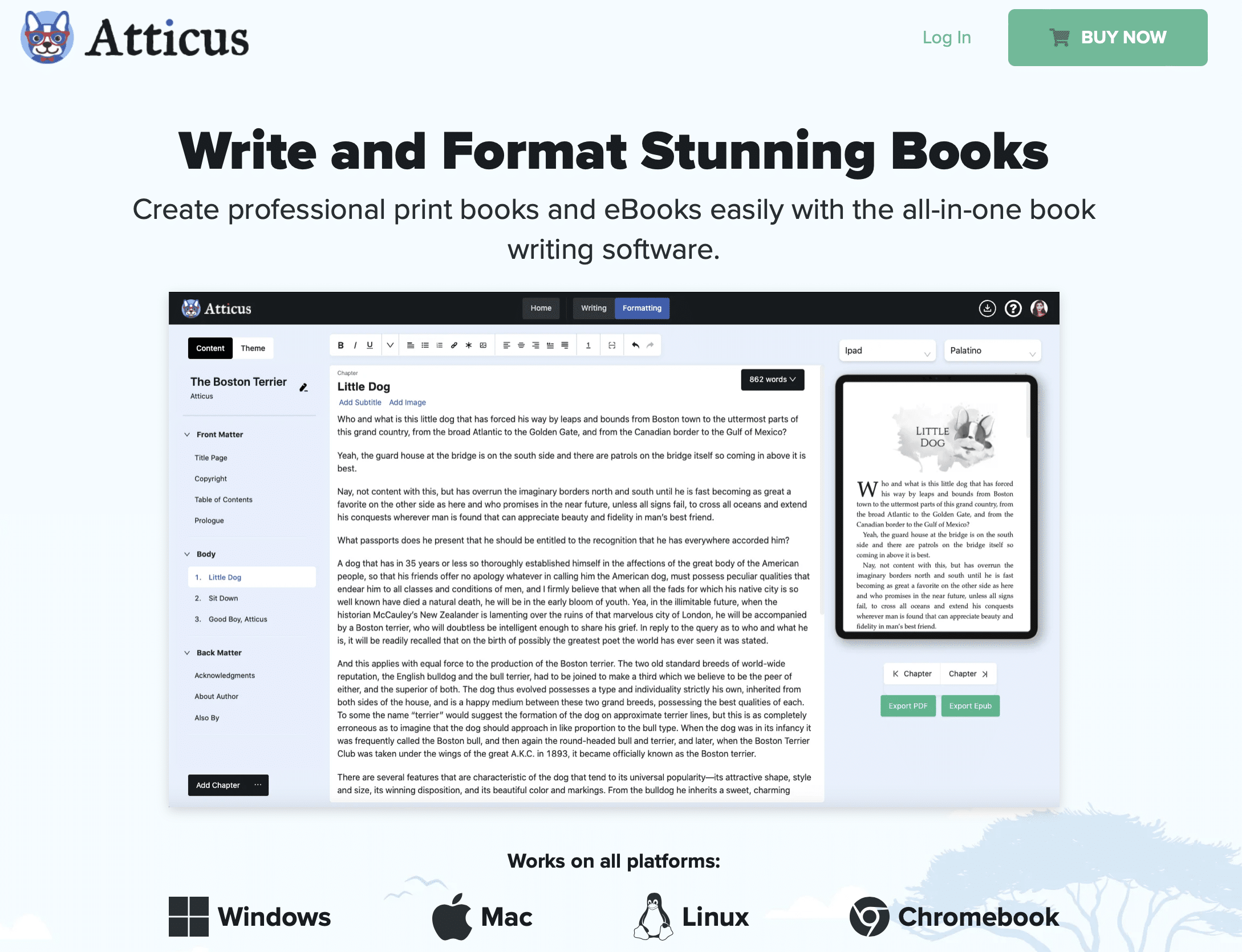
It also works on all platforms, whether you're working on Windows, Mac, Chromebook, or even Linux. While I still love and use Vellum (see below), the benefit of Atticus is that it works for everyone, not just Mac users. Learn more about Atticus in my full review.
Pros:
- All-in-One Solution: Combines writing and formatting capabilities seamlessly.
- Multi-Platform Availability: Available on PC, Mac, Linux, and Chromebook.
- Cost-Effective: Priced lower than some competitors like Vellum while offering similar capabilities
Cons:
- Learning Curve: While intuitive, mastering advanced features may require some time.
- New Software: Being relatively new, it might have fewer features compared to established software, with some desired features planned for future updates.
- Crude Formatting: Out of the box formatting options aren't as refined as Vellum and will require more tweaking.
Atticus is a complete book writing and formatting tool that merges the capabilities of an online word processor with plug-and-play book formatting features. It can function as a one-stop solution for authors, with collaboration tools between authors, editors, and book designers, to take your book from idea to finished, publishable product.
9. Freedom (Productivity App)
One question writers always ask me is, “How can I stay focused enough to finish what I write?” I have too many thoughts on that for this article, but as far as using writing software to encourage focus goes, I recommend Freedom. It's my favorite writing tool for a distraction-free writing experience.
Freedom allows you to enter focus mode, blocking your biggest distractions, including both websites and mobile apps, for a set period of time. So when you mindlessly escape your book to scroll through Facebook, you'll find the site won't load.
You can also schedule recurring sessions, so that at a scheduled time (e.g. Mondays from 6 am to 10 am), you won’t be able to access the sites on your blocklist, even if you try.
There are other apps like this that we've written about before, notably Self-Control for Mac and StayFocused for Windows. But Freedom goes further, allowing you to block sites on both your computer and your phone, and enabling recurring sessions.
You can learn more about how writers can get the most out of Freedom on our review here.
Freedom is a productivity app that can help writers in stay focused by blocking distracting websites and mobile apps for a designated period or during specific schedules, like during your morning writing time.
- Distraction Blocking: Helps you concentrate on writing by blocking distractions.
- Scheduled Focus Sessions: Schedule your focus mode in advance for recurring undistracted writing sessions.
- Mobile Device Syncing: Getting it working with mobile devices can be a bit challenging.
- Bypass Possibility: It's possible to find ways around its blockers if one tries hard enough.
Cost: $39.99 / year for Pro version, which I use and recommend (there's also a free trial available)
10. Microsoft Word (Word Processor)
Again: no piece of book writing software is going to write your book for you. If you're looking for the next “shiny new toy” to help you write your book, it might be an excuse to avoid doing the hard work of writing.
Most of us learned how to use computers by using Microsoft Word, or a program like it. Word gets the job done. Sure, Scrivener is a little better for books, but I wrote my first book on Word and it's fine.
I wrote a long review of the pros and cons of using Word to write books—the main problem is that as your document grows, it becomes more and more difficult to work with, whereas with Scrivener, it becomes easier—but the point is, if Word is what you have, don't let that stop you from finishing your book.
You don't need a fancy tool to plan a book in the early stages, like if you draft a character description for your protagonist, or in the editing process, like if you want to make comments on scene details.
As Jeff Elkins said in his review of Word, “If you aren’t already putting in the hard work to be the kind of writer you want to be, it doesn’t matter what new writing software you invest in. It is not going to help.”
Microsoft Word is the industry standard word processing software. While limited in its features for writing books, it provides a familiar platform for writers to create, share, and review their work.
- Familiar Interface: Known and used by many, making collaboration easier.
- Extensive Features: Provides a wide range of writing and formatting tools.
- Cost: Requires a subscription to Microsoft 365.
- Lack of Book Writing Features: Despite its extensive feature set, it lacks specialized tools for book writing included with applications like Scrivener or Dabble.
- Lack of Real-Time Collaboration: While it offers some collaboration features, it falls short in real-time collaborative editing compared to some cloud-native applications like Google Docs.
Cost: $99.99 / year with Microsoft 365 (includes Excel, Powerpoint, Outlook, and other Microsoft software)
Note: Another word processor we can't recommend is yWriter. While it has a cult following and was designed by a fellow novelist, it seems to be out of development and has no support for Mac/OSX.
BONUS #1: Google Drive OR Dropbox (Cloud Backup)
There's nothing worse that finishing a great writing session, going to save your work, then your computer crashes and you discover you've lost your best writing. It's enough to send any nonfiction or creative writer into the throes of grief and depression. There's a simple solution, though: save a copy of ALL your writing to the cloud using Google Drive, Dropbox, or BOTH.
Here's my process: I have all my Scrivener book files saved on a folder on Google Drive on my computer. Then, Scrivener automatically backs up every few minutes to a Dropbox folder. That way, I know I will always have the document I need, no matter what happens. Best of all, both of these apps have free plans, making it extremely foolish NOT to use them.
Pros of Drive:
- Universal cloud backup
- Automatically syncs
- Free or inexpensive
Cons of Drive:
- Setup is a bit tricky the first time
- Maybe you WANT to lose your writing when your computer crashes
Cost: Free with Paid options
BONUS #2: iOS Notes OR Evernote OR Ulysses OR Bear (Note Taking)
When I'm writing for a long time, I like to get up and go for a walk. Sometimes, I wish I could continue writing while I walk. Other times, I find myself brainstorming ideas while I'm not at my computer, typing it up on my phone, and then wanting to easily move what I wrote to my laptop without having to go through the hassle of emailing it back and forth to myself.
That's where note taking apps like Ulysses and Evernote come in.
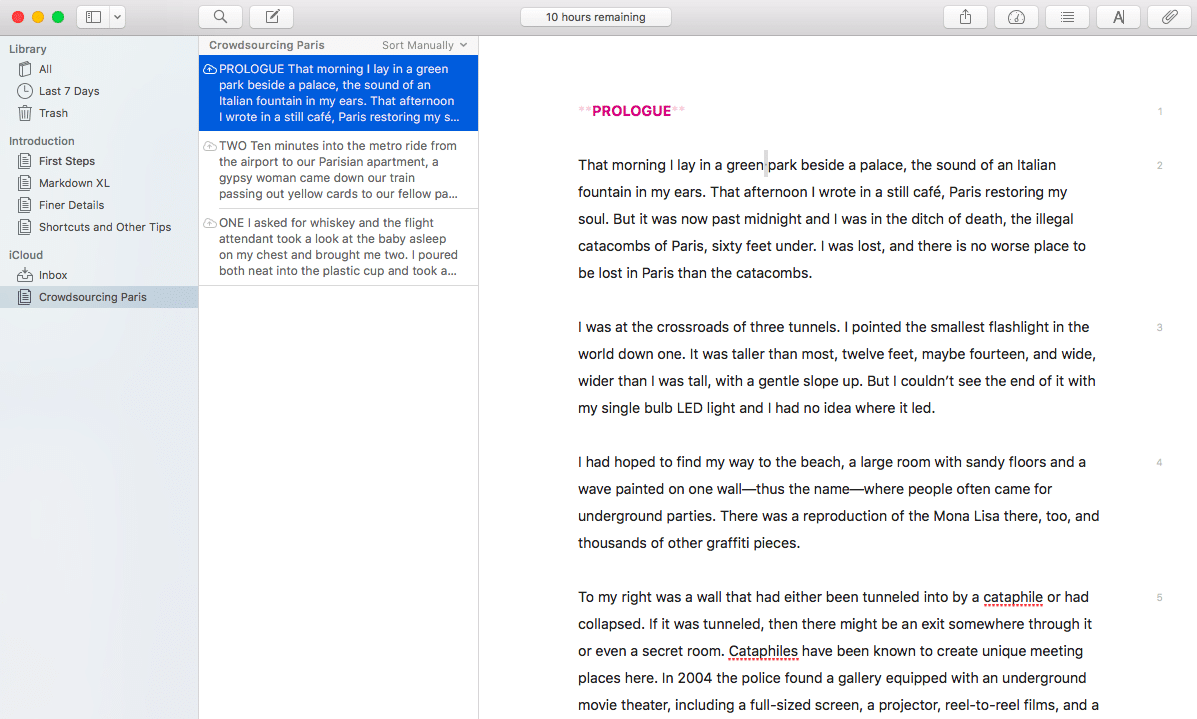
iOS Notes, Ulysses, Evernote, and Bear are note taking apps that allow you to sync between all your devices, so you have what you need wherever you are. They're ideal for jotting down ideas or thinking through your book while you're out and about.
While Scrivener recently released an iOS app which allows you to sync between devices, their process is clunky and requires you to purchase both the mobile and desktop apps. These note taking apps make the process much more seamless.
Like Scrivener, they all have a binder-like sidebar that allows you to move documents around. None of them are designed specifically for books, so they may take a little configuring to make them work for you, but once you have one set up the way you want, it's very intuitive.
And while I hate Markdown, a markup language that allows you to format your text, I actually like the paired-down formatting options Ulysses and Bear give, especially for brainstorming. Overall, I wouldn't convert from Scrivener to any of these apps, but as supplements, they work great.
Pros of Evernote:
- Sync notes between devices
- Write as you go
- Capture ideas
Cons of Evernote:
- Free plan is limited
- Becomes clunky as you get more notes
- Better for note taking than managing a large writing project
iOS Notes Cost: Free with any iOS device
Evernote Cost: Free with Paid options
Ulysses Cost: $39.99 yearly Note: Ulysses is only available for Mac, either in the App Store or from their website.
Bear Cost: $2.99 monthly / $29.99 yearly Note: Bear is also only available for Mac, either in the App Store or from their website.
Bonus #3: Hemingway App (Style Checker)
Most writers think their sentences are easier to read than they are. You think you're coming across clearly, that your writing makes sense, but then someone reads it and comes away with something totally different. Hemingway App (sometimes called Hemingway Editor) helps with that.
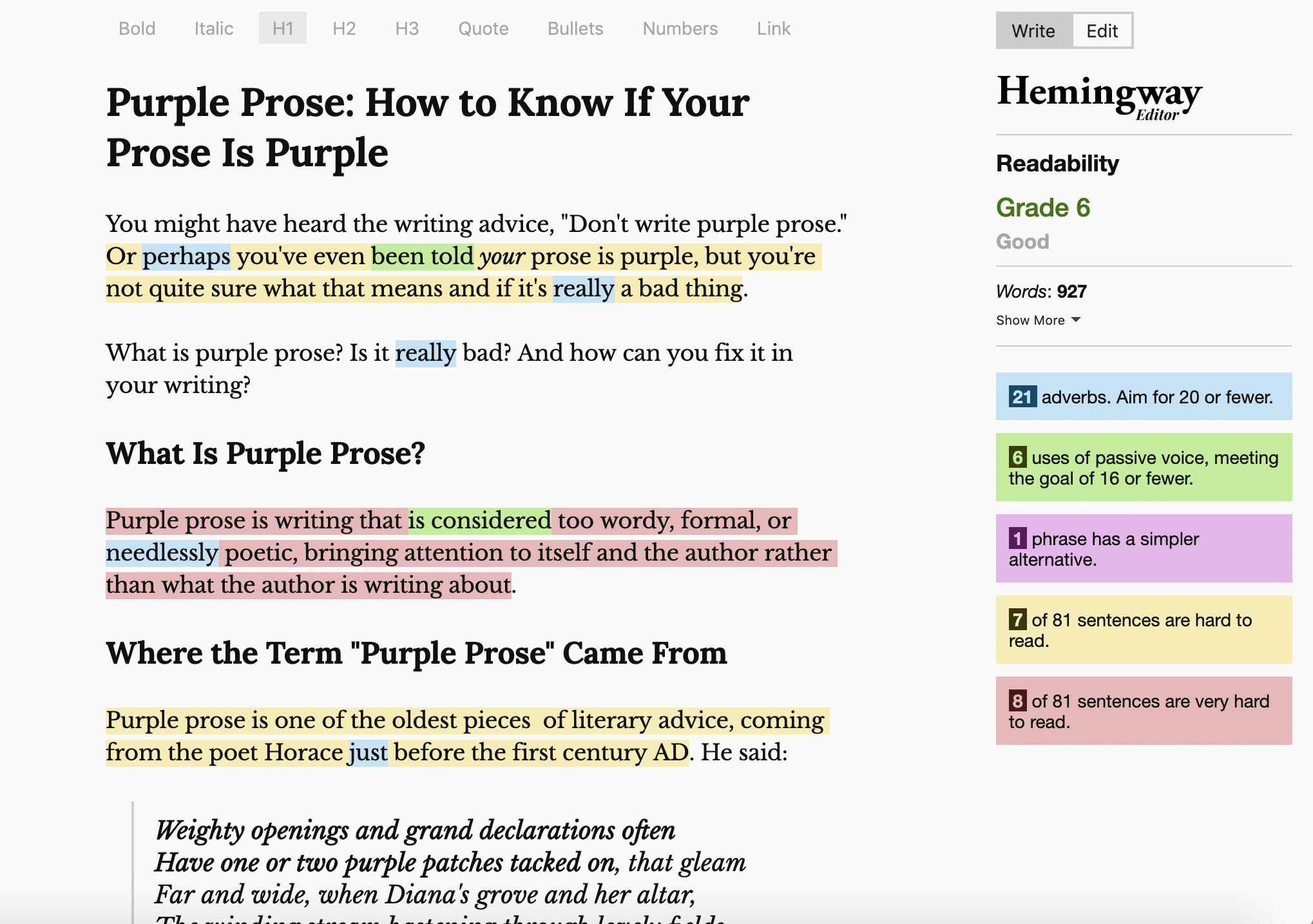
Hemingway App is a free website that checks readability. You can copy and paste your writing into the website's input box. Then it will grade your writing based on your used of adverbs, passive voice, and sentences as units. Hemingway App is useful, but even the best book writing software can’t replace a good editor.
Pros of Hemingway:
- Fast, easy style advice
- Free!
Cons of Hemingway:
- Somewhat arbitrary advice
- Hemingway himself would fail
Cost: Free!
The 30+ Tools Every Writer Needs
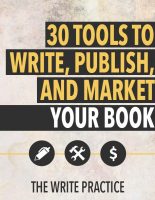 Every professional has a set of creative tools at their disposal that not only makes their job possible, but makes them better at doing it.
Every professional has a set of creative tools at their disposal that not only makes their job possible, but makes them better at doing it.
Writing is no different, and while the right software is important, it's just one of the many tools you need as a writer.
That's why we published a list of all of our favorite tools for everything related to being a writer.
You can download our tools for writers guide for free here.
Enjoy!
The Most Essential Book Writing Software
Imagine it's three thousand years ago.
You're sitting around a campfire with some of your family and friends, tired from the day's work. You begin to tell a story. It's one you've told before, told a hundred times. You can see faces around the fire, the children with their eyes wide, the men and women who have heard the story before but still enjoy it because it brings meaning to their lives.
Storytellers—writers—have existed since the beginning of humanity. They didn’t always have book writing software. They didn't have the printing press or the internet. They didn't always even have the alphabet to write their stories down. Instead, storytellers had their imaginations, their voices, and a rapt audience.
You don’t need book writing software to write a great story. Book writing software can make the process a little faster or easier, but the truth is great stories will always exist, no matter what kind of software we have.
The only three things essential to writing a great book:
- Your imagination
- Your words
- A desire to tell your story
That’s all you need. Do you want to write your book? If you do, then do it. Write it. Nothing is stopping you except you. So go get writing.
What pieces of book writing software do you use? Let us know in the comments.
PRACTICE
The world is full of powerful software to help you write your book. In the end, though, all these tools are just that—tools. The stories you imagine and your discipline to put the words on the page are far more important.
So for this practice, set aside all the fancy software. Eliminate all the bells and whistles and open up your computer's native text editor (TextEdit for Mac or Notepad for Windows).
Take fifteen minutes to write without any distractions.
Continue your work in progress, or start a new story based on this prompt: A student discovers one of their teachers is not what they appear to be.
When you're done, share your writing practice in the Pro Practice Workshop. And if you share, be sure to leave feedback for your fellow writers!
Joe Bunting is an author and the leader of The Write Practice community. He is also the author of the new book Crowdsourcing Paris, a real life adventure story set in France. It was a #1 New Release on Amazon. Follow him on Instagram (@jhbunting).
Want best-seller coaching? Book Joe here.
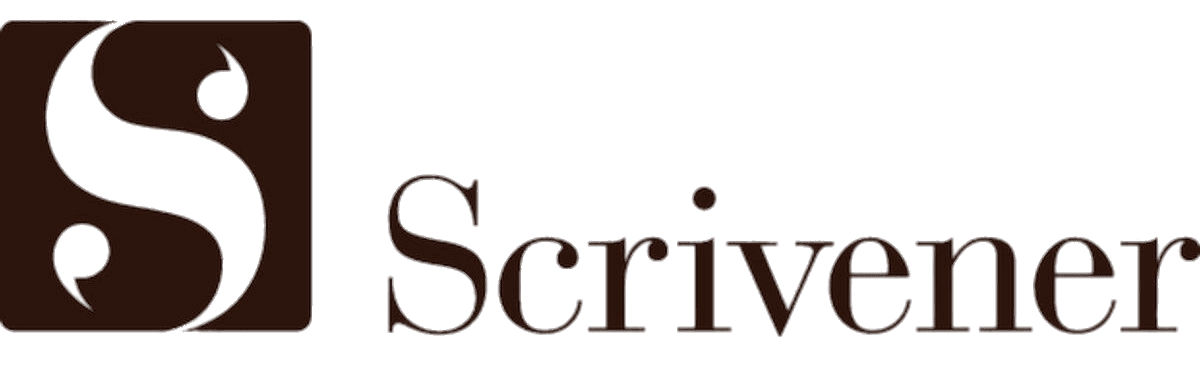
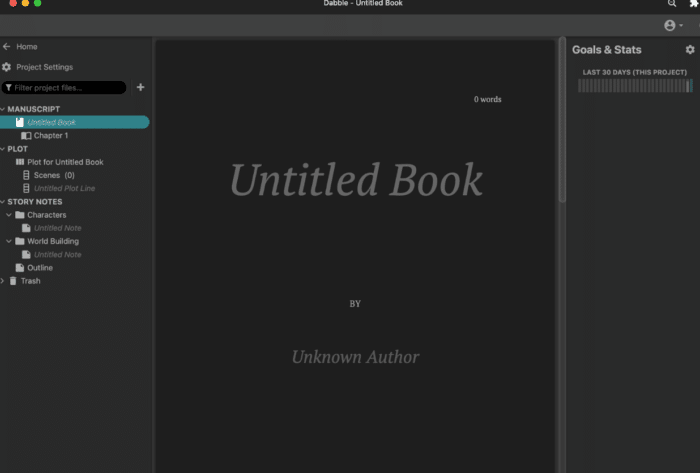

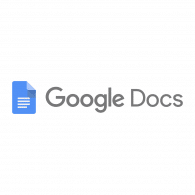
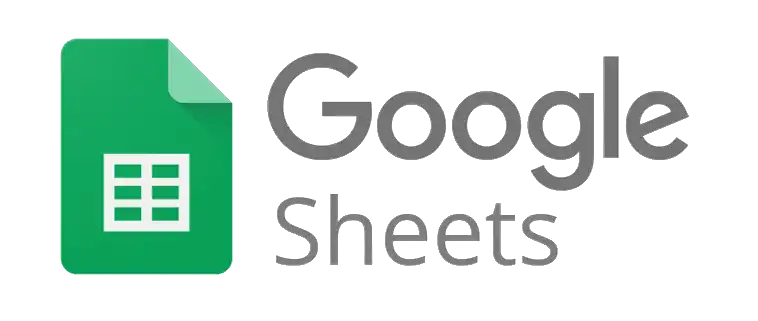
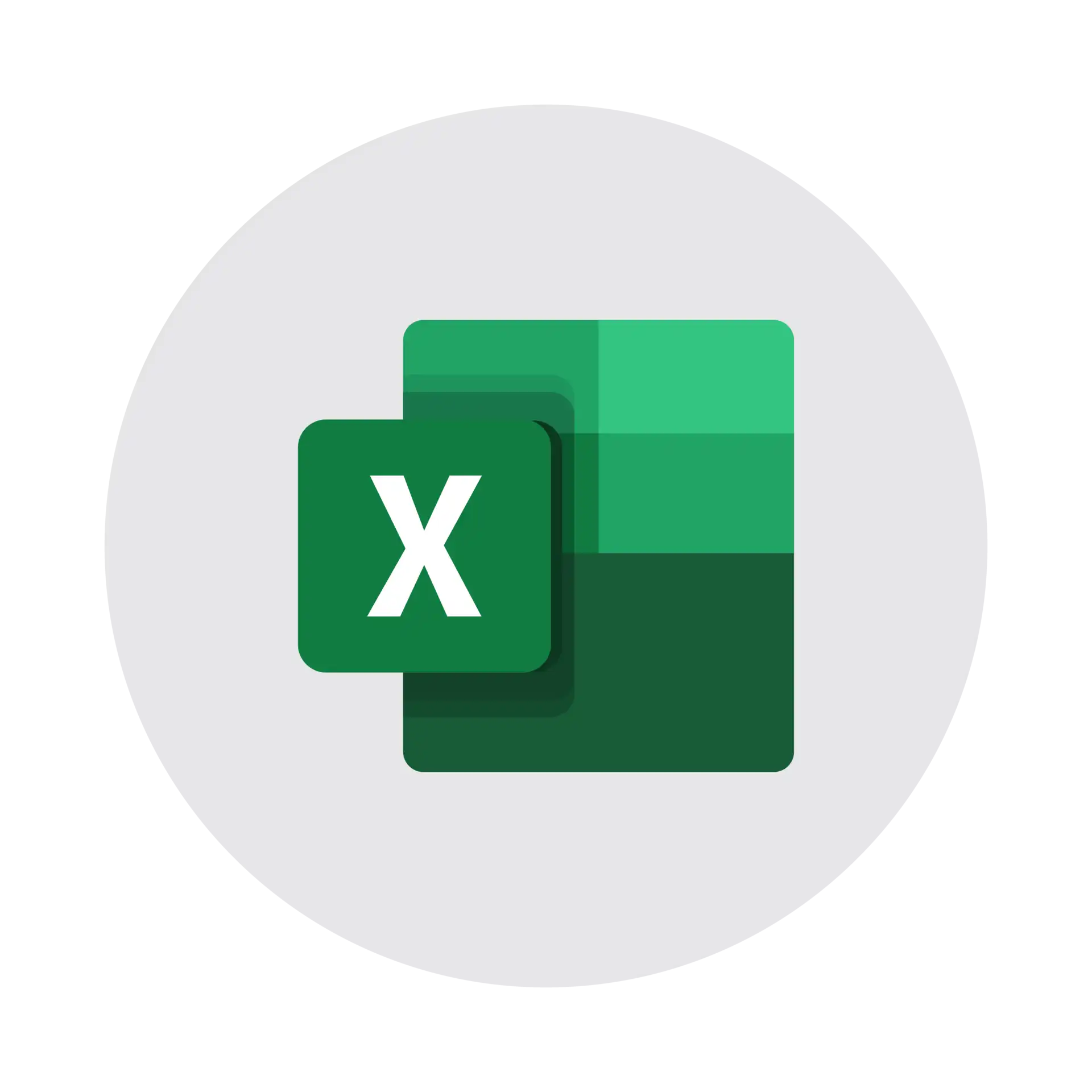


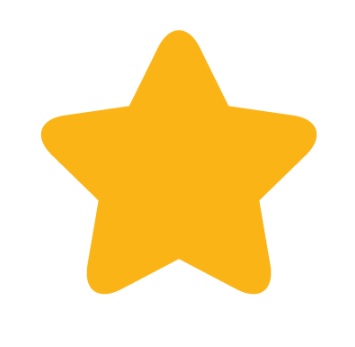

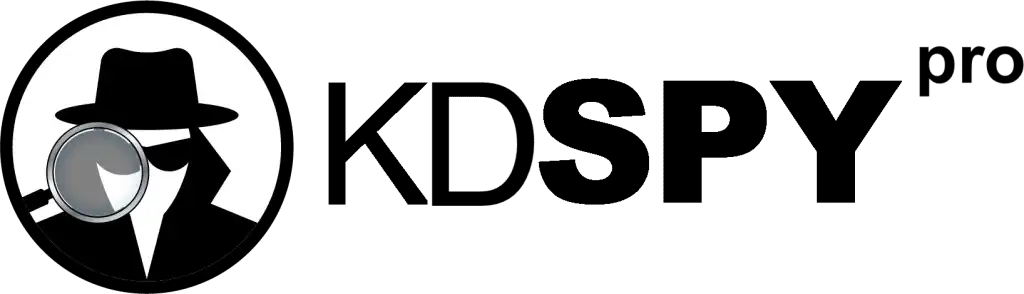

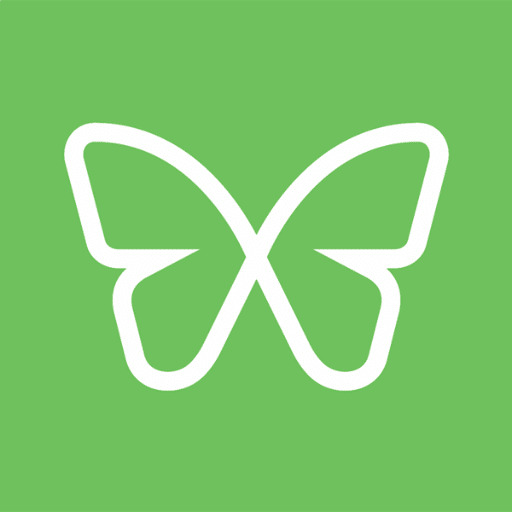
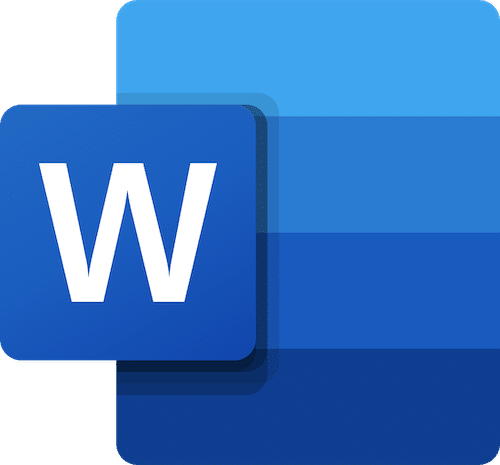

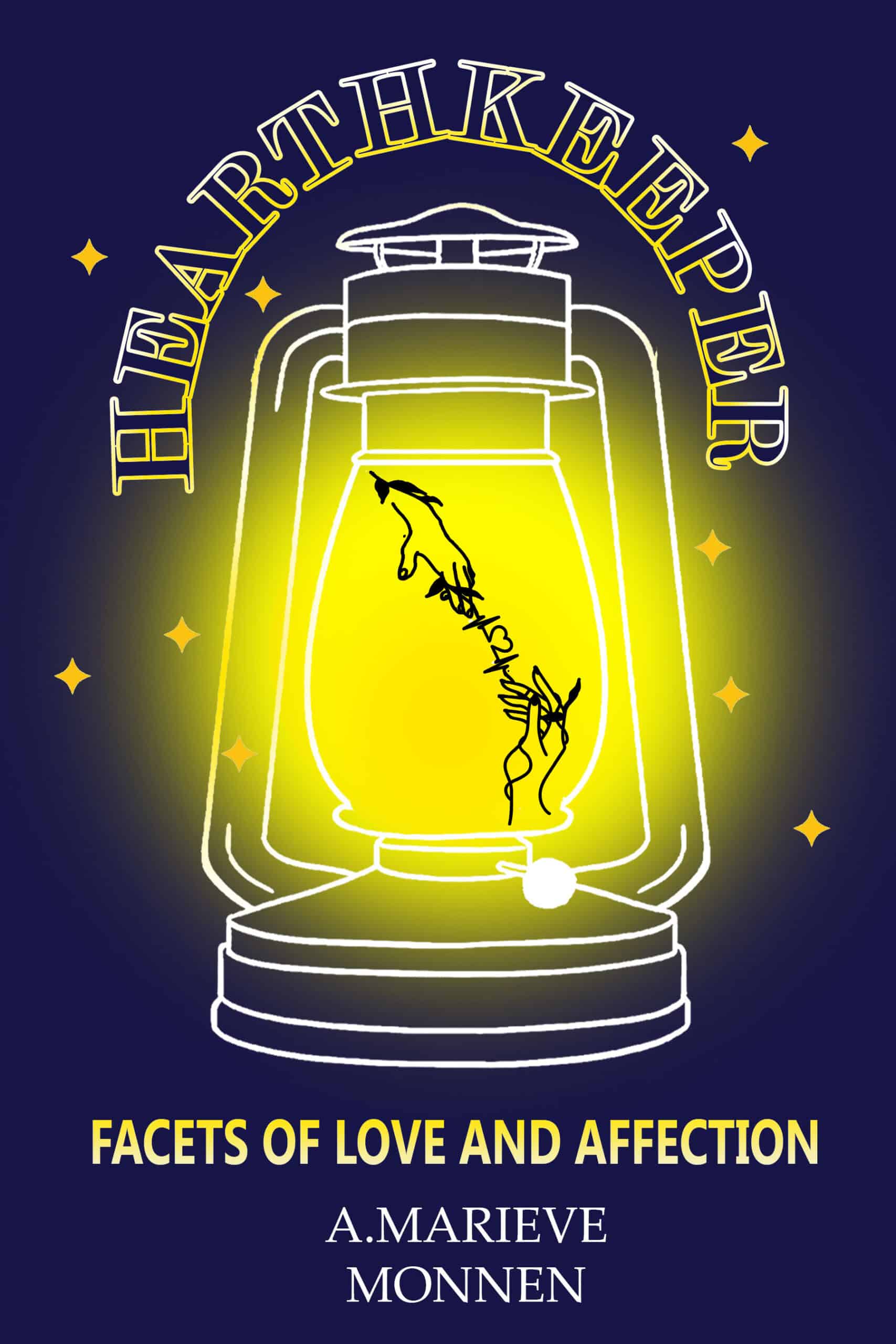
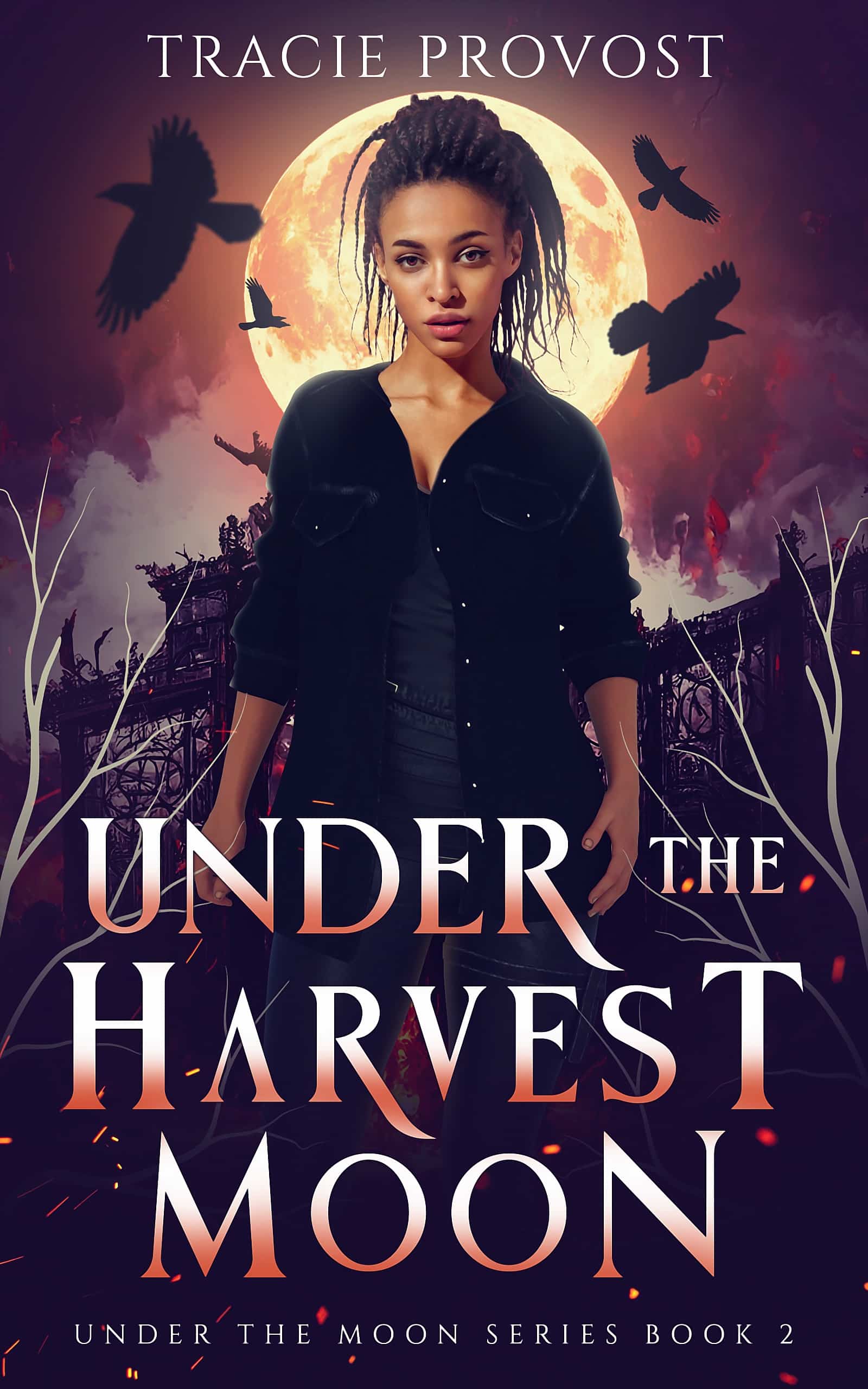
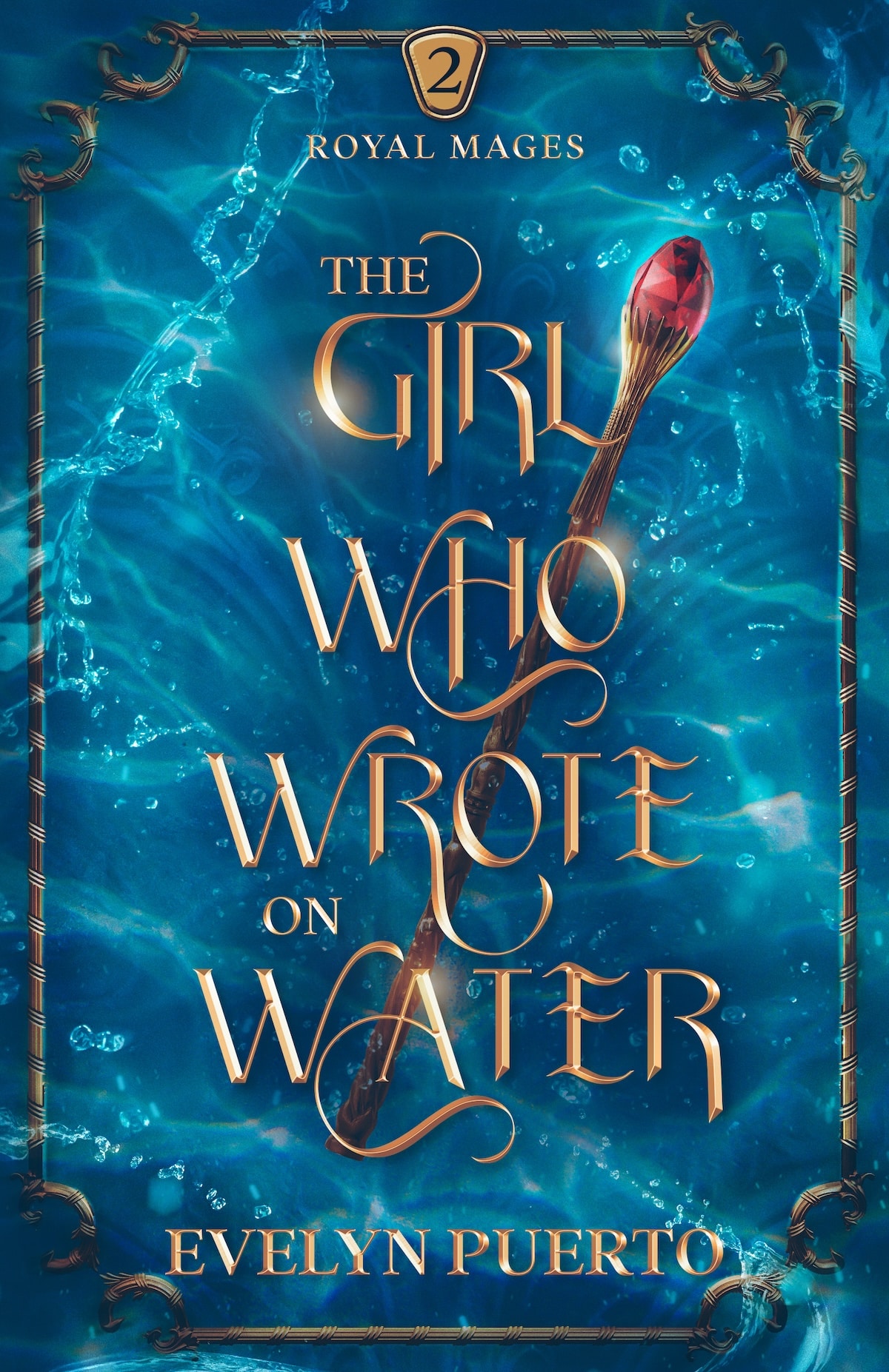
Dragon NaturallySpeaking software. Following a comprehensive beat sheet (created in a screenwriting format), I dictate into MS Word. Grammarly sits to the side. 1000-2000 words a day. Requires a larger screen (mine is a modest 24″) and some computing horsepower. Very effective.
Good one! Personally I use dictation every once in a while, but it’s not my thing. Glad it’s working for you!
What is the type of writing you do?
And when your ready to publish how does it work? Do you send a file containing the said work or print off, etc?
I just purchased ProWriting Aid. Its editor, grammar, sentence structure and readability scales. There’s a free app but i wanted the pro. I’m excited about this. I’ve had scrivener on my computer for 2 years and still use word. Learning Scrivener is overwhelming to me.
My practice from my current WIP:
“Please, Captain, may we take his body? Merk did have family.” Harper twisted his cloak in his hands.
“Aye. Do that.” Adam walked to the door, tapping the flat of the sword against his hand as he walked, doing his best to insure the blade touched the plate as little as possible. As he passed the bar, he grabbed the waiting pitcher of ale.
Outside, he found Carter leaning against the tavern wall, staring up at the moon. Without looking over, Carter spoke. “Come to arrest me?”
Adam snorted and passed him the pitcher. “No. Not for killing that filth. You know why his bounty was so high so quickly, right?”
Carter took a sip of the ale. “He carried it with him.”
“Gods, no. He built it entirely here.” Adam leaned against the wall of the building opposite of Carter. He pulled a small pouch and rolled a cigarette. “He killed the governor’s daughter in an argument.”
Carter looked over at his friend. “I thought the Thieves’ Guild didn’t go for killing?”
“They don’t. They only took him on as a favor to his previous guild.”
“Let me guess: Assassins.”
Adam pointed at Carter. “Got it first try.”
He offered the cigarette to Carter who declined with a raised hand. Putting it between his lips, he patted his pockets. Carter leaned forward and snapped his fingers, producing a flame for the cigarette. Adam drew in a bit of smoke and nodded at his friend.
“Thanks.” He exhaled a pleasant smelling ring of smoke and glanced at Carter’s empty hand. “You can do magic now?”
“No.” Carter shook his head. “This is due to a minor cantrip on a scroll.”
This was cool and pulled me right into the story. Good work!
Thank you.
My personal favorite is Microsoft Word. It’s easy to use and I’m comfortable with it.
Here’s my practice. I’d appreciate comments/feedback!
—
Julia finally slammed into the ground at the bottom of the steps. Swallowing back a
sob, she pushed up on her hands and knees and cringed at the shooting pain in her shoulder, which had taken the brunt of the fall.
“Get back here, you little brat,” Sean shouted behind her.
A gasp shuddered into her lungs and she leapt to her feet and broke into a sprint up the sidewalk. She looked over her shoulder. He was still behind her. He shoved people out of his way and kicked over a baby stroller as he charged toward her.
Julia clamped a hand over her mouth as the baby in the stroller wailed. The woman who’d been pushing the stroller righted it and hushed the baby, stroking its head.
Julia kept pumping her legs, but nausea swished in her stomach and a sharp ache started in her chest. How could Sean treat people like that?
She’d probably never know the answer.
Cutting down an alleyway, Julia darted through puddles from the recent rain and chugged quick breaths.
Sean’s yelling voice echoed behind her. “When I get my hands on you I’m going to finish what I started.”
Breathing hard, she yanked herself to a stop by the rung of a ladder and lunged onto it, taking the rungs two at a time. She was shaking. Sean had tried to hurt her once. She wouldn’t let him do it again. Not without fighting back this time.
The ladder quivered and she stopped climbing to stare down between her shoes. Sean ascended, his hands quick on the rungs, his cold blue eyes swallowing her.
A gulp of air rolled down her throat and she pulled herself up faster. She kept her eyes focused high, fixing them on the handles at the top of the ladder. Memories slid their tentacles into her mind. Images of Sean looming over her, holding her down. Her own voice pleading.
Tears welled in Julia’s eyes and she blinked them away. She just had to focus on going
up. To the roof. Once she reached it, she could either go into the building through a roof entrance or she could jump to the next building. She’d make it. She had to.
Julia curled her tired, chafed fingers around the vertical handles at the top of the ladder and hauled herself up onto the roof.
Then a hand clamped around her ankle.
I personally use a combination of my notebook, Google docs, Grammarly, Hemmingway editor, and thoughts and critiques from my writing friends. Best thing about paper: it doesn’t have internet.
So true! I find that I can write faster on a computer, but I love the focus you get from writing on paper.
It helps me, sometimes, I think, to feel the words as I write them, which I don’t get when I type. It does make it more of a pain to edit, though it does make it harder to permanently delete whole sections of writing and start over from scratch.
I use Scrivener to write and format my books and recommend it though the learning curve is steep if you want to take full advantage of all its features. But I would recommend the following items.
Pro Writing Aid does so much more than Grammarly. Checks for style, diction, overused words, and things I’d never even heard of before I started using it. there is a free version but the paid version which syncs with Scrivener is a less expensive subscription than Grammarly.
Excel is so limited. I’d recommend Airtable. It is far more flexible and I use it for everything from characters, to accounting, to research, tracking promotions, reviews and more. There are templates for authors. It is intuitive and will do just about anything you want. Support is excellent. Airtable is has a free version (which is all I need), sharable and collaborative.
Then there is Aeon Timeline for plotting and planning. It helps keep your story in order. It is flexible, customizable, and syncs with both Scrivener and Ulysses. It is not expensive and not a subscription, pay once and it is yours.
Rescue time has a free version that helps you track your time spent on various tasks and websites and is useful to prove to the IRS that you are indeed a full time author.
I use all these things daily in my writing. Check them out. They will probably help you too.
I would recommend using FocusWriter to block out any notifications and other programs which are running
Thanks for the great article. I use Google Docs right now and will check into some of the resources you recommended. I am an Astrologer and am writing my first basic Astrology book. I wasn’t clear whether the free handout for novelists would be appropriate for this project, and would appreciate your feedback.
Ywriter5?
The Hemmingway App no longer free. But $19.99 isn’t much to pay.
Wattpad (which isn’t on the list) is a very good writing site.
Have you had a look at The Novel Factory? Full disclosure, it’s made by me and my tiny team – but it’s starting to really get traction as we get so much positive feedback about how it’s helped people make progress like never before…
Another one you might like to try is http://wavemaker.co.uk
It’s new and helps with the planning stages in particular. Disclaimer- I wrote it, but thought you’d like to have a look at least.
For free versions, try One Note. I’ve been using it for years.
I want to write a technical book that would be formatted such that it would be like a textbook and have horizontal bars that would separate topics. I need the ability to repeat essential elements of techniques repeatedly and denote them in various fashions. Any software come to mind for that?
This is all so confusing for a first-time historical fiction novel writer like me. So far, I’ve been using Libre Office, but I’m finding that it’s becoming hard to keep my files organized. I am not great with computers, and am easily overwhelmed with so many options.
What would be the single best software for me to stay organized, have an automatic back-up system, and collaborate with others?
Totally get it, and great question.
For everything you described, Dabble would be the best bet (https://thewritepractice.com/dabble). Good luck!
This is an awesome resource. Thank you! As I see some comments are from 2017, but 2024 is in the title, can you share the date this article was updated?
Looks like I’m going to purchase Scrivener after I read a few of the full reviews of several tools you’ve shared here. I’d just like to make sure you’re not about to publish a 2025 update of this resource that may make me change my mind about any of the options listed that I plan on purchasing, especially Scrivener. I’m wondering if there are any major software updates to the tools or if any might be being discontinued. Once I choose the main one, I plan to stick with it.
Also, now that I’m three chapters into my next novel, working from a 10-page outline (both in Google Docs), I am planning to use multiple tools. Scrivener as the primary, as well as ProWritingAid, Hemingway & Freedom, & connecting my Google Drive, Dropbox & Evernote accounts to Scrivener. And, eventually, I’ll use the book marketing apps. I’d love to know the best tool combination that worked for you, if you’re comfortable sharing.
Thanks again!
Hi Joyce! We update it a couple times a year, or more often if one of the programs does a major update that impacts the features in the list.
As for the best combination: that varies widely by writer! The best system is the one that you will USE. That said, I typically err on the side of what’s simplest that I can access anywhere. Good luck as you finish your book!
Glad you found this helpful Joyce. For me, I usually use Dabble, Vellum, Google Drive (sheets/docs/the works), and Publisher Rocket on a pretty consistent basis. The others I sometimes use as needed. I agree with Sue, though, best to keep it as simple as possible. The point is not the tool. The point is writing a great book! Good luck!
Hey Joe (and I guess Sue :-),
thanks for the great overview! I tried out a few of the tools you mentioned—super helpful recommendations. I checked Scrivener right away and actually liked it, but also seemed a bit much for first-time-writers.
We’re actually building our own tool right now: Meminto Author. It’s not as feature-packed as Scrivener or Dabble (yet), but it has full print integration. So instead of just writing, users can get their book printed and shipped right away—perfect for people who just need 1-10 copies without any extra hassle.
Would love for you to check it out sometime and include it here to your list! And if Meminto makes it into one of your future posts, that would be awesome.
Cheers,
Albert, Founder of Meminto Stories
I’m surprised you haven’t mentioned Reedsy. It’s a free, online editor with many of the features mentioned for the paid versions. Worth a look, and maybe an inclusion next time?
Hello, I liked your presentation of various programs and software tools for authors.
Being a programmer and author myself I recently published my own writing software. “Deus In Machina” is both a flexible writing program and a tool for modeling objects (characters, items, places, etc.) that stories are about. Texts and objects are linked together in such a way that even with complex projects with many scenes and chapters, characters and places you never lose track.
“Deus In Machina” is free software and available on Windows and Linux. I would be delighted if it would help authors to manage their creative work.
All details can be found on https://ulkuehn.github.io/dim