When you're writing a book, you might come to this point where exasperation turns to desperation and you think: “There has to be a better way. There has to be a better piece of book writing software than Microsoft Word.”
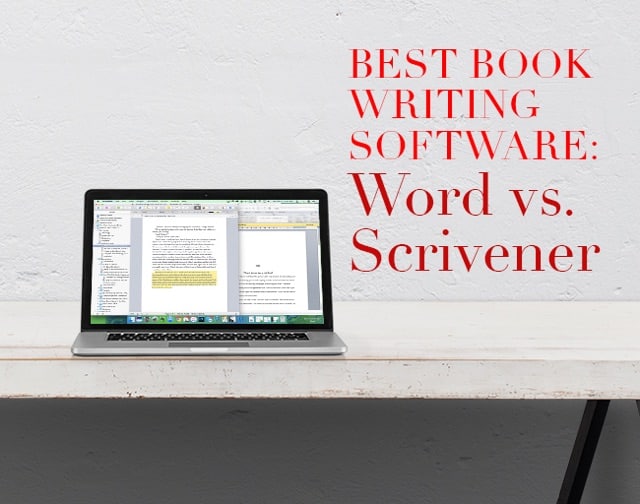
Microsoft Word is the default word processor, but that doesn't mean it's the only option. And especially when you're writing something as complicated as book, you might want a piece of writing software geared specifically toward writing a book.
In this post, we're going to look closely at two of the best pieces of book writing software: Microsoft Word and Scrivener, and talk about where each word processor shines and where each falls short.
Plus, check out our Top 10 Pieces of Software for Writers for more tools to help you write better and faster.
How Scrivener Saved Me 250 Hours Writing a Book
In 2010, I was writing what would become my first book when I got to a point where Word became impossible. I was in the middle of the second draft, and I kept have to reorganize sections to see what would make the book flow best. This was very annoying in Word.
I had to scroll, scroll, scroll, highlight the section, click “cut,” scroll, scroll, scroll to the place I wanted to put it, paste, and then re-read the section to see if I liked it there.
Often as not, I would decide the section I just moved fit better where it first was, and I would have to go move it back. Inevitably, I would forget to copy an important line of text that belonged with the section I was moving and the whole thing wouldn't make any sense. It was so frustrating.
It wasn't until my second book that I discovered Scrivener. It was completely different, and there was definitely a learning curve. Once I got the hang of it, though, I found that I loved how it was geared specifically toward writing books. And its effectiveness showed in my productivity.
My first book, written solely with Microsoft Word, took me 550 hours to write. The second book, written with Scrivener, took me only 200 hours.
Of course, some of this was because it was my second book and I had refined my process. But I believe Scrivener saved me hundreds of hours of time, not to mention frustration.
I've finished six books on scrivener, not to mention half-a-dozen short stories, and I every day I learn new ways to use it, depending on the needs of my project.
But let's break down Microsoft Word and Scrivener's features so we can see what each is best at.
Scrivener vs. Word: Which Is Better Book Writing Software?
Both Scrivener and Microsoft Word are effective word processors, but each thrives when used for specific tasks. Let's compare the two, specifically as book writing software:
Microsoft Word
Microsoft Word is available in both PC versions ($115) and Mac versions ($124).
Pros:
Ubiquity. Microsoft Word is the industry standard, and the default word processor for millions of people. And that is a huge advantage for writing a book. Since almost everyone has Microsoft Word and knows how to use it, it makes it very easy to collaborate using it. For example, most editors edit books in Word and therefore require their clients to submit manuscripts in Word formats (.doc).
Great for editing. Word's track changes feature is great for collaborating with an editor. It allows you to easily see what changes they've made, accept or reject those changes, or completely revert back to the original. Very handy for polishing up your final draft. In fact, for most of my books, I moved them from Scrivener to Word for the editing process to take advantage of this feature. (However, since Google Docs added “Suggestion mode,” which is the equivalent to track changes, I've started using it almost exclusively in replacement of Word for the editing process.)
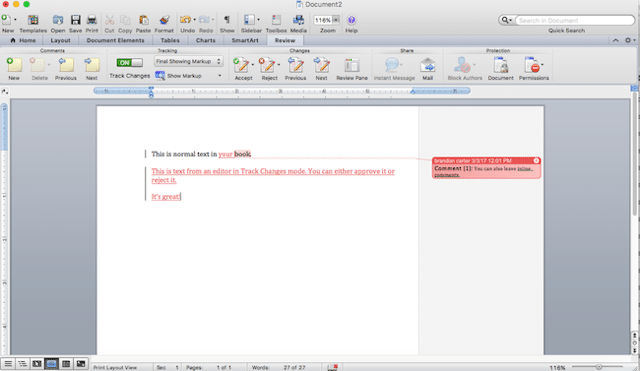
Track Changes
Great formatting. Word is a “what you see is what you get” word processor (WYSIWYG or Wizy-wig), and as such, it's really effective. The way your book looks on the screen as you type it is the same way it will look on the page when you print: if you write the entire book in 18 pt Papyrus font, it'll stay that way when you send it to an editor or print out a hard copy (and they will be sad because 18 pt Papyrus is a terrible idea). That makes it easy to see what your formatting will look like from the start and make changes along the way.
Simple. For most people, Microsoft Word was one of the first programs they ever used on a computer. It's simple, convenient, and it works, even for writing a book!
Cons:
Single document. The major drawback of Word when you're writing a book is that it limits you to a single, linear document. This means you're kind of forced to work linearly through your draft. If you get an idea for chapter five, but you're working on chapter two, it's not easy to just put that idea in the chapter five folder; you have to put it below in random space. It also means that if you want to make chapter two into chapter three, you have to copy and then literally delete that chapter before pasting it below the new chapter two. This makes for some awkward maneuvering.
Not designed for books. Because Word wasn't originally designed for documents as large as books, as your book grows, it becomes more and more unwieldy.
Gets slow after you get over certain sizes. For me, this was 30,000 words. After I reached 30,000 words, every time I opened up my book, it took several minutes to load. Even after it opened, I would have to wait until it loaded the pages below. This is really frustrating when you're antsy to get writing.
You can use it for publishing, but it's not easy. I've personally used Word to publish several books on Kindle, Nook, and other online retailers. It's not easy or elegant. You have to format every header and chapter title with “Heading 1” and “Heading 2,” remove all indents, save the document in HTML, upload to Kindle, check the proof for formatting errors (which there inevitably are), and then start over. You almost always have to use a program called Sigil, an epub editor, to clean up the file before you publish it. It's possible, but definitely a hassle. (Note: Now, I use Vellum for this. It's amazing, and we'll be reviewing it soon.)
Still, if you decide you have to use Word to publish your book, you can grab Amazon's own guide on the process here. It's free, too, which is nice.
Overall:
Fine but annoying. You can use Word to write books. But the problem is that as your book grows it becomes more and more difficult to work with.
Scrivener
You can find Scrivener for Mac here ($45) and Windows here ($40).
Pros:
Made specifically for writing books. While Microsoft Word gets more and more difficult to use the bigger your document gets, Scrivener gets more and more useful as your document grows. That's mainly because of its “binder feature,” which is a simple but game-changing advance for word processors. The Binder allows you to separate your chapters and individual scenes into folders and subdocuments, which you can then drag and drop wherever you feel like they fit best. It's SO freeing! Trust me, you're going to love it.
Here's a screenshot of my latest book in Scrivener. Notice the Binder on the left with all my chapters, sections, and even supporting documents.
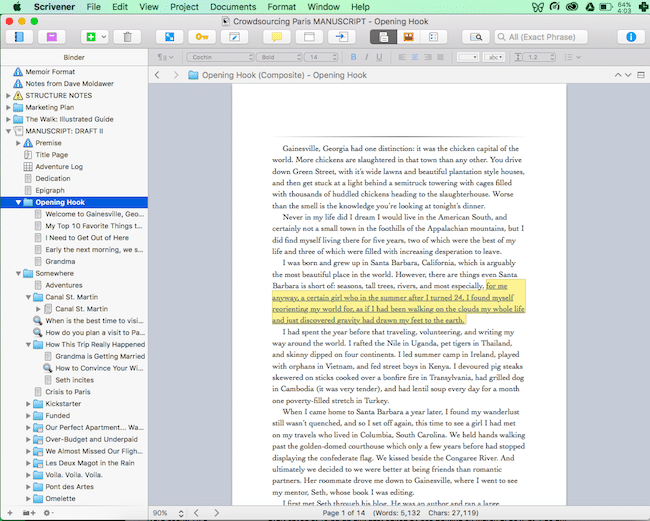
Features specifically designed for each step of the book writing process. If the Binder mode was the only difference, then Scrivener would instantly be so much better than Word for writing books. But fortunately, there are dozens of features that make Scrivener awesome for book writing. Here are just a few:
-
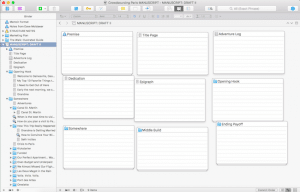
Corkboard Mode
Corkboard mode. Organize your scenes/sections graphically. Drag them around as if it were index cards on real corkboard. (You can even print them out and maneuver them.)
- Composition mode. Want distraction free writing time? Composition mode goes full screen, taking away any visual distractions. Used in combination with Freedom, you'll have no choice but to write.
-
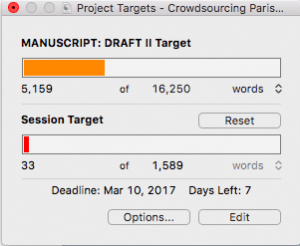
Project Targets
Project targets. Scrivener honestly has more features than I need, but one that I use constantly is Project Targets, which allows you to set a deadline and projected word count for your draft and then see how many words you have to write each day to meet that deadline. You can also set it up so you just have a daily word count goal, 1,000 words a day for example, and it will hold you accountable to that (as much as writing software can hold you accountable that is).
Write wherever you are with the Scrivener App. Scrivener recently released its iOS app (you can find it here), which you can sync with your desktop and then write and edit your book wherever you are.
Fair publishing support. One of Scrivener's selling points is that you can export directly to Kindle and ePub file types, making it much easier to publish your book than Word. (Again, Vellum is even easier and makes much more beautiful eBooks. We'll be reviewing it soon!)
Cons:
Formatting is frustrating. Formatting is clunky on Scrivener. And when you format within the document, that doesn't mean that your formatting choices will all go to print. For example, while Word is a “what you see is what you get” (WYSIWYG) word processor, Scrivener has chosen to apply formatting mainly when you compile the document for print or export. You might write your book in white 18 pt Papyrus on a blue background, but when you prepare it to print, it will format the book according to different formatting settings you've selected, like black 12 pt Times New Roman. That means you can customize your writing space to write however you'd like without worrying about messing up how your book will look (or making your editor sad with 18 pt Papyrus). But when it comes to the nitty-gritties of formatting, it's kind of annoying.
Collaborating isn't easy. When you're working with an editor, or even a co-author, Scrivener gets difficult. Part of this is because Scrivener is just not as ubiquitous as Word, and so if your editor doesn't have it, you're forced to switch to Word, the industry standard. Also, like Word, Scrivener has some track changes and commenting features so that you can collaborate with an editor, but they're not as easy to use or convenient as Word's. Personally, after I finish my second draft and start working with editors, I prefer Google Docs.
Overall:
Scrivener is the premier book writing software. And it just keeps getting better. If you're writing a book, save yourself time by getting scrivener.
|
$59.99 once
|
$69 / year (as part of Microsoft Office 365 subscription)
|
|
Pros:
|
Pros:
|
|
Cons:
|
Cons:
|
- Easily manage writing projects
- Made by writers for writers
- Corkboard and outliner views
- Project targets and deadlines
- iPhone and iPad app
- Complicated formatting
- Steep learning curve
- Syncing isn't always easy
- No Android app
- Familiar Interface: Known and used by many, making collaboration easier.
- Extensive Features: Provides a wide range of writing and formatting tools.
- Cost: Requires a subscription to Microsoft 365.
- Lack of Book Writing Features: Despite its extensive feature set, it lacks specialized tools for book writing included with applications like Scrivener or Dabble.
- Lack of Real-Time Collaboration: While it offers some collaboration features, it falls short in real-time collaborative editing compared to some cloud-native applications like Google Docs.
In fact, we believe in Scrivener so much, we published a book about how creative writers can write more, faster using it. It's called Scrivener Superpowers. If you're using Scrivener or want to save yourself time as you learn how to use it for your creative writing, you can get Scrivener Superpowers here.
Which book writing software do you use? Let us know in the comments!
PRACTICE
The right book writing software is helpful, but what really matters is that you're writing. So today, let's get writing.
- First, open your favorite book writing software. If you don't have a favorite, get Scrivener (here for Mac / here for Windows).
- Then, write 100 words. You can continue a work in progress or free write (bonus points if you use project targets on Scrivener to keep track of your words).
- When you meet your target word count, copy and paste your writing into the Pro Practice Workshop and share it for feedback.
- After you share, give feedback on a few practices from other writers.
Happy writing!
Joe Bunting is an author and the leader of The Write Practice community. He is also the author of the new book Crowdsourcing Paris, a real life adventure story set in France. It was a #1 New Release on Amazon. Follow him on Instagram (@jhbunting).
Want best-seller coaching? Book Joe here.
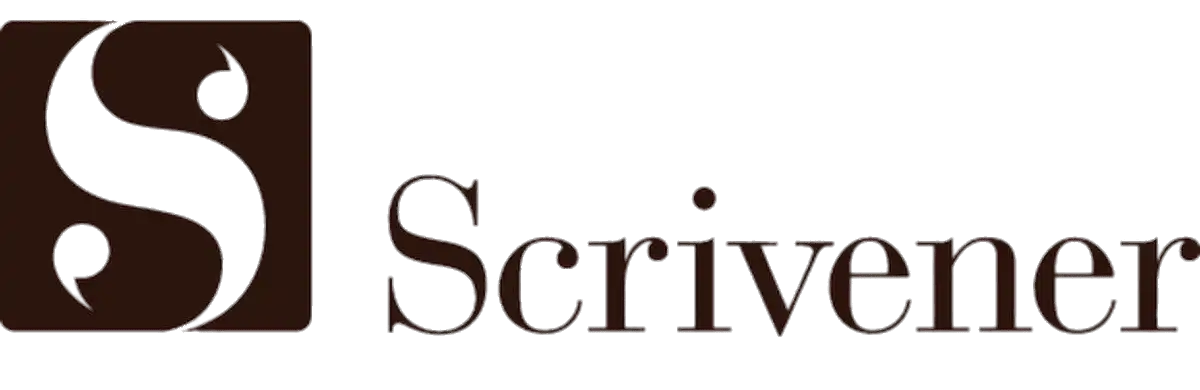
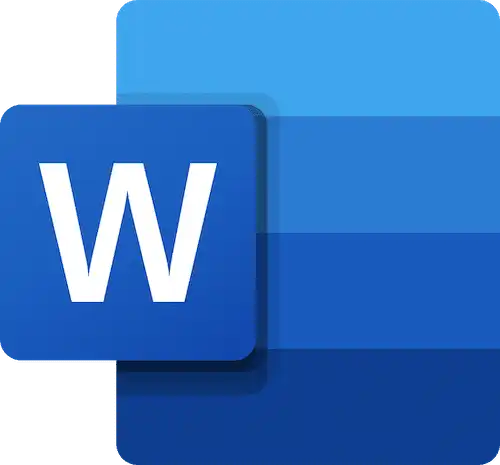

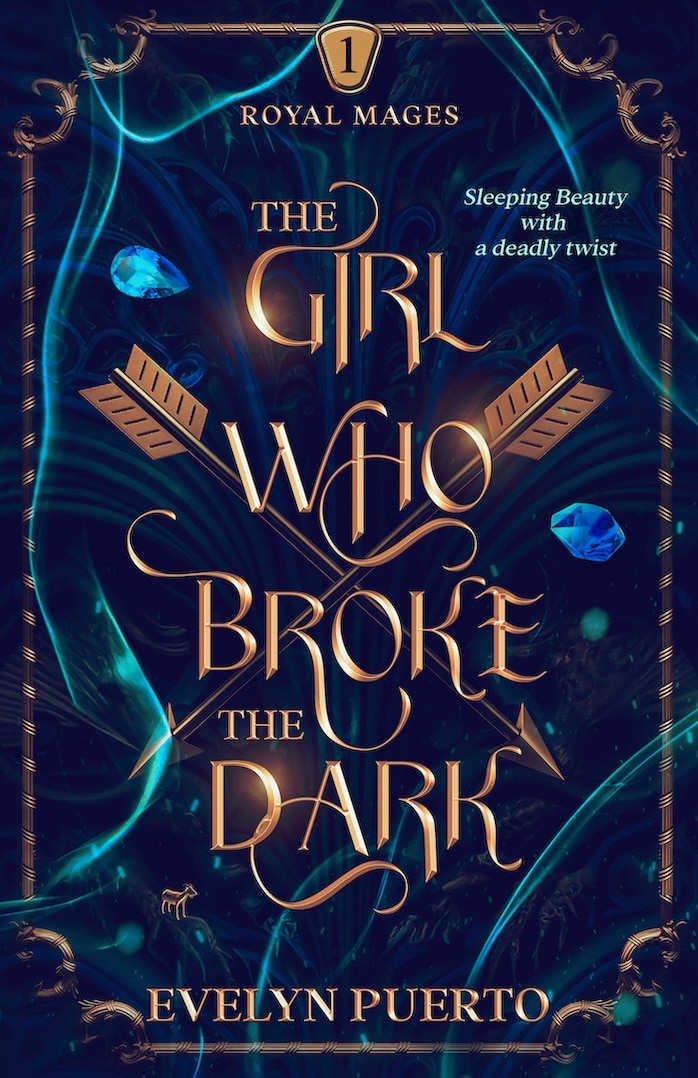
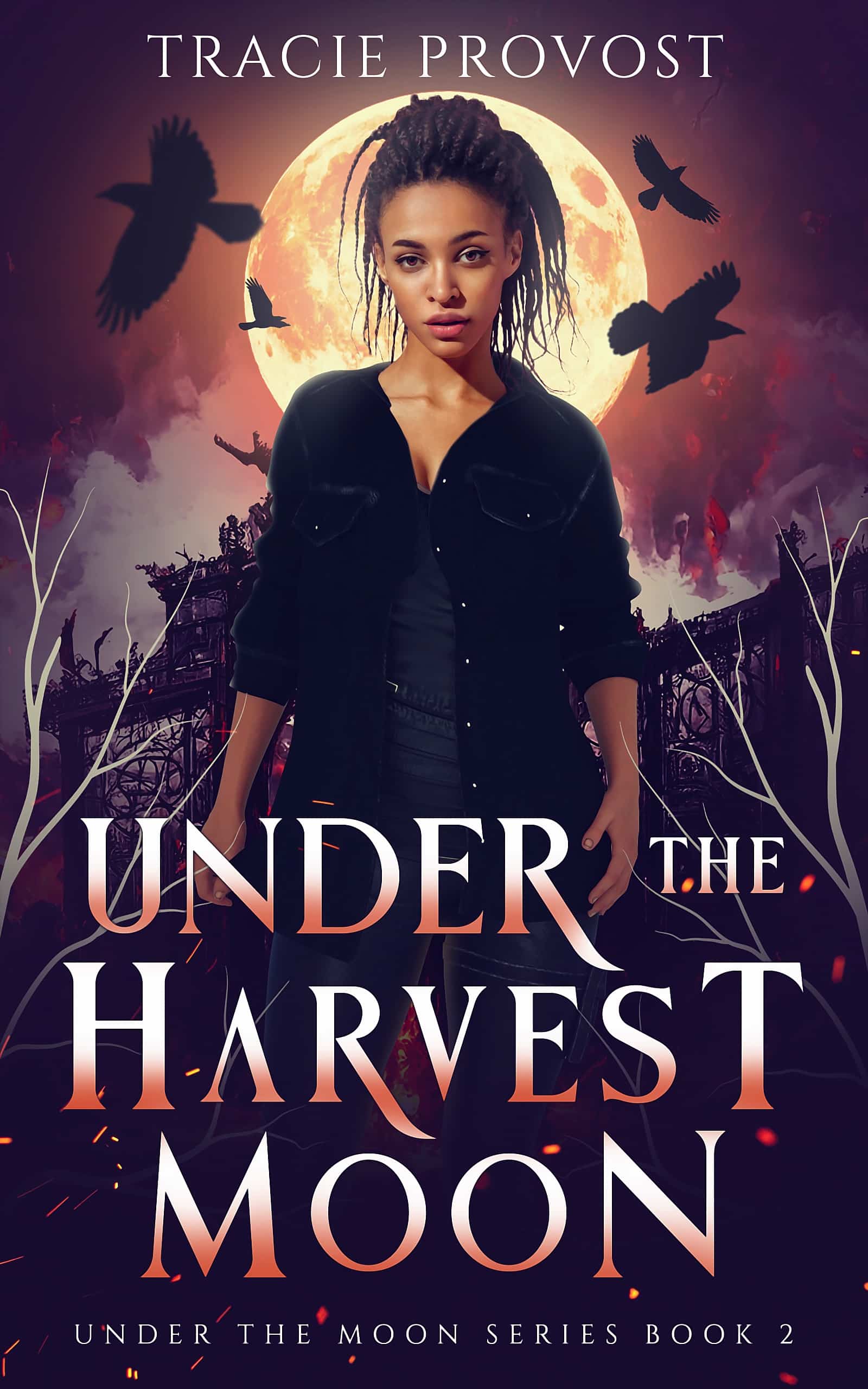
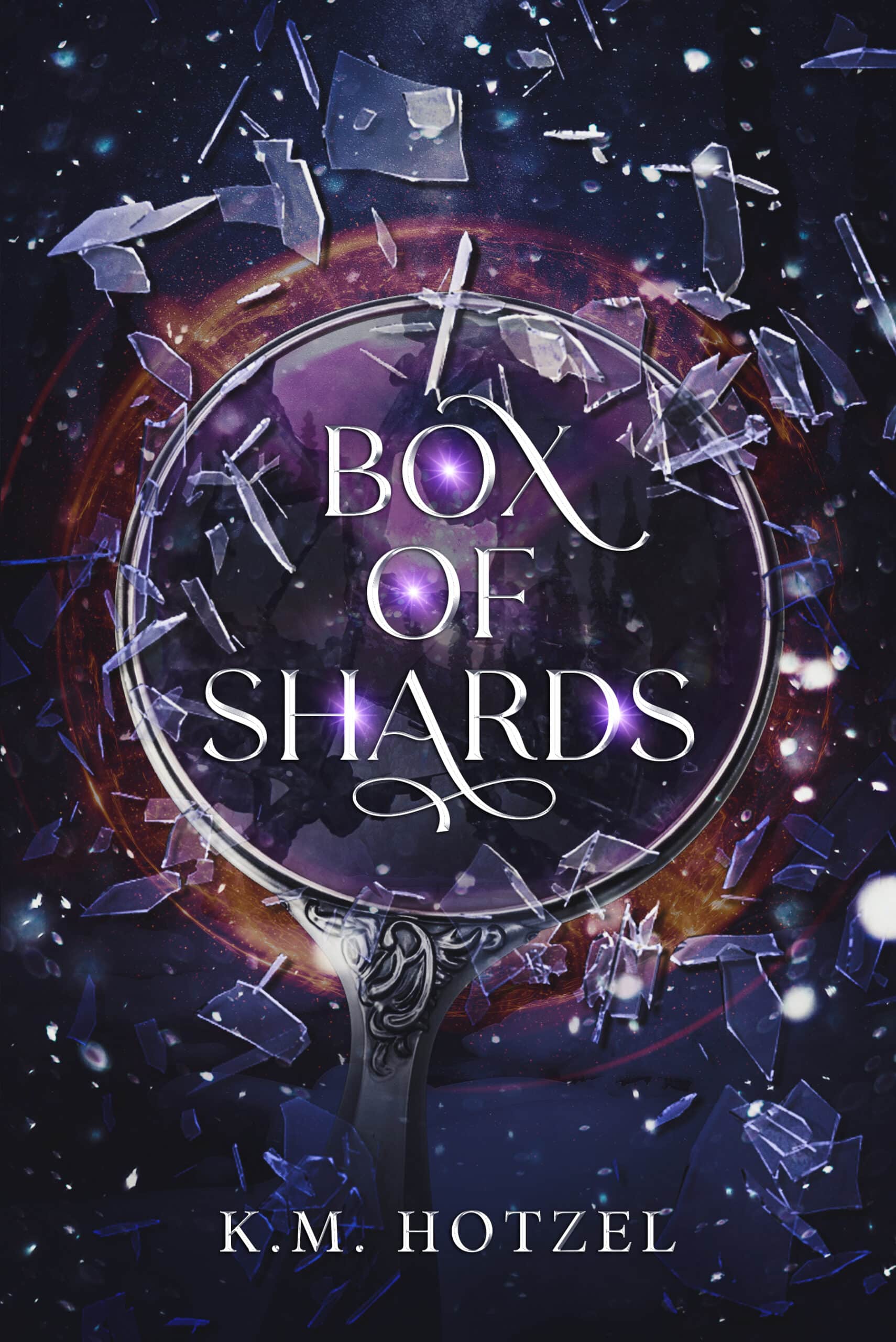
I use Ywriter. it’s free and does what I need it to do. Great Article Joe.
I looked at Ywriter’s web site and I am intrigued. I just may give it a try. Thank you for the recommendation.
I just installed yWriter and the only thing I think I won’t like about it is that everything is on the desktop. I write wherever I can, so I’ve been using Google Docs simply for the ease of using “the cloud”. I’m going to try yWriter, though. I love that it’s free and it seems easier than Scrivener.
Glad I could help. It’s labeled ywriter5 if I’m remembering correctly. It is a great writing tool.I’m still learning on it even though I’ve used it already.
I tried yWriter a few years ago and found it clunky. I think mine was (if memory serves me) v3. Is it better now? How do you find it?
Thomas followed the patchy shade of the trees along the familiar bush track as he ambled homeward. It was too hot to take his time as he usually liked to, stopping to watch whatever was going on in the bush, but nothing, not human or animal was out in the heat today, That reminded him he’d better keep an eye out for anything laying stretched out along the shadow line of an overhead branch or curled up in the shade of a clump of grass, it too would be trying to escape the heat of the open ground.
Awesome practice, Lorna. Great imagery. Does he discover something dangerous in the shade?
Not sure still working on ideas but was thinking a bush fire. By the way I haven’t written anything before so all all Ive used is Word
I’m making a training video session for scrivner to use all the applications for my second novel. I published my first kindle with scrivener but I think you are right, Joe, Word or Google docs will work better for editing !
When I got a MacBook I switched from Word to Scrivener. I had it on my PC, but it sucked. It was created for Mac, and I don’t think it translated well to PC. Now I have two books on Scrivener, and it’s great. It has helped me organize, something I don’t do well. I keep the left hand column open to see book parts and chapters. It’s like a simple outline or table of contents plus there’s a separate outline feature. I use a fraction of the Scrivener features and keep it simple. The Scrivener manual is beyond my comprehension, so I rely on other sources for teaching me and to answer those questions that start, “How do I . . .” .
That’s a good point, Kath. There are definitely major differences between PC/Mac versions.
Apologies, this is written as a straight comment. I had been using Word plus a great writing programme called WriteItNow. Scrivener was always my third choice as it kept annoying me with some of its features. I’m now using it for my current book and ignoring some of those problems, especially the clunky formatting. I love the corkboard feature but WriteItNow does it better. However, at the end of each session I can compile an RTF version and know that it is readable in Word…and I can save copies in OneDrive, Dropbox and on a USB drive.
Yeah I hear you about formatting. My least favorite part of Scrivener. Interesting to hear about WriteItNow. I’ll check it out. Thanks!
WriteItNow looks a tad old-fashioned but it has so much of what makes Scrivener great. So won’t give it up totally for Scrivener; just giving the new kid a chance 😉
I use Google Docs on Google Drive. Sounds like Microsoft Word, I know, but I use it differently. I create several documents for each book. I have designed a folder structure that I place for each book, to have the thing in smaller chunks and to keep track of the different parts. I’m delighted with its ubiquity and I work on different devices.
I love Google Docs. But the ability to both make different “files” like you’re doing AND edit them/view them in one master document like you can do on Scrivener is a game changer. I use Google Docs for everything EXCEPT first and second drafts. If you haven’t checked out Scrivener, you really should.
I tried it some time ago (before last summer, I think?) but gave up. But you know what? Right after I read your post I started it again. I thought I would do today’s bit with Scrivener (I’m suposed to re-structure part of a story) and I’m liking it! Im going to give Scrivener a chance this weekend.
Thanks Joe!
Cool! I gave up on Scrivener a few times too, to be honest. Now it’s an essential part of my process.
I’m a devoted user of Word! I got Scrivener because a client offered me a discount on it and it has sat on my desktop gathering dust ever since. I use Google Docs or Word for my short stories and chapter drafts. But when you are writing for clients and online interfaces, using something other than Word just adds extra steps to the process. Whenever I don’t use Word, I end up converting most pieces back to Word anyway. Although I know so many writers in various fields are fantastically devoted to it, Scrivener seems clunky and not terribly intuitive.
I’ve been debating on whether to get Word or Scrivener. Right now, I’m using a free word processing software called Open Office. It works similarly to Word. The big downside is, like Scrivener, no one really does anything with Open Office. So most of the time, I transfer my documents to Google Docs for writers to critique and share their work with me.
After reading this post, I’m more inclined to go with Word than Scrivener. Both have pros I could use with my work. I think the only reason I would choose Word over Scrivener is that I have no plans to write a book anytime soon. And also, by the time I write my next draft on my laptop, I’ll have a sense on how I want the story to go.
I like Open Office and used it for years. Why not just go straight to Google Docs though?
It would be easier since I’m sending my work to critique partners. At some point, though, I want to submit my work to writing contests, magazines. Post stories onto my blog. I’ve heard PDF is the best way to do so, and it’s not easy to convert Open Office files to PDF.
Yeah, PDF is definitely an essential format. There are other ways to convert though.
Janie Willingson wanted her doctorate in women’s studies. Specifically, she wanted to attend the University of Arizona in Tucson. Her initial visit there for a class trip during the last year of graduate school fanned a spark burning in her since high school when she learned about careers for women, about women. She dragged her disagreeable husband, Darrell, to the city for vacation whenever he would tolerate such a trip, which amounted to not often. In twenty-seven years of marriage, they went to Tucson twice. She curbed her usual enthusiasm and now broached the subject with caution and hesitation. She spent hours in her home office privately poring over her well-organized and updated collection of information about the city and the university. Thus, Darrell found her on a sunny August afternoon.
I used Word for the above passage. My project is at about 36,000 words. I have each scene in a separate document to avoid the bulkiness to which you referred, Joe. This approach requires a separate document for keeping them in order as Word alphabetizes the scene titles. I also use index cards. I have gotten through about half of the Scrivener tutorial, but have not yet applied it to my project. I think I will like Scrivener once I get the hang of it. I like the idea of writing in Scrivener, and editing and sharing in Word. I am intrigued by the claims of yWriter—thank you to James Wright for recommending. I am all for whatever makes the writing life easier.
Let me begin by saying, I flat-out refuse to use Google-anything. Google’s Terms of Use and Privacy Policy require you to agree to let them use your content in any way they think will improve the services they provide. This is the cost of using Google’s services and apps. For me, that’s a price too high to pay, since what I write needs to be free of all potential copyright issues. Also, be aware that Google uses a content distribution network (CDN) that is global. At any given time, you do not know where in the world your documents are being stored. Some countries do not respect such trivial things as copyright and patent ownership. So, be aware of these things if you’re using Google Docs.
With regard to Word vs. Scrivener, it’s not an either-or for me. I use them both. I use a collection of writing tools to do my writing, whether I’m working on a book or a script or a poem. Here’s the upshot of my toolset and process.
When I begin a new project, I use a storyboarding tool called “Save The Cat!”. It’s software that implements Blake Snyder’s method for developing screenplays. I have found it is equally useful in storyboarding books. It forces you to make sure you have some of the basics of your story figured out before you start actually writing it. (Note: Pantsers might struggle with this.)
Once I have a sense of the story’s beginning, middle, and end, I start drafting scenes in Scrivener. As Joe said above, it lets you move sections around without the hassle of cut-n-paste purgatory. Unfortunately, the word processor built into Scrivener is downright terrible. It’s not likely to change, since this is done by design. The folks over at Literature and Latte, the tool’s developers, took the approach that all those fancy formatting bells and whistles were just distractions to the writing process. You say to-MAY-to, I say to-MAH-to. *shrug* Pick a side on that debate. Me, I have used MS Word for over 20 years. Not much about it is distracting for me.
Once I have the core set of scenes and have them sequenced they way I want, then I export it to Word. I won’t say this doesn’t result in some back-and-forthing between Scrivener and Word, but on the whole, Scrivener let’s me design the core of the story. But editing and embellishing is something I do in MS Word. When I find new scenes need to be added, I’ll often draft the scene in Scrivener, then cut-n-paste it into the correct place in MS Word. I’ve recently created a habit of updating the scenes in Scrivener with the edited and polished version from MS Word. My logic here is that it lets me compile the scenes at the end of the process into any of the popular formats I need. Scrivener can output the text to Kindle, MS Word, PDF, etc.
I would use Scrivener exclusively, if they would just improve the word processor’s formatting capabilities. Better yet, it’d be a DREAM if they could just let the user select the word processor and then write the interfaces and plug-ins necessary to make it seamless. Oh well, that’s in the “Dream Big or Go Home” pile.
So, bottom line…
Save the Cat! for storyboarding
Scrivener for scene writing and sequencing
MS Word for editing and polishing
Scrivener for final output generation
Bill
I’ve used about every writing program there is. Word is good for business and and personal letters, but not for writing that great American novel. Scrivener is good for writing that novel but to complicated, the learning curve is too big. I used Scrivener for quite awhile and never quite understood it’s process. I’m too much of a practical person. Things have to make sense to me, they have to have a certain flow to them. Scrivener never had that feel, all I ever did was worry and think of the process of how it worked. That’s not for me.
That’s why I’m using Ulysses. Once I got used to the way the program worked (which wasn’t long) I can now concentrate on writing my novel. It’s not perfect. There isn’t any program that is.
No writing program is perfect. The important thing, which you discovered, is to find the program that works best for how you write. When you do that, all you concentrate on is writing, not formatting or buttonology. I’m glad that Ulysses works for you.
I’m writing my first book in Scrivener, and I have to say that it’s truly a liberating experience. The ability to see your chapters and scenes either in the binder or on the cork board makes it extremely easy to organize my story. I haven’t compiled my work yet, so that will be a test, but so far I’m very pleased.
Isn’t it great? Compile can be annoying. You’ll get it pretty quickly though.
I use Wordslingr because it has all the functionality of Scrivener and it allows me to collaborate with my co-author on the same document at the same time. We plan on using Wordslingr to publish to Amazon when we’re finished.
Cool! I haven’t used Wordslingr but I’ll check it out.
I tried using Scrivener, but found it too difficult to learn more than the very basics. I’m currently using Hiveword. I’ve always been a pantser rather than a plotter, but since I’ve been using Hiveword, I’ve even gone back and completely plotted my finished (3 drafts) but unedited MS.
LOL since then I’ve almost finished rewriting the MS completely plotted. I love it. I wish I loved Scrivener, I think the cork board is brilliant.
Scrivener does take a mindset shift, but it’s not as complicated as it seems. Hiveword sounds cool! I’ll check it out!
Let me know what you think, Joe 🙂
A lot of the issues you describe with word can be overcome by using bookmarks to get from chapter to chapter. Nothing to stop you keeping each chapter as a separate file either. I am writing using word, and track my story in an excel file. I am just not convinced by scrivner enough to buy it.
Bookmarks are fine. But you still can’t drag and drop chapters/sections around.
Actually you can. Check the video: https://youtu.be/ggAO_igWKpw
Of course you can drag and drop chapters and sections using the navigator feature. Words’ navigator makes it so easy to navigate a document, divide it in chapter, subsections, etc, no problem!!
I hadn’t thought of tracking a story in Excel; that’s a good idea.
I do the same thing. But my writing is very organic, nothing like the issues the person was describing in the article. I write, finish the chapter, and do an edit read through. My beta does the same and makes notes in the comments section then sends the doc back. I have chapters (or chapter titles) listed at the beginning, that are each hyperlinked. Then the beginning of each chapter is a book mark. I can skip around very easily that way.
When I first started writing, I was keeping my notes in another word doc, and using bookmarks there as well. But I recently switched all my notes over to google doc excel-type sheets. I am thoroughly enjoying the tabs for all my different ideas and sections. I can also share google docs with my beta or others for easy review of my brainstorming process, or my chapter counts.
IDK, bottom line is that Word is pretty easy if you know how to use it. I guess it depends on how difficult writing is for you and how much hand-holding you need. This Scrivner software seems perfect for those writers who struggle with certain things more, or who need that definitive outline. To each their own.
Has anyone used Textmaker? [It seems to take after Framemaker.]
I bought it years ago so I could continue to work on large documents (including formatting) where ever I happened to be by using my HP-iPaq pocket PC.
I haven’t, John. Sounds interesting!
Have a love/hate relationship with Scrivener. Love the color code which allows me at a glance to see which chapters are complete but the other features are too complicated. Never could quite get the hang of cork board. Plus, editors usually use Word so am forced to copy/paste to a Word document which is time consuming. Have written in both but each has its own problems.
Copy and paste? Why not just compile to word document?
Heavens! Scrivener sounds like a magical writing app.
I’m not an expert with using my PC, (desktop, old, old…) I use Microsoft Word for writing stories, letters, and all else. I’m afraid to use Scrivenere, convinced that it’s too complicated and ‘modern’ for me. However, I wish I knew how to use it properly because all the folks I know who use Scrivener, are raving about it.
I’m wondering, will it download on an old PC?
It should! It’s definitely not magical, but it does do some things that just make so much sense after you get the hang of them.
I use Word, Scrivener and LibreOffice Writer as I have a Windows 10 machine and a Linux laptop. Each program has its strengths and it’s a simple matter to switch between them. Scrivener can import and export both docx and odt files. For document-wide changes, Word and Writer are better. And if you use Dragon, it interfaces most completely with Word.
For those who are having difficulty mastering Scrivener, Gwen Hernandez has written Scrivener for Dummies and it’s awesome. Check it out.
For every day, I use Scrivener instead of OneNote or Evernote because I can control where my data goes, it’s easy to organize your material and you can create links between pages (binder items) in Scrivener. If I’ve put something in the wrong place, it’s just a matter of dragging and dropping.
Yes, there is a steepish learning curve. But do you remember when you first started using Word way back when? It had a steep learning curve too.
Great point that all new word processors have a steep learning curve, Sherryl, most of us have just already learned Word. Thanks for sharing your process Sherryl. Have you read Scrivener Superpowers yet? A little different approach than Scrivener for Dummies, but it’s pretty great.
Scrivener Superpowers is on my wish-list. Unfortunately, I have to set aside some of my budget for food 🙂
I have found that the manual that comes with the software is also an incredible resource once you’ve learned the Scrivener-specific jargon.
I use Scrivener. Took me a few tries to really see the advantages of it, and now I will use nothing else! However, it does become a PIA when editing and sharing docs with critique partners. I always have to copy and save to a new Word doc. I haven’t got the hang of converting just a piece of the book to a Word file. But I will!
One feature I use a lot is the Outline view mode. In that section, I have changed some of the headers so that I have a column for total scene words, time frame, reveals, characters in scene, lunar phase, etc. Some of it is really story specific, so it’s helpful to keep track of things.
My next challenge is making better use of the cork board.
Saving only part of your book as a Word doc is really easy! Select the file or folder in the binder that you want to save, then go to File > Export > Files. Then it’ll give you the option to save as a Word doc (or other file type).
Thank you. It seemed more complicated than that. It might have been the idea of checking our unchecking all those boxes on compilation.
I had no idea. Thank you for this information. I need a PDF when submitting my interior on the “Createspace” website. So, I am not sure which to choose. Thank you…..
Scrivener can definitely export to PDF, but when you’re setting up a book exterior, I recommend either using a legitimate design tool like inDesign or grabbing Joel Friedlander’s book design templates for Word: http://www.bookdesigntemplates.com. They’re really good.
Thank you for the information!
Do you recommend Scrivener for writing thesis?
Yes, it would be great for that!
I’ve never used Scrivener before; I’ve always used Word and it works great for me.
I use Scrivener for Linux and am now a Scrivener junkie as I cannot get enough of it.
One of my works-in-progress is the first of a trilogy of novels that start in the 27th century and progress a little beyond the end of the Universe by the end of the third book.
Scrivener is a fantastic tool not only to write, but to have each and every one of my oodles of records, research and notes on tap. I have my character bios, future history and historical timelines, notes on the political structure of future interstellar humanity, dossiers on technology, Earth colonies, alien cultures, exobiology, genetic engineering, et cetera all available whenever my brain demands it.
And the plantser side of me (a hybrid between planner and pantser — I plan out every scene in the corkboard with an eye on structure then I “pants” the prose) appreciates Scrivener’s ability to easily shuffle scenes or entire chapters around.
And if I ever need to use a simpler Word processor’s functions, I can export my work to RTF or other format and work within LibreOffice Writer.
I have decided to only ever use a simple wordprocessor for short fiction or for simple edits of short passages from a long fiction piece.
Yeah, so I kinda like Scrivener… Sorta.
There is no question – even a fledgling writer like me has had great benefit from using creative writing software. I use Write It Now 5, which is fully featured and easy as to use. I export to Word for final formatting or to PDF to save. Well worth the investment.
Cool, Tony. I’ll check it out! Thanks for the recommendation!
Word gets slow after just 30,000 words?!
If that’s the case Joe, I can almost guarantee that you are not using Word as it was intended.
A 358-page book on my other screen right now is fully paginated with contextual running headers & footers for the front-end content, 41
chapters, 3 appendices, an index, bibliography, and 327 endnotes. It has a comprehensive automated table of contents; most chapters include footnotes; 12
illustrations have text flowing around them; most content is in German, but Language Packs ensure that spell- and grammar-checking works properly for the occasional content included in other languages. At 284,164 words, this 1,923 KB document is almost 9.5× the word count you cite — yet it opens in seconds.
Why? All of the formatting is managed by styles with no direct formatting at all. No “Return Return” for paragraph spacing; no tab to get a first-line indent; no manual page breaks; no click on the “center” button to center a heading, etc.
In my experience, few Word users bother to learn about and use styles. Styles are a fundamental part of Word’s design. If you just use the default Normal style and add formatting, your document will be unnecessarily large and complicated — and you definitely will not be able to get the full benefit of the program.
For example, Word’s Navigation panel uses “heading level” attributes within the built-in Heading X styles to present your content by level so you can easily jump back and forth within it. Even more useful for a writer, Word’s Outline view uses these same level attributes to let you easily rearrange your content: just drag & drop a level to where you want it; all content “below” it will move with it. These capabilities are available with the built-in heading styles by default (Heading 1, Heading 2, etc.), but you can assign a heading level of 1–9 to any style. If you don’t use styles, none of this is available.
I agree, Eric Fletcher. I raised my eyebrow on that one as the last book I completed was 222,000 words, all single spaced. (I don’t switch to double until I send it off to the publisher) Not slow to load at all. Takes about 3-4 seconds to save though, but still. I don’t think a lot of people truly know how to use all of Word’s features. It would help them immensely.
What I want most of all is a live word count in full screen mode. I find the overhead ribbon distracting, but since I find target sessions useful, I like having the live word count there. Which program facilitates this the best?
It isn’t complicated in Word:
1. Collapse the ribbon: right-click within it and choose Collapse.
2. Ensure the status bar includes the word count: if it doesn’t, right-click within it and choose “Word count”. If you have selected some text, it will show the word count of the selection; otherwise, for the full document.
There is no “collapse” function for the ribbon in Word 2016. Only “Auto-hide ribbon.” The only way the status bar shows up is if the ribbon does.
Mac or Windows? And did you right-click within the ribbon area?
My Office 365 Word for Windows (version 1707, build 8326.2062) works exactly as I noted above. I don’t see any “Auto-hide” option. When I select “Collapse the ribbon”, it does so — and the status bar stays visible. In fact, the only way to “remove” the status bar is to uncheck all the options (although I cannot imagine why someone would want to do that since it can provide useful information very concisely).
This is for Windows, and it’s version 1706. And it does not work as you noted above. On the right hand side of the ribbon itself, which does nothing when you right-click it, near the “minimize,” “maximize,” and “close” functions, there’s the “Ribbon Display options” button, which gives you “Auto-hide,” “Show tabs,” and “Show tabs and commands.” The status bar at the bottom works in tandem with the Ribbon; when the latter disappears with auto-hide, so does the status bar.
You need to right-click WITHIN the ribbon area to see the context-sensitive options.
I AM doing it within the ribbon area. As I said, nothing happens. And none of the ready-made functions display anything about “collapsing” the ribbon.
The options you cite are from normal-clicking the icon 4th in from the left of the application’s top bar, and yes, they do perform as you describe.
However, my suggestion was to right-click within Word’s ribbon instead. For example, if the Home tab is displayed, try right-clicking in the grey area below the B I U buttons of the Font group.
For any of the Office programs, a right-click within the grey area of a ribbon that is not specifically a button will show the 5 pop-out options: Add to Quick Access Toolbar; Customize Quick Access Toolbar…; Show Quick Access Toolbar Below the Ribbon; Customize the Ribbon…; and, Collapse the Ribbon.
I think that’s where the confusion is. I’m referring to the top bar, the one in blue. I want that collapsed as well as the ribbon with all its complex functions. However, when the “auto-hide ribbon” function works, it does hide that top bar. But again, the problem is that it simultaneously hides the status bar at the bottom. And yes, the “collapse” function is in the more advanced functions, but that still only collapses that second ribbon bar, and not the top blue one.
Yup; that’s how they designed it. 😉
I have just started using Scrivener for IPad and am finding it difficult to edit as I go. Whenever I select text the scrolling seems to kick in, making it very frustrating to highlight or select lines. Does anyone else have this issue?
I used Scrivener for two years and then I found WriteItNow5. WIN5 works wonders for me as a writer of horror fiction. It’s less complicated than Scrivener and just as intuitive, if not more. I find WIN5 has more of what I really need for the creation of great fiction and less – if not none – of what I do not need. Don’t get me wrong; Scrivener is fantastic but, as an author of fiction WIN5 does the trick for me throughout every single aspect of the writing process…
I don’t know if anyone else does this or not buy one thing that I do to use word more effectively is to open up two different documents into two different panes and work with them side by side. For example: you can open your outline in one pane and your chapter (whatever ch. your on) in another. For school, you can open your lecture notes in one and write your essay in another. Open more documents in more panes and toggle them (min or max) them as you need them. Of course a wider screen helps.
Yep, it seems hard to leave Word if the biggest pro is its ability to jump between chapters. I, like other here, know how to use the headings and navigation tool under “view” in Word which makes the “binder” in Scrivener not so unique.
Although, after downloading Scrivener and checking it out, the cork board and the index card for a synopsis of each chapter are really cool. But, if I will be ultimately frustrated when I get it edited, I think I’ll stick with Word.