When I first started using Scrivener, I was skeptical. I thought, What can this do that I can't already do in Microsoft Word? I'm a true cheap skate, and the idea of spending $60 on a program that was basically the same as a program I already had seemed silly.

However, I couldn't argue with the people who recommended it. Seth Harwood, a novelist I admire, said, “I use Scrivener for writing my novels and a MacBook. I used to use Word, but literally I can’t imagine how I’d write a novel without Scrivener now… There’s nothing that can match Scrivener’s chapter view for seeing where the book has gone and is going.”
So I bought it.
And I'm not going back to Microsoft Word any time soon. Scrivener is an exceptional tool for writers because it supports you at every stage of the writing process.
Check out the current version of Scrivener and get a free trial here. Looking for other book writing software? Check out our post of the best book writing software here.
Here's what I use Scrivener for:
1. Capture More Story Ideas
Before I bought Scrivener, I'd been doing research for a novel for two years. Nearly every day I read something interesting pertaining to the story, finding phrases I wanted to remember, or saw a picture on Pinterest that reminded me of one of my characters.
In the past, I had a hard time capturing all those ideas into one, organized place. I had dozens of Word documents strewn around on my computer with snippets of text or screenshots. I had piles of napkins and scraps of paper all over the house.
Scrivener made all that go away. Now I have one current document to capture all my ideas in, whether they're pictures, snippets of text, links to articles, or quotes from a novel. And that document is stored with my manuscript in the Scrivener files, easy to access at any time I'm writing.
There are places to create character templates or character reference sheets, so you have all your character development documents and work in the same place with your manuscript.
For nonfiction books and writing projects, you can add your research directly into the tabs for research. Again, it's almost like creating a single online binder for all your work on a book.
I couldn't have done that with Word in a single document.
2. Structure Your Book
Since that first trial, I've worked on five book projects with Scrivener, and I've been impressed with how much easier it is to stay organized, especially between chapters and sub-chapters.
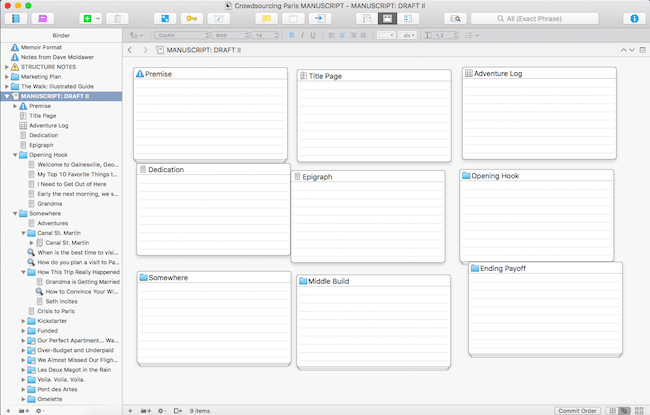
Corkboard Mode
There are notecard features that help you see scene and places for notes, so you can remember what your scene goals are for each chapter. It allows you to see a document outline at a glance instead of having numerous windows open in each writing session.
I've had people ask me whether I create separate Word documents for each book chapter, and now I say, “Not anymore!” Scrivener lets me keep all my chapters separated but easily accessible, which is convenient when working on a big project.
3. Boost Your Productivity
Scrivener also allows you to create word count goals for each section. So if you need to write five more chapters of at least 1,000 words, Scrivener lets you input each goal and see how close you are to achieving them at a glance.
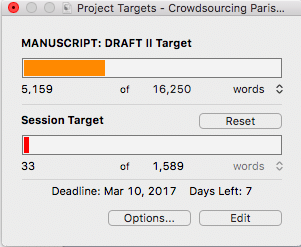
Project Targets
I love word count as a part of my daily writing goals. They keep me so motivated!
4. Sync Between Your Computer and Phone
Often when I'm stuck on a chapter, I like to take a walk to clear my head and brainstorm solutions. If any notes came to me during this process, I would take them down in my notes app, and then have to laboriously message them or copy and paste them when I came back to my computer.
Scrivener's new iOS app makes this process seamless. I can sync my chapter with my phone, then take it with me without have to switch between different apps and documents. It's a huge time saver.
5. Get Published!
Scrivener's advanced compile option allows you to quickly format your book into publish-ready PDFs, eBooks, like ePub and mobi (for Amazon Kindle), which you can publish directly to services like Kindle Direct Publishing and Barnes & Noble, and even into documents for agents and publishers.
This can be a huge boost to efficiency. Plus, you don't have to learn how to convert to all those formats yourself!
Scrivener is a Better Word Processor for Writers
Scrivener can be installed on Macs and PCs. You can purchase it and download it here.
Ready to try out Scrivener? You can download a free trial from Literature & Latte here.
All in all, Scrivener is better than Word for writers. If you're having a hard time writing large projects with Word, it's time for an upgrade.
More Articles About How to Use Scrivener
Interested in learning more about how to use Scrivener? Here are more resources:
- A Walk Through Scrivener’s User Interface
- How to Use Scrivener to Write Scenes that Work
- Cheatsheet to Plot and Structure Using Scrivener
- How to Create a Setting Sketch Using Scrivener
- 7 Tools To Help You Write a Novel (free eBook)
Do you use Scrivener? What do you like about it? What other word processors do you use for your writing? Let us know in the comments.
(Some of the links above are affiliate links.)
PRACTICE
Scrivener can't do the writing for you, but it can help you get organized and keep all your work in one place. For today's practice, I challenge you not to find a tool or research or other hack. Let's just get some words down. (Then you can check out Scrivener and see if it doesn't help you too!)
Set your timer for fifteen minutes. Choose one part of a work in progress that has been hard to organize or difficult to get nailed down. Instead of worrying about the specifics, imagine that the roadblocks are gone and you can just write it. Let the words flow for fifteen minutes.
When time is up, post your practice in the Pro Practice Workshop here and leave feedback for a few other writers. Not a member yet? Join us here.