As a writer, when you move from whipping up short stories to tackling the beast that is a novel, the cracks in standard word processors start to show. I needed book writing software, and I wanted something powerful but simple to use. I tried a number of programs, but Dabble has been my favorite. Check out my Dabble review and see if it might work for you too.
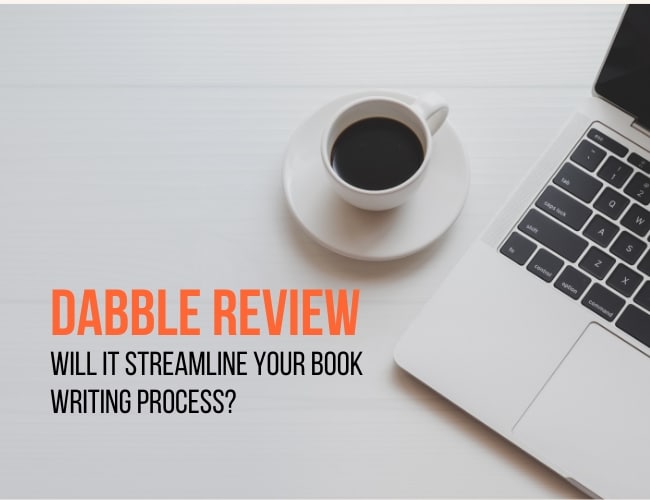
Once you get into full length book projects, standard word processors begin to feel unwieldy, especially during the planning, drafting, and early revision process where you might be moving scenes around or expanding character notes or settings.
I've been there—Word and Google Docs were my go-tos for the longest time. They're great for shorter works, but once you get into novel-length territory, they become a bit of a nightmare. Documents become clunky, and something as simple as moving a paragraph from one chapter to another feels like you're trying to rearrange furniture in a dollhouse. That's why I started looking for a better solution, a powerful writing tool specifically designed for handling bigger projects. That's why I started looking for a better product, a powerful writing tool specifically designed for handling bigger projects. I needed book writing software, not software teenagers use to write a five-paragraph essay.
This search led me to Dabble, a dedicated novel writing software that promised to streamline the process and keep the focus on creativity, not on wrestling with software.
Looking for other book writing software and reviews? Check out the Best Book Writing Software Apps here.
What is Dabble?
Dabble is a tool for writing books. It's designed to assist writers in plotting, planning, and writing their novels or stories. It provides features such as plotting the primary story and subplots, planning how plot lines and character arcs interact, allowing for focused writing without distractions, and organizing the manuscript at the scene, chapter, and book levels. Dabble offers typewriter scrolling, auto-fade, and an aesthetic writing interface to enhance the writing experience. Users can easily edit their drafts chapter by chapter and scene by scene. And the coolest thing is you can easily move scenes, chapters, and even entire sections around if needed. Overall, Dabble aims to provide a simple, easy, and beautiful writing experience for authors.
Want to jump to the site to see? Get started with Dabble here »
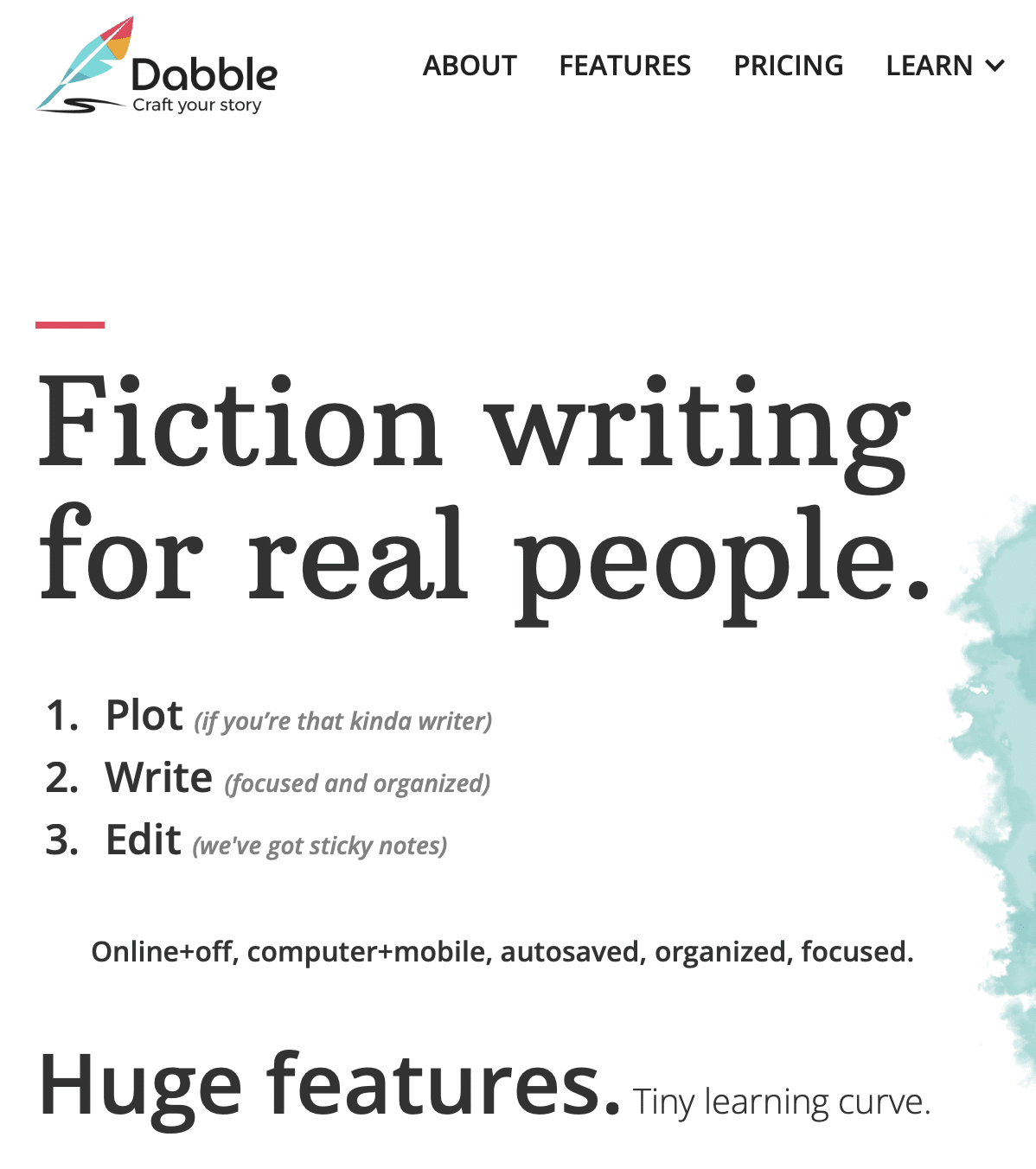
How do you use Dabble for writing?
Similar to Scrivener, Dabble is a word processor that gives you the power to organize and rearrange scenes and chapters using drag and drop, manage your word count goals to keep to a deadline, and plot like a pro. (Screenshots seen here are in the optional dark mode.)
Dabble has a plot grid that allows you to easily see a macro view of your story. You can rearrange as needed, find plot holes easily, and make notes on each plot point as detailed as you like.
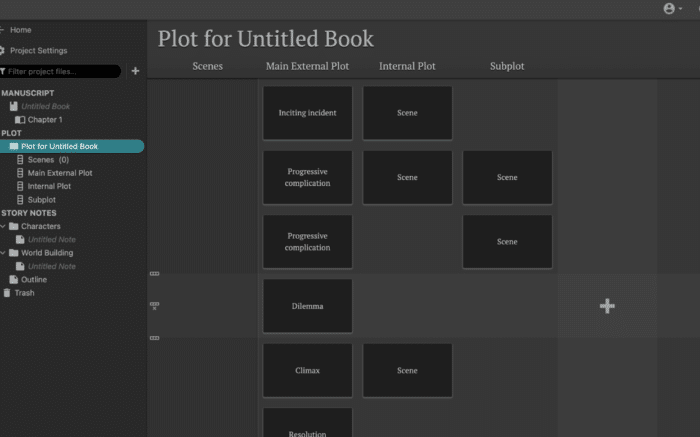
Pro tip: This plot grid section can be used for so much more than plotting! For my current WIP, I made a column to keep track of the timeline here and it was SUPER useful. You could also use it for location, point of view, anything really. This grid is phenomenal for manuscript organization.
Dabble's Story Notes section includes areas to hash out world-building, outline your story, and build character profiles. You can even add pictures to your character profiles! No more sticking pictures of random celebrities on your wall.
What other features does Dabble have?
Dabble isn’t just about getting words on the page; it’s packed with amazing features designed to make every part of the writing process easier and more intuitive. From plotting to tracking progress, here’s a peek at some of the tools that can elevate your writing experience.
Word count
Dabble's built-in goal setting feature makes it easy to set your word count goals and see your daily and overall progress in the manuscript settings. You can even set days off and it will take those days into account when calculating your daily word count goals. Your daily writing goal updates dynamically, meaning if you miss a day or go over your goal word count, the next day's goal will account for that. (You can check out Dabble here.)
Collaboration
Collaboration is easy. You simply add a co-author and they will be sent an invitation. They must also have a subscription or they will only be able to read the document.
If you're into social pressure (aka accountability), Dabble has a cool feature to share a link to your daily stats. Great for all the writing buddies out there!
Images
Dabble makes it really easy to add some visual flair to your manuscript. If you want to include images in your scenes or notes for inspiration, it’s a snap. You can also add title images to chapters to set the right tone, or even insert full-page images between chapters to keep things interesting. For nonfiction writing, images can be especially powerful, helping to illustrate complex ideas or provide visual examples that enhance the text.
Plus, you have the option to add your own cover art for the entire manuscript, which is a fun way to keep motivated.
Focus mode
Focus mode in Dabble is like having a little digital zen garden for your writing. It’s automatic—just start typing and everything but your text fades away, keeping you deep in your writing flow. For authors, distractions are the nemesis of productivity, and it's super easy to get sidetracked by emails, social media, or even just the clutter on your desktop. Dabble's auto-fade feature minimizes those distractions, letting you focus solely on your project. (Just move the mouse to come out of auto-focus mode and back to active mode.)
Notes
I’ll admit, there’s a certain charm to the classic chaos of sticky notes scattered everywhere, each scribble a burst of inspiration. But Dabble brings that organized chaos to the digital realm, allowing you to pin your random notes directly to your manuscript. This feature lets you keep all those fleeting thoughts and plot bunnies right where you need them, without the fear of losing them under a pile of coffee cups.
You can also use the tried-and-true comments out to the side.
Ribbons and Icons
It might sound a bit nerdy, but one of the coolest recent updates to Dabble has been the introduction of customizable ribbons and icons. You can add these to your chapters or scenes to visually organize your workflow. The ribbons are available in a variety of colors, and the icons include handy markers like check marks or Xs. In my current project, I've used the ribbons to indicate different point-of-view shifts, and the icons to mark which scenes need further revision—or which ones are good to go.
Read To Me
Dabble’s “Read To Me” feature is pretty nifty if you want to hear your words out loud. It turns your text into an instant audiobook, which is awesome for catching those awkward phrases or stilted dialogues you might miss while reading silently. It’s like having an extra set of ears, helping you polish your story just by listening. Whether you’re tweaking dialogue or smoothing out the narrative, this feature is a game-changer for editing.
Can I trust Dabble to save my work?
Absolutely, you can trust Dabble with your precious words. It’s a cloud-based platform, which means it automatically saves your work as you type. No more heart-stopping moments where you realize you forgot to hit save after a three-hour writing marathon. That peace of mind is priceless. Plus, you can access your manuscripts from anywhere—whether you’re on your browser at a café, checking things on your phone while commuting, or settled in at your desk using the Dabble app.
And if you’re the type who likes a little extra security (because, let’s face it, sometimes you just sleep better knowing there’s a backup), Dabble lets you export your work. You can save your daily progress to Word or Google Docs as a backup. This way, you've got an offline copy ready just in case you need it. So, whether you're always on the go or just like having that additional backup, Dabble’s got you covered.
What Dabble won't do
While Dabble is a powerful ally in the battlefield of novel writing, it's not a one-stop shop for every publishing need—and it certainly won't write your book for you (as much as we might wish it could). The app streamlines the creative process, letting you organize and structure your thoughts, but when it comes time to format your book for publishing, you'll find some limitations. As of now, Dabble doesn't offer integrated book formatting options for preparing files to directly upload to online retailers. It allows you to export your work only as an MS Word document, text file, or to Google Docs. For those ready to take their finished manuscript to the market, this means you might need to budget for formatting services or invest time in learning a separate formatting tool to get your book shelf-ready.
Be honest: Is Dabble Any Good?
Here's my honest review:
After using Dabble for my last three books and even for my short stories, I've gotta say, it's seriously stepped up my writing game. It’s super easy to use, which I love. You don’t have to be a tech person to get into it. And if you're just looking to write without all the bells and whistles, you totally can. But if you’re like me and love digging into the extras, Dabble lets you customize to your heart’s content.
I’m a big fan of the dark mode—it’s a lifesaver for those late-night writing sprints. The daily word count tracker is another win. It keeps me motivated and makes hitting my goals feel like a real achievement. And the organization features? Absolute gold. The plot grid especially—it's like having a bird's-eye view of my story, which is perfect for tweaking things on the fly and making sure everything lines up just right.
Do you have to pay to use Dabble?
Yes, Dabble operates on a subscription model, but it offers flexible pricing to fit different needs and budgets. Subscription plans vary in price: $7 per month for the basic features, $15 for a midline plan, and $23 per month for the premium features which include enhanced capabilities and additional support. (Knock 20% off your bill by choosing the annual subscription price.) For those who are committed to long-term use, Dabble also offers a lifetime access option for a one-time price of $699. (I'm a lifetime access person.) Plus, if you're just looking to try it out, Dabble offers a 14-day free trial, allowing you to explore all its features before making any financial commitment. And while this is an affiliate link, it didn't impact my review and it won't change your price.
Dabble is a word processor designed specifically for books. It gives you the power to organize and rearrange scenes and chapters using drag and drop, manage your word count goals to keep to a deadline, and plot like a pro.
- Easy Learning Curve
- Streamlined collaboration
- Cloud-based syncing
- Built-in Dictation
- Easy Exporting
- Word count targets and deadlines
- Plotting tool
- Subscription service
- Lifetime access cost is high
- Only simple formatting options
Get started with Dabble here »
More than a writing app
Dabble is more than just a writing app—it's a companion for anyone serious about writing, whether it's your first short story or your next bestseller. Its user-friendly interface, combined with powerful organizational tools and motivating features, makes it an indispensable part of my writing arsenal. For those looking to streamline their writing process while still enjoying a robust set of customizable features, Dabble is definitely worth checking out. It simplifies the complexities of novel writing without stripping away the creativity and personal touch that every writer values.
Dabble is a fantastic partner in the writing process. It’s user experience is straightforward and not too complicated, making it a great product whether you’re plotting out a complex series or just freestyling. It’s got everything you need to keep your story moving smoothly. Seriously, give it a whirl—you might just wonder how you ever wrote without it. Plus, there's a 14-Day free trial, so you've got nothing to lose. Give this writing app a shot and see how it transforms your writing experience!
What is your go to writing software and what do you love about it? Share in the comments.
PRACTICE
Curious about how organizing your writing can shake things up? Let’s do a quick exercise that gets your creative gears turning, without needing any special software.
Exercise: Whip Up a Character and Scene
- Character Time: Grab whatever you use to write—be it a notebook or a Word doc—and jot down a cool character profile. Think about what makes them tick, what messes them up, and what makes them different.
- Make a Simple Grid: Sketch out a quick grid on your paper or screen. This is your DIY plot grid. Pop in some scene ideas or places your character might go.
- Plot It Out: Pick a spot on your grid and think up a little scene that throws your character right into some action or drama.
- Write That Scene: Now, go ahead and write it. See how having a bit of structure laid out first can help guide your scene and maybe even spark some new ideas.
This is a fun way to play around with how a bit of pre-planning and organization can make your writing smoother—kind of like what you’d get with Dabble, but with the tools you’ve got right now. Try it for fifteen minutes and then share your practice with the Pro Practice Workshop, leaving feedback for three other writers too.
Sarah Gribble is the author of dozens of short stories that explore uncomfortable situations, basic fears, and the general awe and fascination of the unknown. She just released Surviving Death, her first novel, and is currently working on her next book.
Follow her on Instagram or join her email list for free scares.
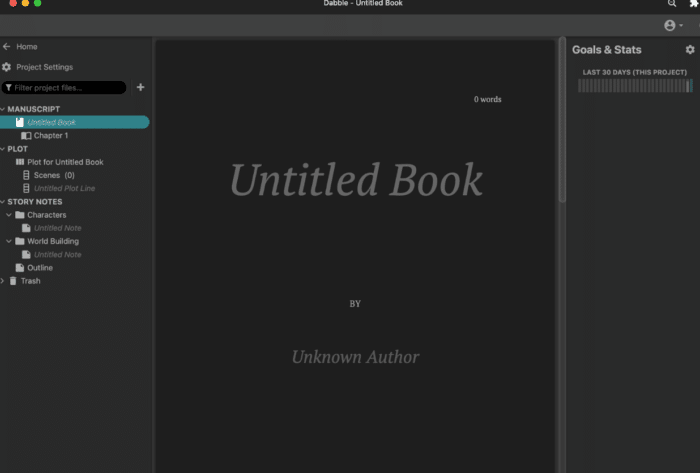
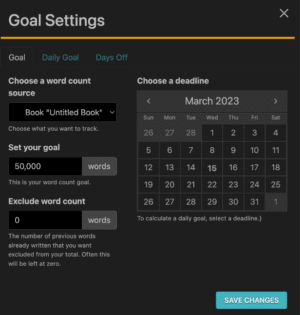


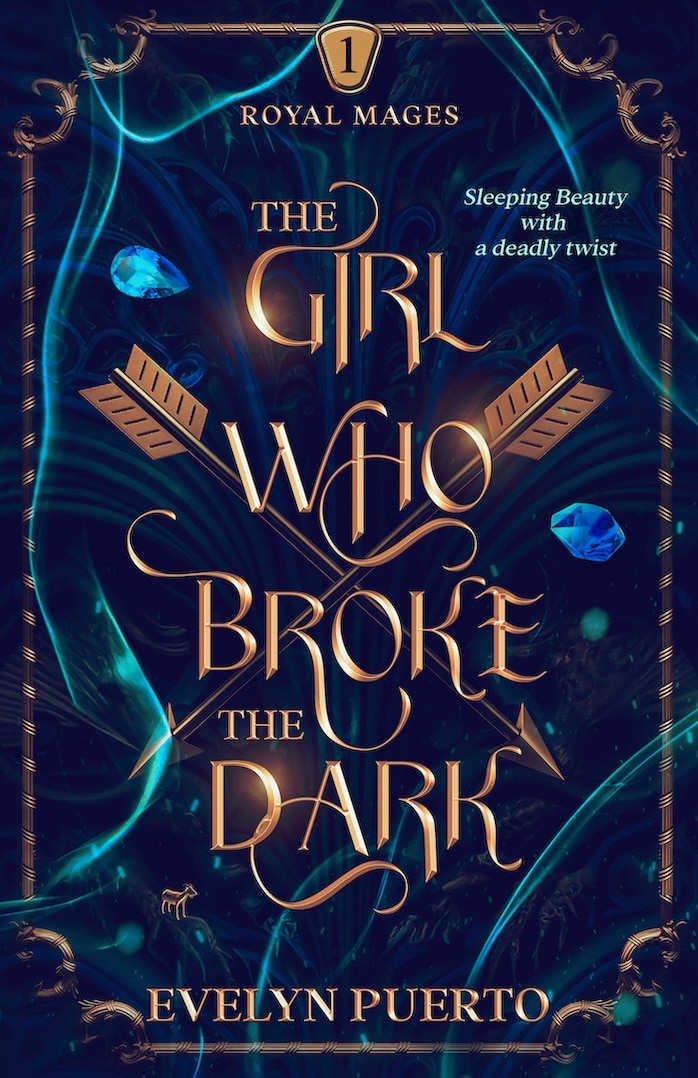
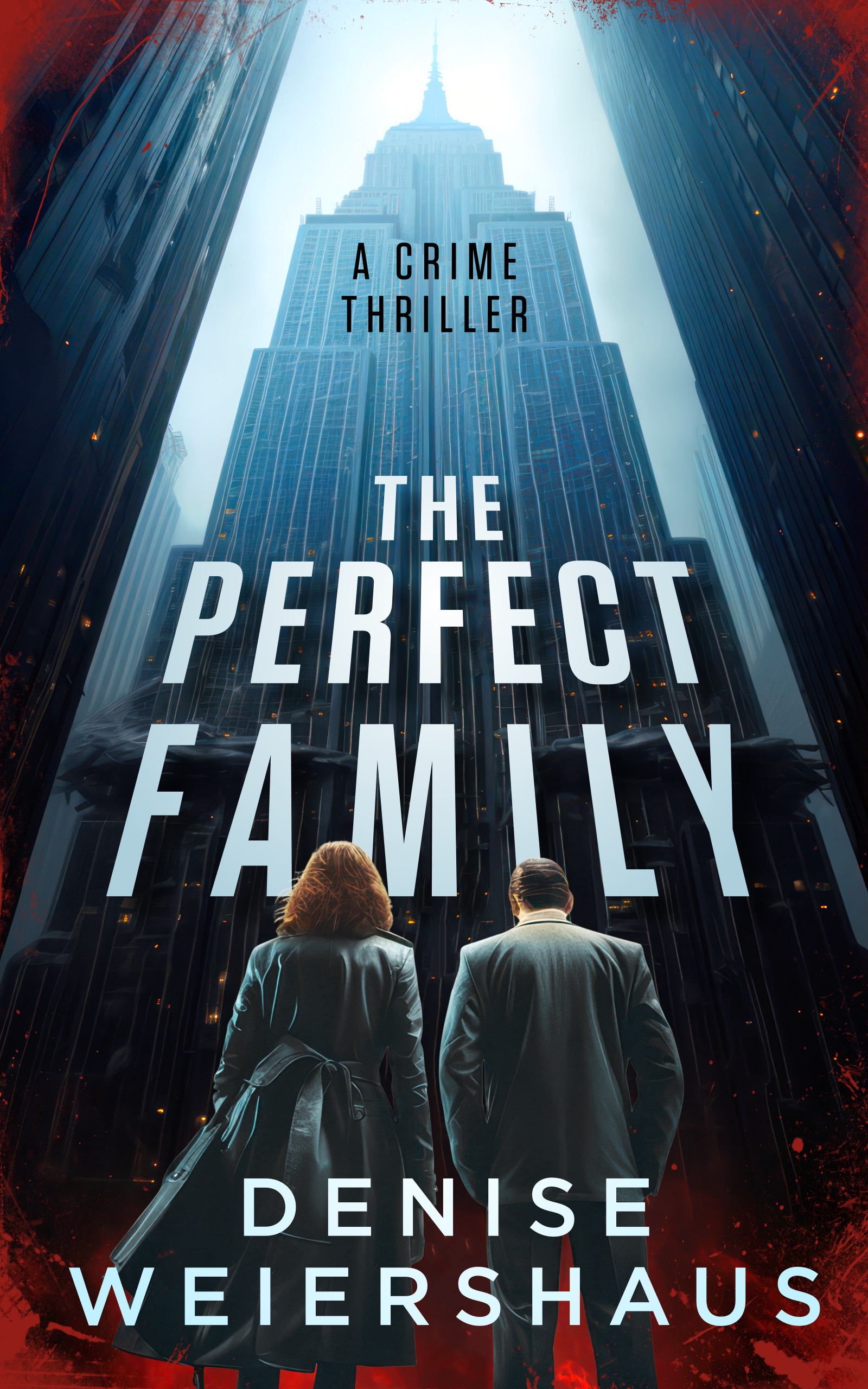
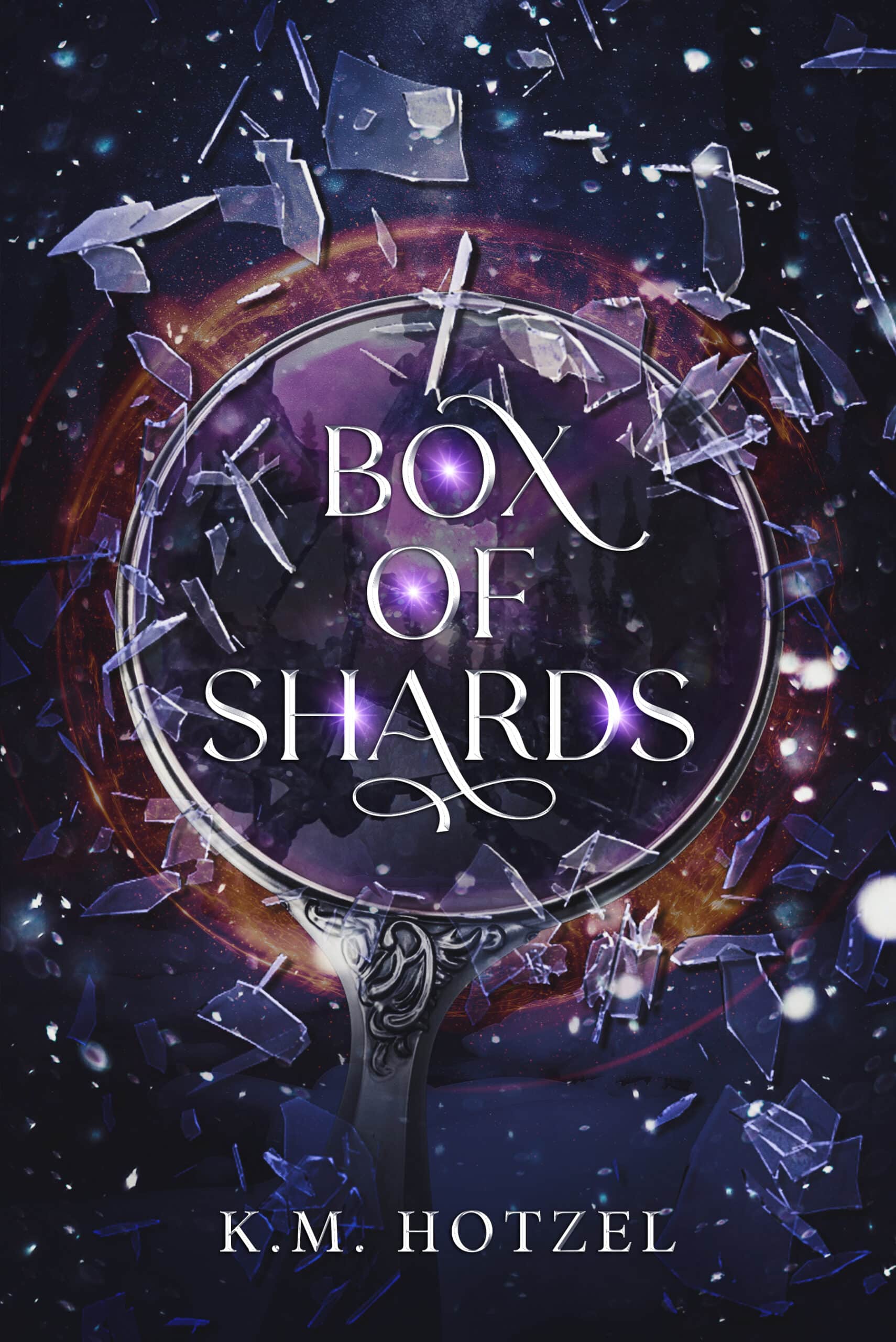
0 Comments